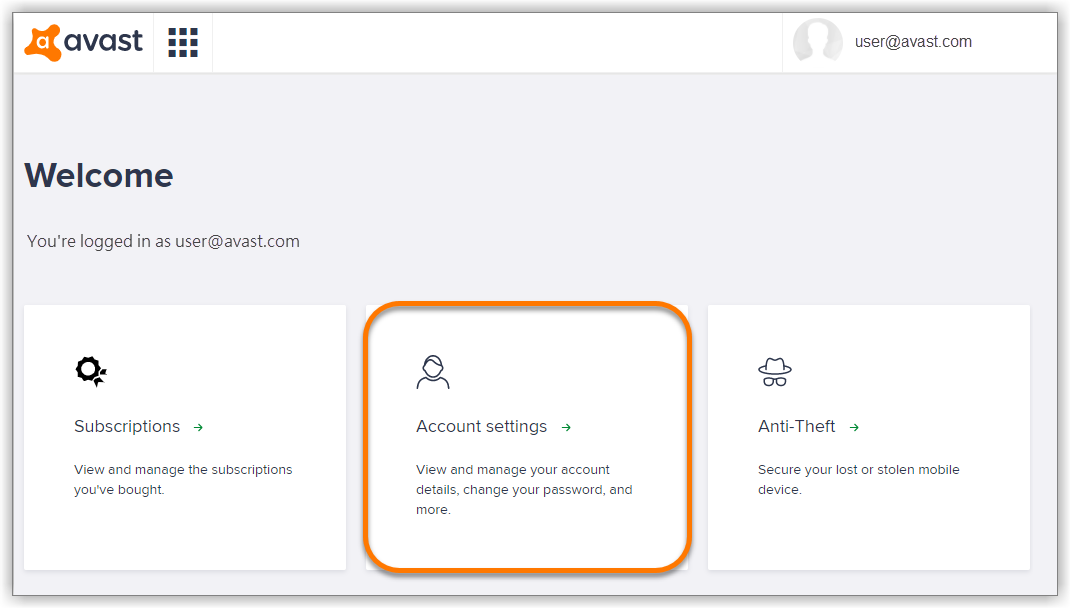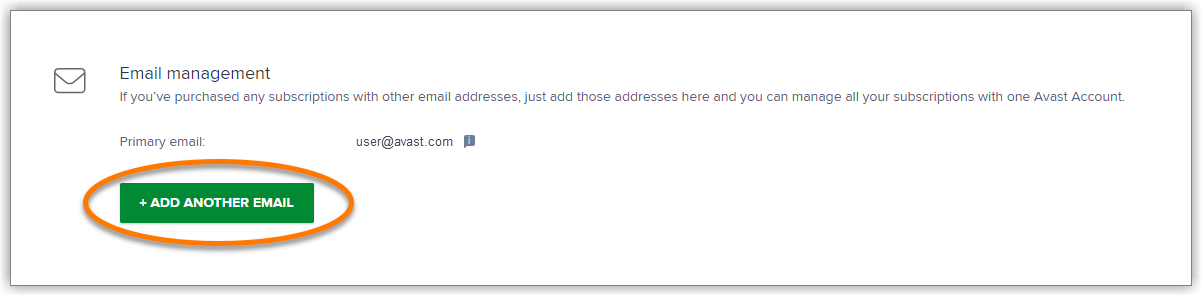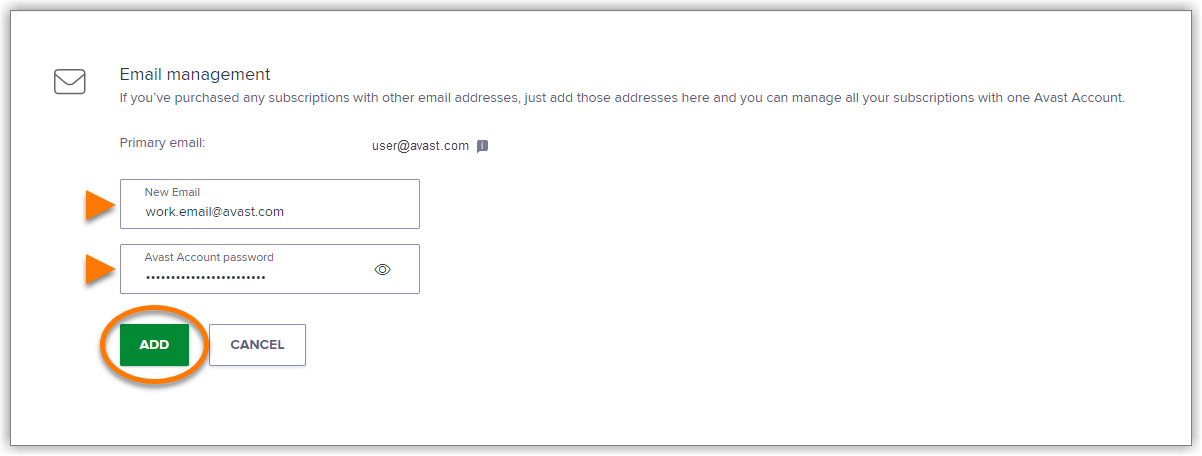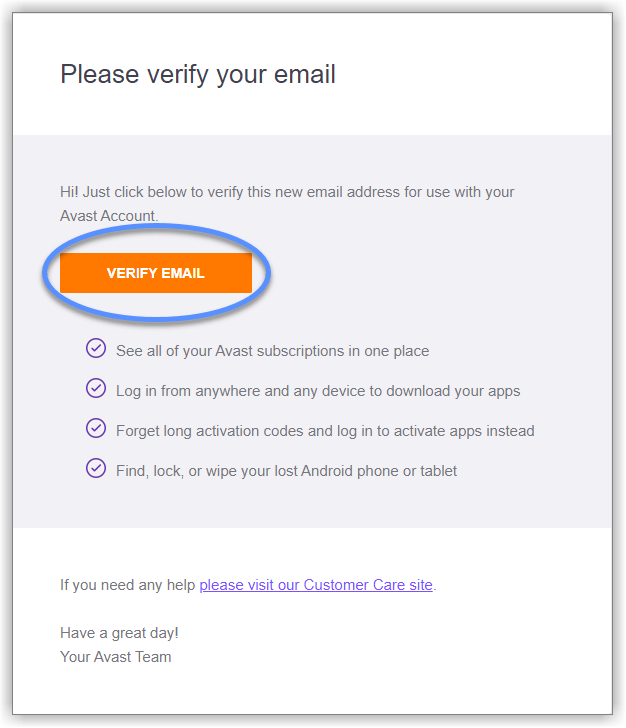You can manually add a missing Avast subscription to your Avast Account using one of the methods below:
- An activated Avast product: When a subscription is already active on at least one device, you can add the subscription to your Avast Account by signing in to the activated product with your Avast Account credentials.
- Your Avast Account: You can add the email address that you used to purchase the missing subscription to your Avast Account. When you add a new email address to your Avast Account, all of the Avast subscriptions that you purchased using this email address appear in your Avast Account.
IMPORTANT:An Avast subscription cannot appear in more than one Avast Account simultaneously. If your subscription already appears in an Avast Account, it is not possible to add the subscription to an additional account using the instructions in this article.
An activated Avast product
If your subscription is valid for multiple products on multiple devices, you only need to perform these steps in one product on one device.
The subscription now appears on the My Subscriptions screen when you sign in to your Avast Account.
Your Avast Account
To add a new email address and all of the linked subscriptions to your Avast Account:
- Check which email address you provided when you purchased the missing subscription. This is the email address where you received your order confirmation email.
- Sign in to your Avast Account, and click the Account settings tile.
- Under Email management, click + Add another email.
- Enter the email address that you provided when you purchased the missing subscription, type your Avast Account password, then click Add.
- Go to your email inbox and open the email from Avast with the subject Please verify your email address.
- Click the Verify email button.
- The email address is now added to your Avast Account. If the status is not updated, refresh your browser window, or sign in to your Avast Account again.
All of the subscriptions that you purchased using the newly added email address now appear on the My Subscriptions screen in your Avast Account.
Source : Official Avast Brand
Editor by : BEST Antivirus KBS Team