Issue
- A website that you know to be safe is being blocked by Web Protection
Solution
![]() Looking for instructions for ESET Windows Home products? Visit our knowledgebase article.
Looking for instructions for ESET Windows Home products? Visit our knowledgebase article.
- Open ESET Cyber Security or ESET Cyber Security Pro. How do I open my ESET product?
- Click the Setup → Enter application preferences.
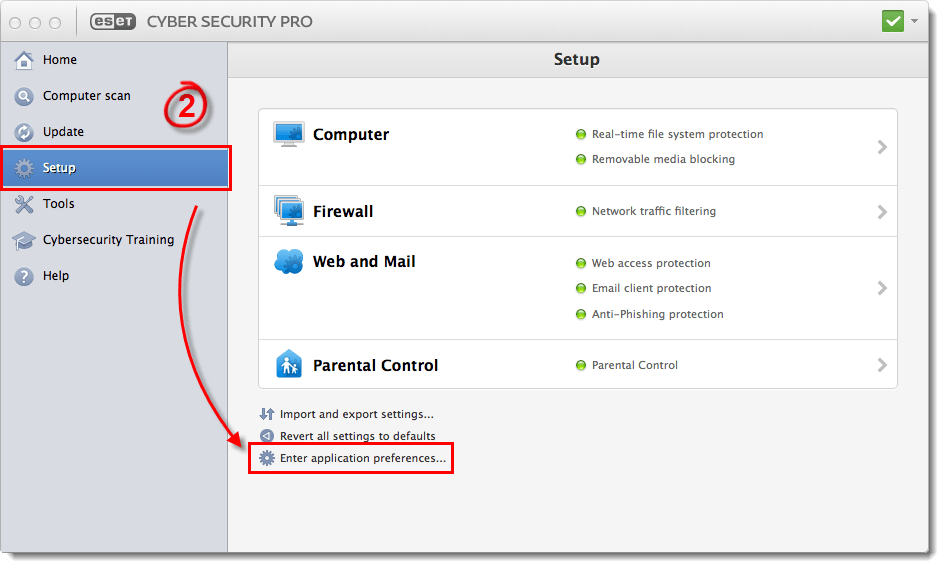
Figure 1-1
Click the image to view larger in new window
- Click Web Protection.
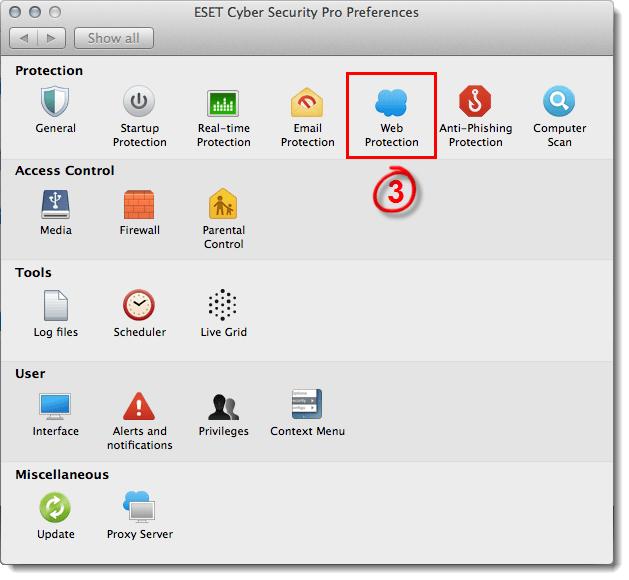
Figure 1-2
- Click URL Lists, make sure that Excluded URL is selected from the Address List drop-down menu and then click Add.
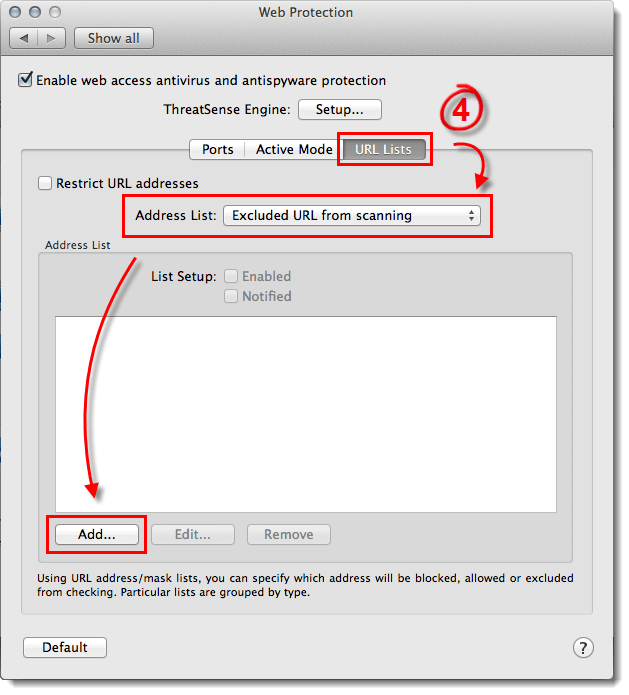
Figure 1-3
- Enter the website or domain you want excluded in the Mask field and click OK (for each website you add, be sure to either include “www.” or a wildcard “*” symbol, as in “www.eset.com” or “*eset.com”).
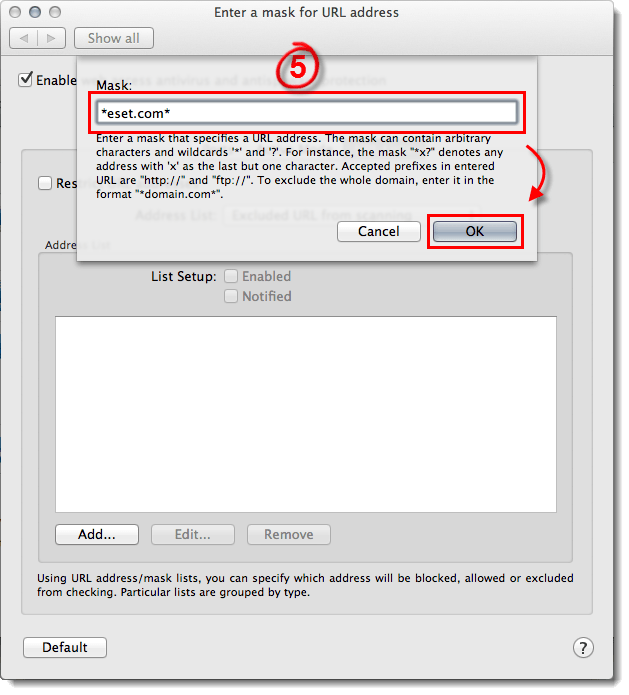
Figure 1-4
- Your changes will automatically be saved. Exit the Web Protection window when you are finished.
Last Updated: Dec 4, 2020
(Visited 22 times, 1 visits today)

