Details
The ESET Management Agent facilitates communication between client computers and the other ESET PROTECT components such as ESET PROTECT Server. ESET Management Agent must be installed on all client computers where other ESET PROTECT components or ESET Endpoint products are installed.
Solution
Peer certificates and Certification Authority that are created during the installation are by default contained in the Static Group All.
-
Open the ESET PROTECT Web Console in your web browser and log in.
- Click Quick links → Other Deployment Options.
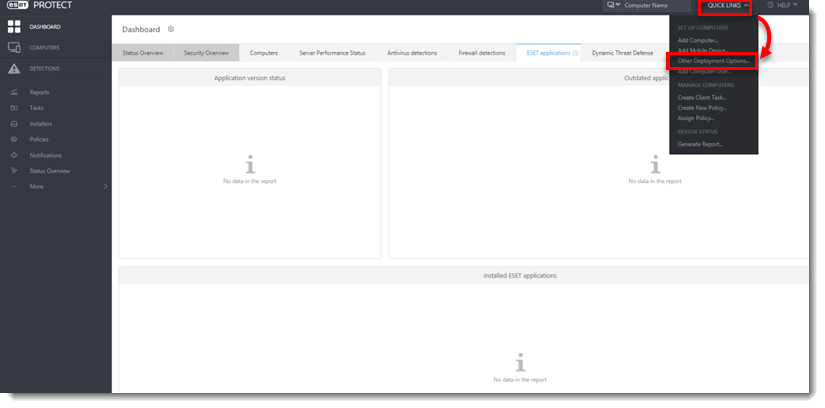
- Select Create Agent Live Installer. In the Create Agent Live Installer section, you can select Create Installer or Select Existing. In this example, the Create Installer option is selected.
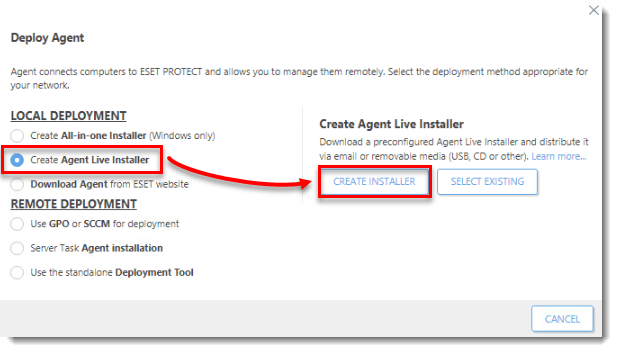
- Click Configuration → Select under Parent group (optional) to select the group the computer will belong to after the installation. Click OK.
- Click Finish.
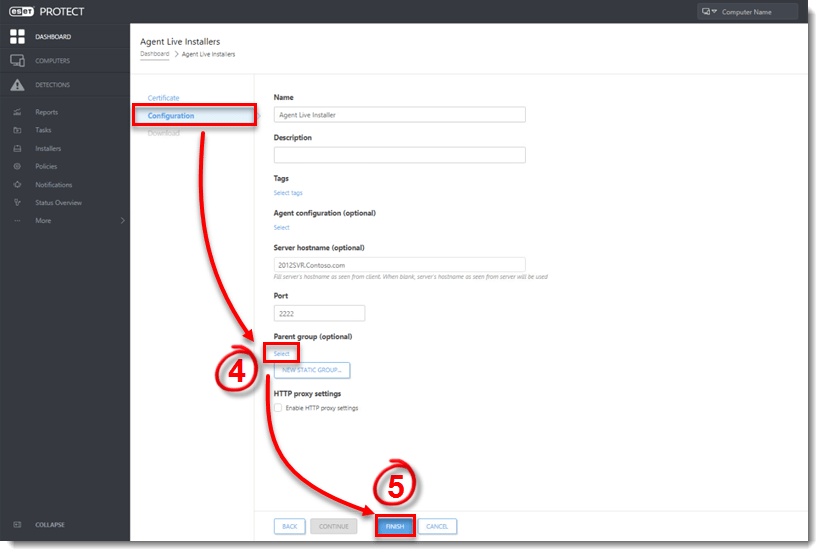
- Click Download under the installer file(s) you want to send to client computers. Make note of the .zip file’s saved location.
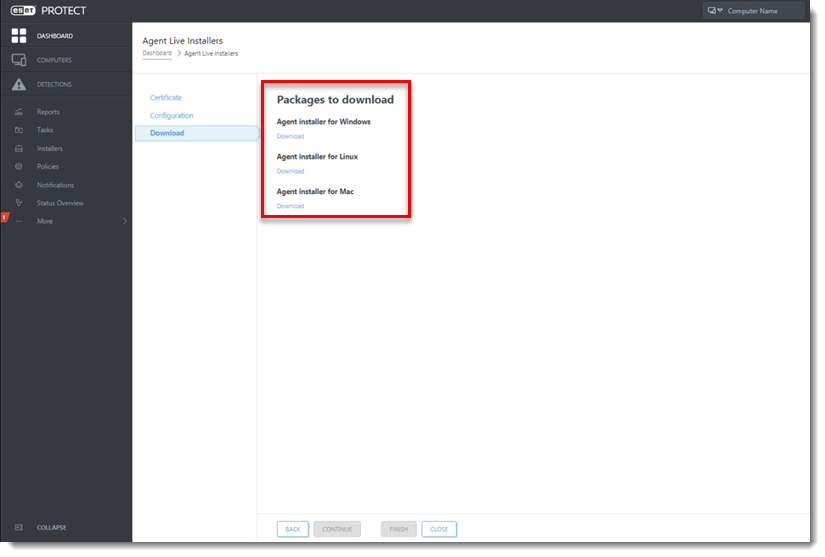
- Distribute the compressed Live Installer file(s) to your target client computers using email, a shared folder, or removable media (for example, a USB flash drive or CD).
- On the client computer, extract the Live Installer file using a program like WinZip or 7-Zip.
- Double-click the extracted batch file on your client workstation to install ESET Management Agent.
- If you are performing a new installation of ESET PROTECT, proceed to Step 5 of our article, Deploy or upgrade ESET endpoint products using ESET PROTECT.


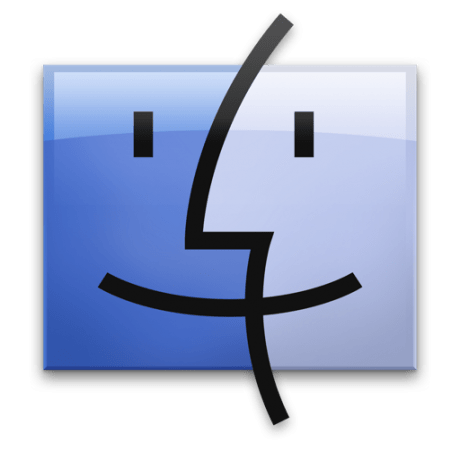 :
: