Issue
- Upgrade ESET Remote Administrator (ERA) 6.5 or ESET Security Management Center (ESMC) 7.x on Windows to ESET PROTECT 8 using the ESET PROTECT All-in-one installer.
Solution
- Upgrade ERA/ESMC Server using the ESET PROTECT All-in-one installer
- Upgrade Agents on managed computers
- Upgrade ESET security products on managed computers
You have several upgrade options:
| Upgrade option: | Applies to: | Comment: |
| ESET PROTECT All-in-one installer (this article) | Windows | This is the recommended option if the existing server has the default installations of MS SQL database and Apache Tomcat (the existing installation was performed via the All-in-one installer). |
|
Windows and Linux
|
||
| Manual component-based upgrade | Linux | Upgrade instructions for advanced Linux users. |
Prerequisites
- Make sure that you have met all ESET PROTECT 8 system requirements.
- You must have ESET Remote Administrator (ERA) version 6.5 or ESET Security Management Center (ESMC) version 7.x to upgrade to ESET PROTECT 8. Check which version of ERA/ESMC you have installed.
- Upgrading from ESMC 7.0-7.1 ESET PROTECT Server component is not compatible with 32-bit machines (x86 architecture). Upgrading a 32-bit Server machine to ESET PROTECT 8 will fail.
- If you have already run the upgrade and now your system is not working, you need to manually reinstall all ESMC components to the original version.
- If you want to upgrade, you need to migrate your current ESMC to a 64-bit machine, and after successful migration, you can run the upgrade task.
- If your infrastructure utilizes the ERA Proxy component, see the documentation on Proxy migration before the upgrade.
- If you have an older unsupported database installed (MySQL 5.5 or MSSQL 2008), upgrade your database to a compatible database version before upgrading the ESMC Server.
- ESET PROTECT 8.0 uses LDAPS as the default protocol for Active Directory synchronization. If you upgraded from versions 6.5-7.1 on a Windows machine to ESET PROTECT 8.0 and you were using the Active Directory synchronization, synchronization tasks will fail in ESET PROTECT 8.0.
I. Upgrade ERA/ESMC Server using the ESET PROTECT All-in-one installer
- Click the link below to download the ESET PROTECT installer for Windows:
Download ESET PROTECT installer
- Run the installer file Setup.exe.
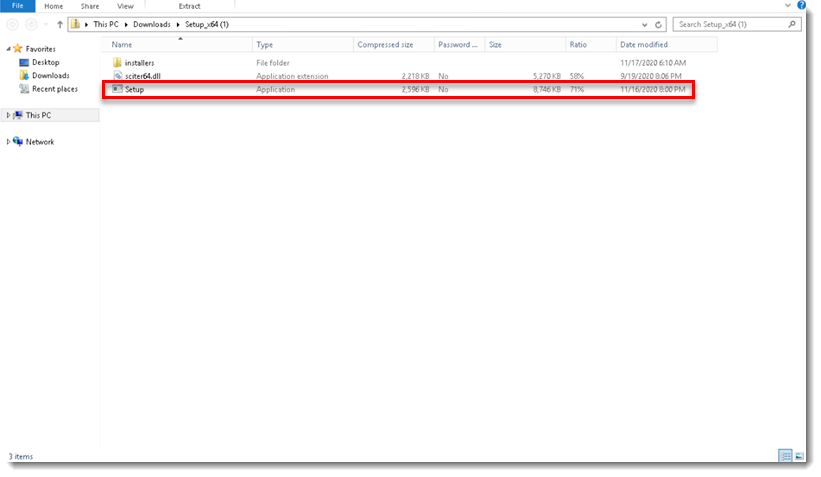
- Click Next.

- Select Upgrade all components and click Next.

- Read the End-User License Agreement, click I accept the terms in the License Agreement and then click Next.
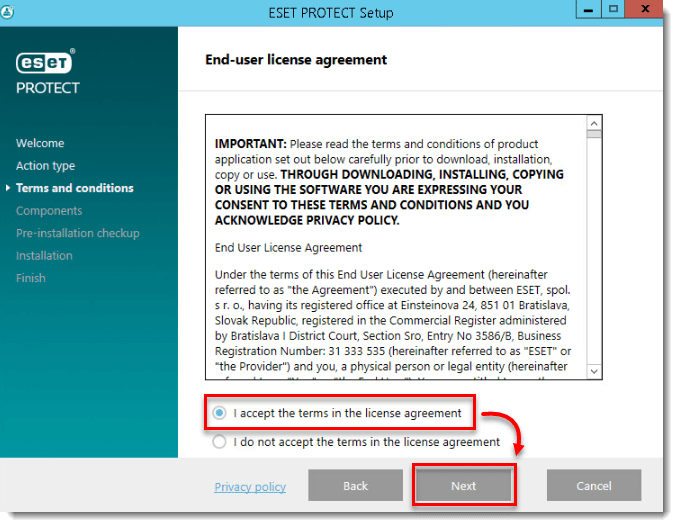
- Review ESET PROTECT components that can be upgraded and click Next.
Apache Tomcat upgrade
- ESET PROTECT Web Console upgrade works only if Apache Tomcat was installed via the All-in-one installer. ESET PROTECT Web Console upgrade is not supported if a custom version of Apache Tomcat is installed (manual installation of Tomcat service via service.bat).
- Apache Tomcat upgrade will delete the ESMC folder located in C:\Program Files\Apache Software Foundation\[ Tomcat folder ]\webapps\. If you use the ESMC folder to store additional data, make sure to back up the data before upgrading.
- If C:\Program Files\Apache Software Foundation\[ Tomcat folder ]\webapps\ contains additional data (other than the ESMC and ROOT folders), Apache Tomcat upgrade will not take place and only the Web Console will be upgraded.
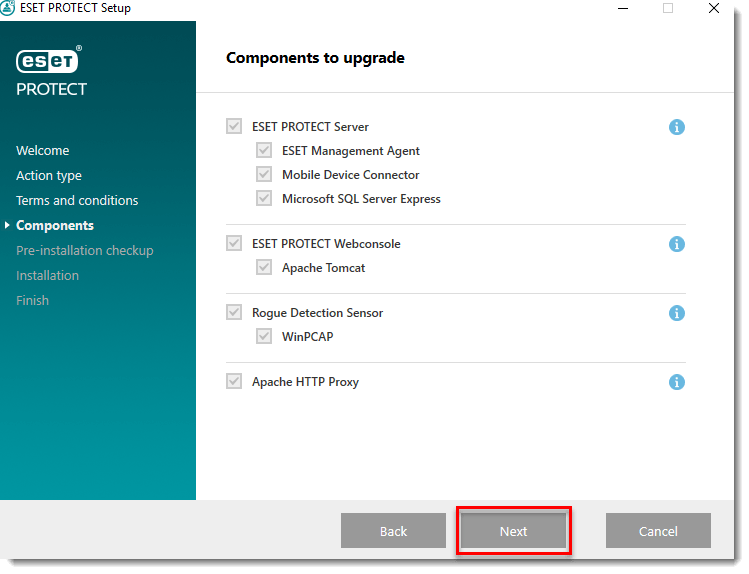
- If you are upgrading the Web Console, make sure that 64-bit Java is installed. If you have multiple Java versions installed on your system, we recommend that you uninstall earlier Java versions (the oldest supported version is Java 8) and keep only the latest version of Java.
Oracle Java licensing
Starting January 2019, Oracle JAVA SE 8 public updates for business, commercial or production use require a commercial license. If you do not purchase a JAVA SE subscription, you can use this guide to transition to a no-cost alternative and install one of the listed supported Java editions.
a) To select the already installed Java, click Select a Java installation, select the folder where Java is installed (with a subfolder bin, for example, C:\Program Files\Amazon Corretto\jdk11.0.6_10) and click OK. The installer prompts you if you have selected an invalid path.
b) Click Upgrade to continue or change to change the Java installation path.


- When the upgrade is in progress, the ESET PROTECT Installation Wizard is unresponsive. The upgrade can take longer, depending on your system configuration.
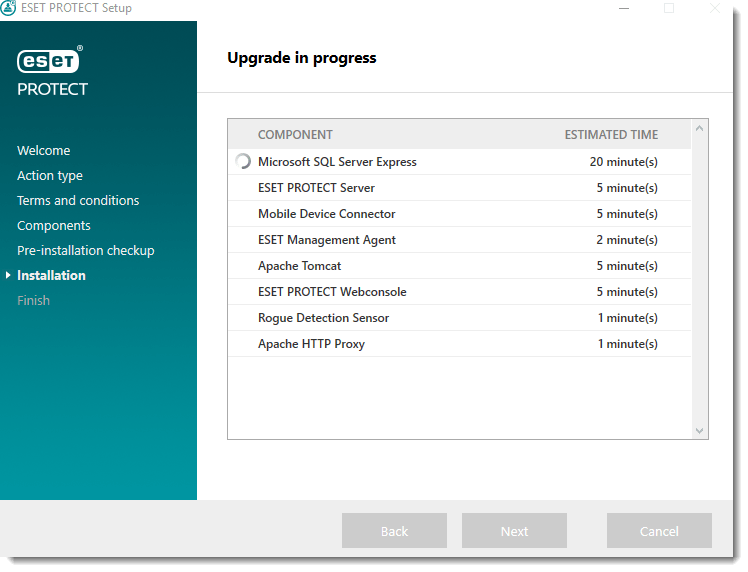
- After the upgrade is completed, click Finish.
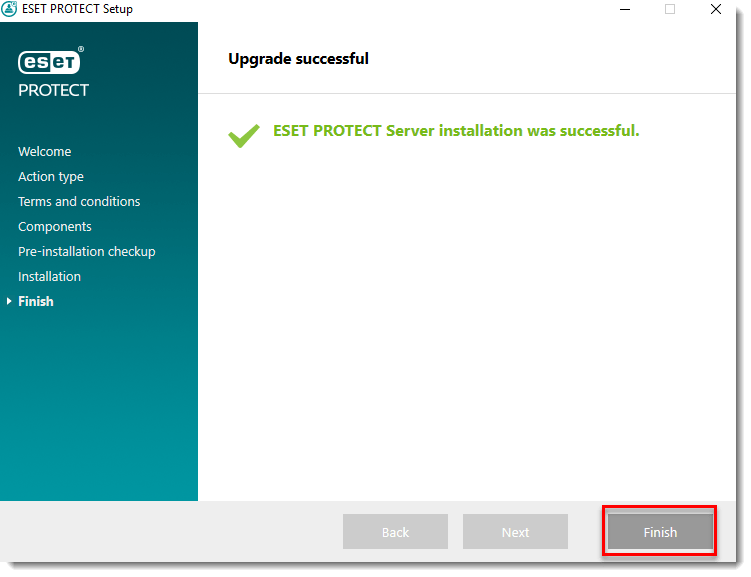
- Open the web browser and log in to the upgraded ESET PROTECT Web Console.
II.Upgrade Agents on managed computers
Read the Knowledgebase article: [KB7693] Upgrade ERA Agents (6.5) or ESET Management Agents (7.x) to the latest ESET Management Agents (8.x) using the Components Upgrade Task.
III.Upgrade ESET security products on managed computers
Read the Knowledgebase article: [KB7654] Deploy or upgrade ESET endpoint products using ESET PROTECT.

