When starting a computer with a connected USB device, the Antivirus will block the USB device for safety reasons, if it was not added beforhand to the Antivirus Whitelist.
If your connected USB device is not visible (has been blocked) after restarting your computer, remove it from the computer and add the USB device to the Antivirus Whitelist as described below.
1. Disconnect the USB device from your computer.
2. Restart your computer.
3. Connect the USB device to the computer.
4. Avira Antivirus detects the connected USB device and expects a user interaction. Select the option Allow from the drop-down list, enable the “Always do this for this device” function and click OK.
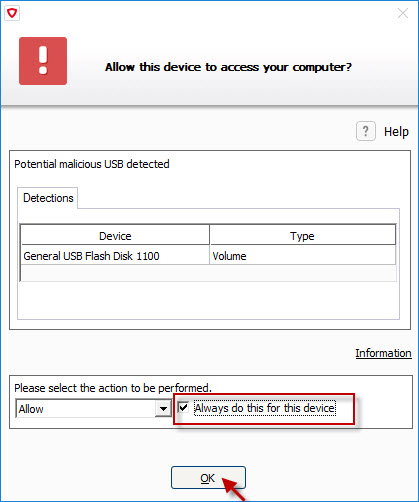
The connected USB device will be added to the Antivirus Whitelist and the access will no longer be blocked.
Note
A USB device will be added to the antivirus Whitelist only if the activation of the “Always do this for this device” is activated.
- Click the Avira icon in the system tray to open the Avira user interface.
- Click Security in the left menu.
- Click the module Protection options.
- Click the settings icon of the System protection.
- Click PC Protection → Device Protection → Devices.

4. Configure which USB devices should be blocked or allowed.
Note
To disable the Device Protection, click Device Protection and uncheck the feature.

