Special files, documents, archives, or apps may be incompatible with the Real-time Protection function of Avira Antivirus for Mac. This can be identified by an error message, speed drop, or the screen freezing when opening a file or document.
To resolve this, you can disable Real-time Protection via the tray menu icon.
Disable/Enable Real-Time Protection
To disable Real-Time Protection temporarily, click the Avira icon on the taskbar followed by the Disable Real-Time Protection option.
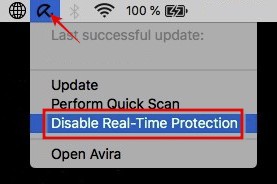
Note
To ensure you remain protected, Real-Time Protection will be enabled by default the next time you restart your Mac.
If you would like to enable Real-Time Protection manually, use the option Enable Real-Time Protection from the tray menu icon.


