Avira Web Protection keeps you safe from dangerous web content that is categorized as phishing, malware, spam or fraud.
However, if you wish to access a website that has been blocked by Avira Web Protection and you know that its content is harmless, then use any of the following options:
1. Click the Avira icon in the system tray to open the Avira user interface.
2. Click Security in the left menu.
3. Click the module Protection options.
4. Click the settings icon of the System protection.
5. Click Internet Protection → Web Protection → Scan → Exceptions.
6. Type the URL of the website(s), which you want to be skipped from scanning.
7. Click Apply and OK to save the configuration.
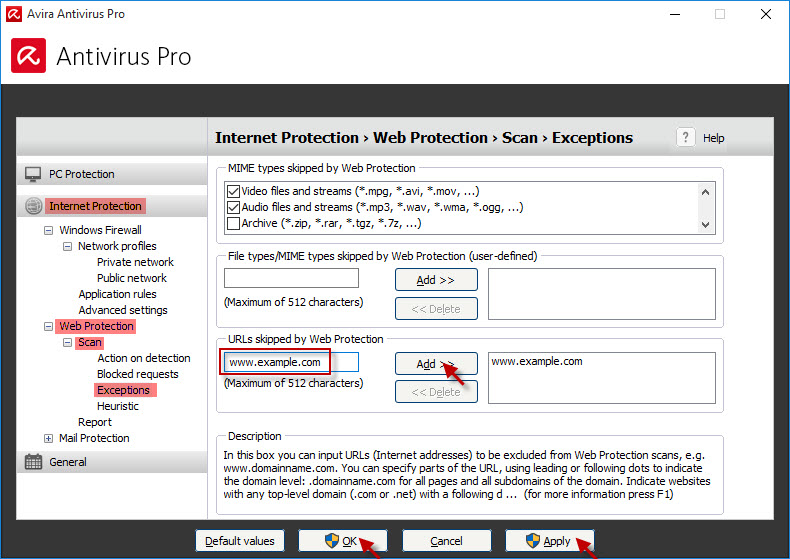
Note
Only the specified websites will be skipped from the scan of the Web Protection scan.
However, malicious downloads will still be blocked and reported.
1. Click the Avira icon in the system tray to open the Avira user interface.
2. Click Security in the left menu.
3. Click the module Protection options.
4. Click the settings icon of the System protection.
5. Click Internet Protection → Web Protection → Scan → Blocked requests.
Disable specific web filter categories
Deactivate the specific categories from the web filter, which should no longer be detected or blocked. Click Apply and OK to save the configuration.
Disable the web filter completely
If you wish to deactivate the entire web filter, disable the option “Activate web filter”. The Web Protection will no longer warn you of dangerous web content. Click Apply and OK to save the configuration.
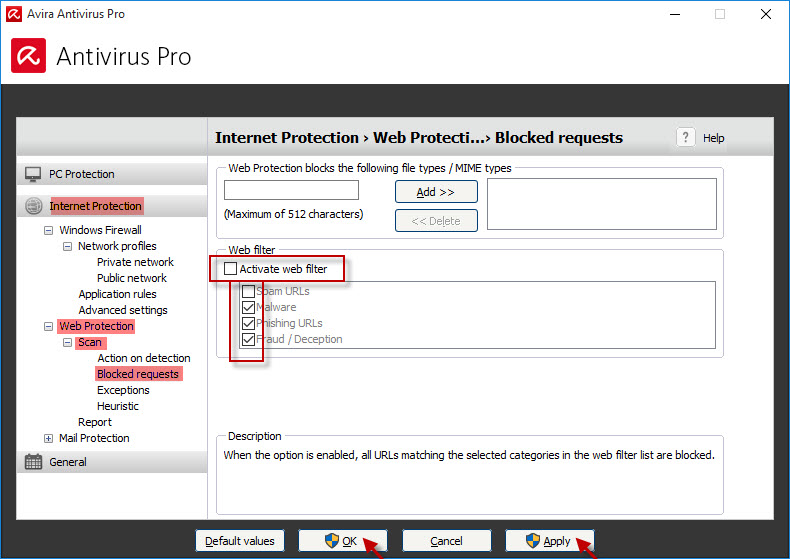
Note
Dangerous file downloads will, however, be reported and blocked.
1. Click the Avira icon in the system tray to open the Avira user interface.
2. Click Security in the left menu.
3. Click the module Protection options.
4. Turn OFF Web protection.
Note
Once disabled, Web Protection will no longer scan any websites you visit.
Dangerous file downloads will neither be reported nor blocked.
The Web Protection remains disabled until you manually turn on Web Protection again or restart your device.

