If you receive a recurring Avira notification after synchronizing your email, it is likely that your email app is attempting to download a potentially malicious file. Each time it does so, Avira Real-Time Protection repeatedly deletes it.
Problem validation
To make sure that the presumed problem exists, please verify the following:
- If you close your email app no new notifications appear.
- When synchronizing your email app the notification appears after a few seconds.
If both are true then a malicious email is incoming and Avira Real-time Protection deletes the file and displays a notification. Depending on the email app you are using it will synchronize the email again and again. After a while, this results in a large amount of quarantined emails.
Note
The quarantine will eventually become full and can no longer be managed by our quarantine service. Therefore, you have to manually empty the quarantine by using the script attached at the end of this article:
1. Download the script.
2. Unzip the script.
3. Double-click the script.
4. Quarantine is automatically cleaned.
Detect and remove the infected email
- Open Avira.
- Click Protection Options in the left menu bar and disable Real-time Protection.
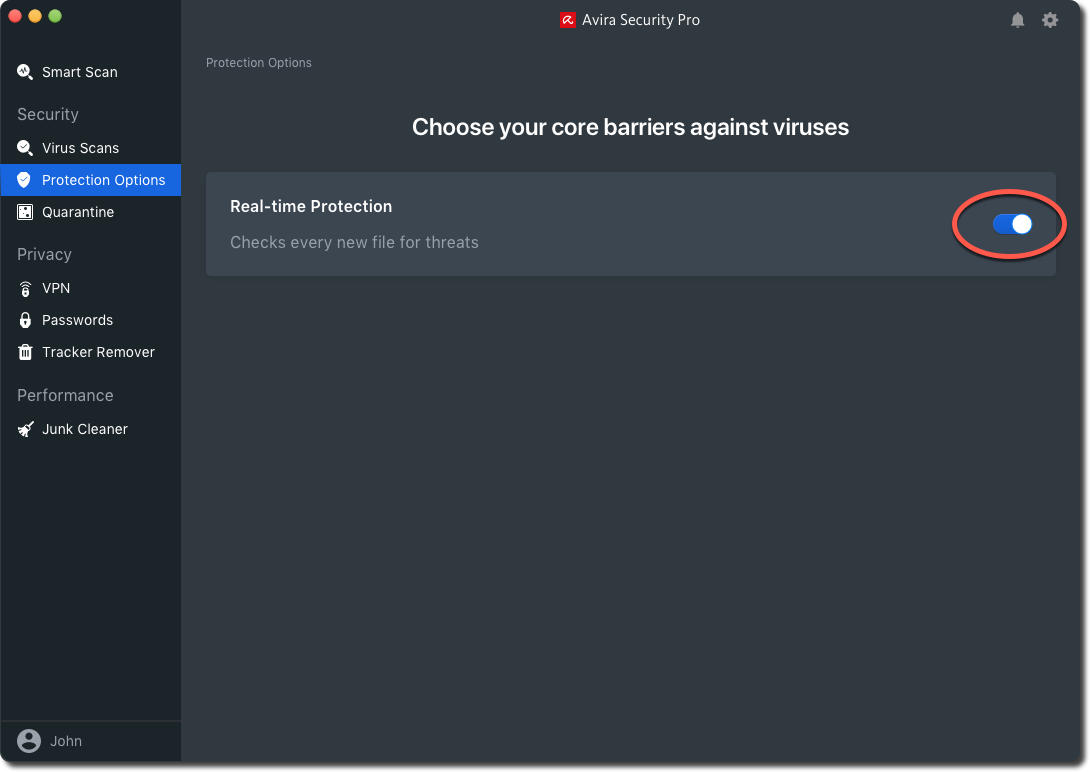
- Enter your password.
- Synchronize your emails.
The email that will be synchronized is most likely the infected email. Verify the sender and subject of the email. - Delete the email if the sender is unknown and the subject seems irelevant to you.
- Turn on Antivirus Real-Time Protection again.
Note
To avoid a recurrence of the problem, you should prevent the automatic download of all email attachments for security reasons. This minimizes the risk of your device getting infected. You can download files from trusted senders manually at any time with one click.
Follow the instructions in this article to restrict automatic downloading of email attachments.

