If you do not see all files and folders on your system, it is because your system hides them by default.
To ensure that all files and folders are displayed by the system, you have to enable the option “Show hidden files and folders” in the Windows Control Panel.
Windows 8 / 8.1 / 10
- Go to: Desktop → key combination Win+E → View → Options → Change folder and search options → View.
- Enable the option “Show hidden files, folders and drives” and confirm the change with Apply and OK.
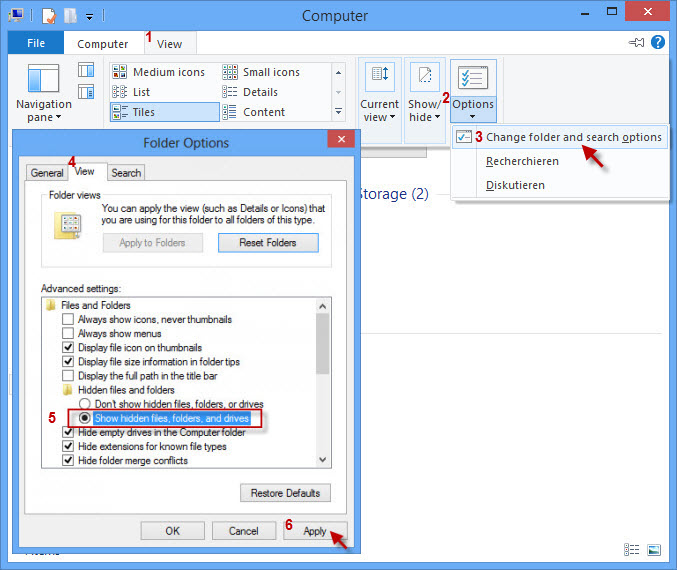
Windows 7
- Go to: Start → Settings → Control Panel → Appearance and Personalization → Folder Options → View.
- Enable the option “Show hidden files, folders and drives” and confirm the change with Apply and OK.
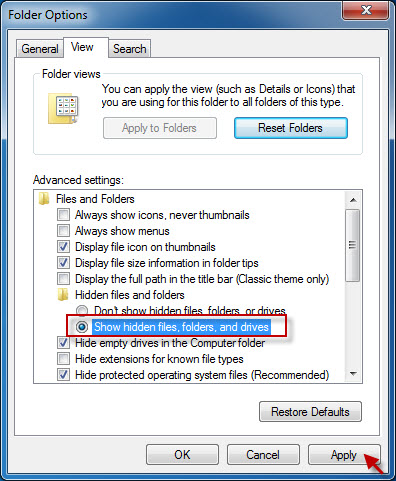
(Visited 14 times, 1 visits today)

