The different report types let you define what kind of information should be saved to the report file following the system scan. If you require additional information about warnings or other notifications, you can configure this in the settings.
- Click the Avira icon in your system tray to open the Avira user interface.
- Click Security in the left menu.
- Click Protection options.
- Click the Settings icon
 of the Real-time protection.
of the Real-time protection.
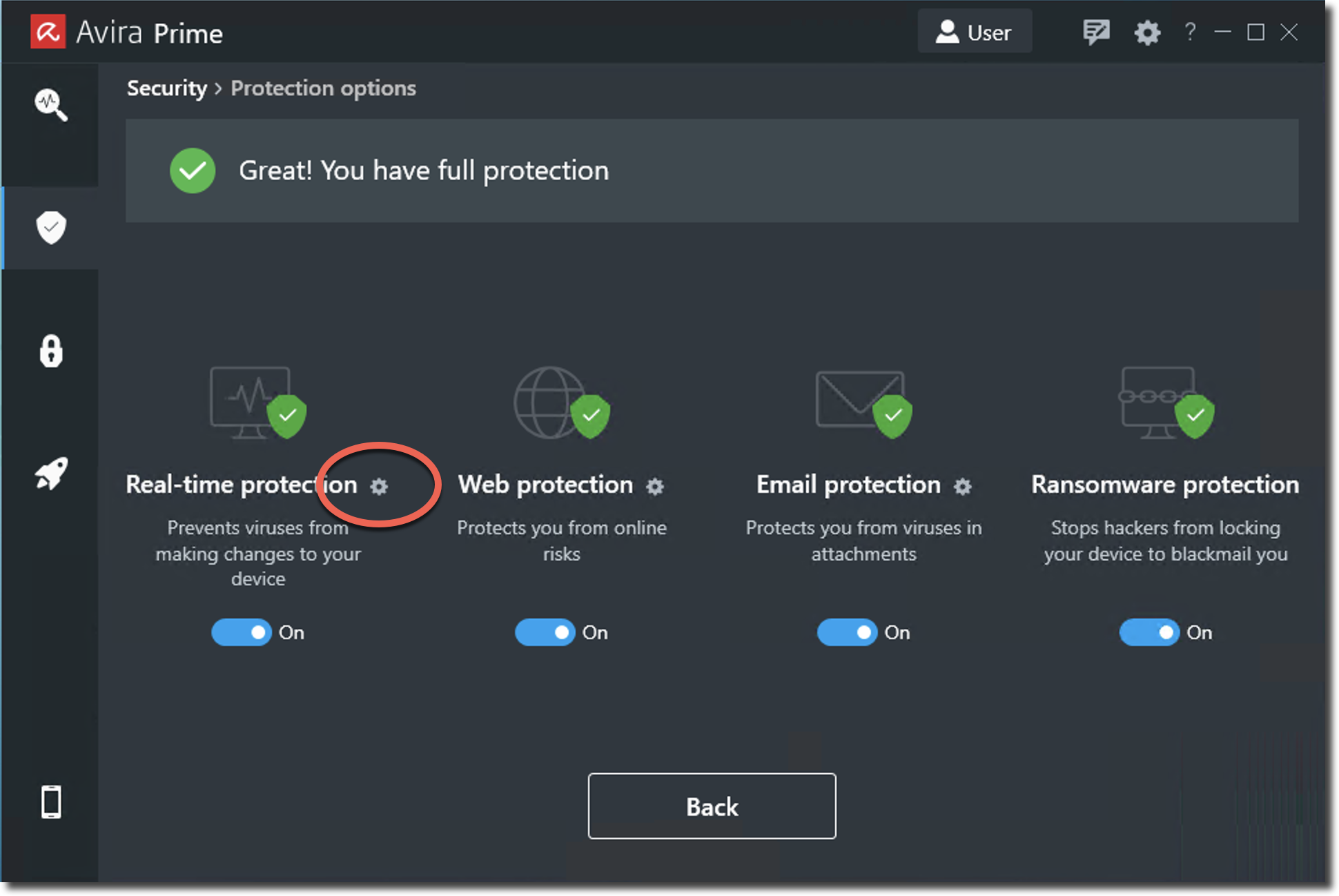
- Click PC Protection → System Scanner → Report.
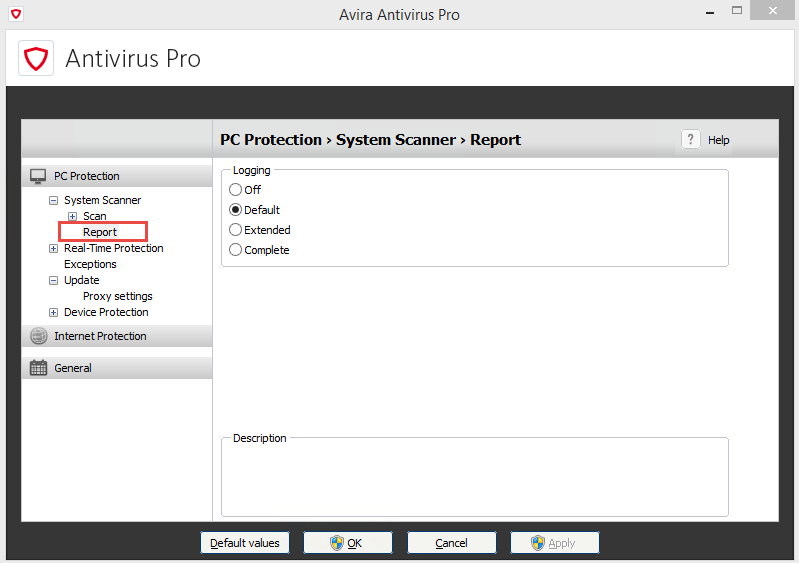
- Select the desired report type:
- Default:
When this option is activated, the scanner logs the names of the files concerned and their path. - Extended:
When this option is activated, the scanner logs alerts and tips in addition to the default information. This option is useful if hidden objects have been found. During the system scan, it gets recorded where the hidden objects are found.
- Complete:
When this option is activated, the scanner logs all scanned files. In addition to this, all files concerned as well as alerts and tips are included in the report file.
Note
The report types Extended and Complete are unavailable if the Optimized scan option on the right under Additional settings is activated in System Scanner → Scan.
If you would like to use the report types Extended and Complete, you first have to deactivate the option Optimized scan.Source : Official Avira Brand
Editor by : BEST Antivirus KBS Team - Default:

