(NEW!) A unified Action center
We are pleased to announce a new, unified Action center (https://security.microsoft.com/action-center)!
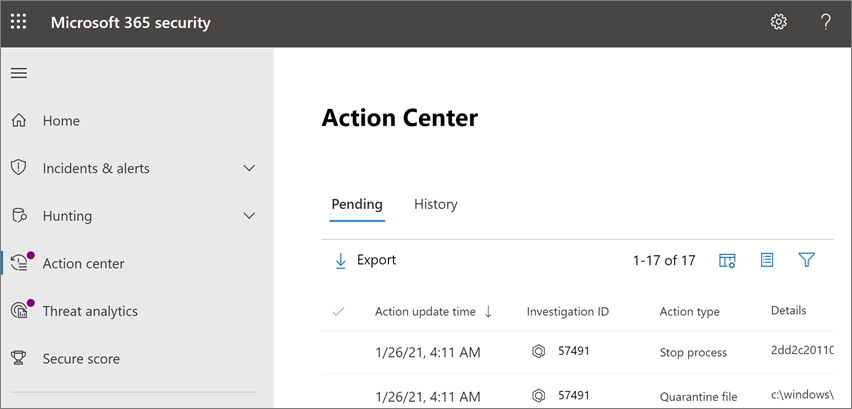
The following table compares the new, unified Action center to the previous Action center.
| The new, unified Action center | The previous Action center |
|---|---|
| Lists pending and completed actions for devices and email in one location (Microsoft Defender for Endpoint plus Microsoft Defender for Office 365) |
Lists pending and completed actions for devices (Microsoft Defender for Endpoint only) |
| Is located at: https://security.microsoft.com/action-center |
Is located at: https://securitycenter.windows.com/action-center |
In the Microsoft 365 Defender portal, choose Action center.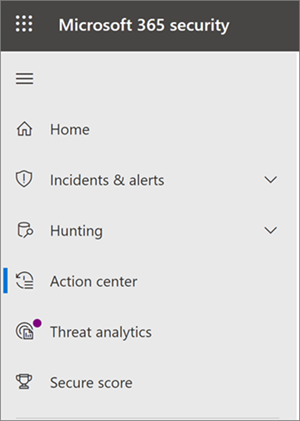 |
In the Microsoft 365 Defender portal, choose Automated investigations > Action center.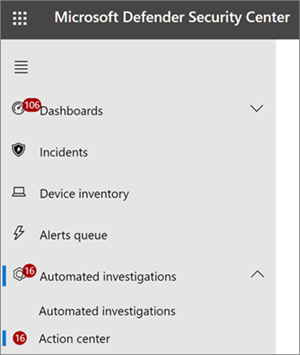 |
The unified Action center brings together remediation actions across Defender for Endpoint and Defender for Office 365. It defines a common language for all remediation actions, and provides a unified investigation experience.
You can use the unified Action center if you have appropriate permissions and one or more of the following subscriptions:
Tip
To learn more, see Requirements.
Using the Action center
To get to the unified Action center in the improved Microsoft 365 Defender portal:
- Go to the Microsoft 365 Defender portal and sign in.
- In the navigation pane, select Action center.
When you visit the Action center, you see two tabs: Pending actions and History. The following table summarizes what you’ll see on each tab:
| Tab | Description |
|---|---|
| Pending | Displays a list of actions that require attention. You can approve or reject actions one at a time, or select multiple actions if they have the same type of action (such as Quarantine file).TIP: Make sure to review and approve (or reject) pending actions as soon as possible so that your automated investigations can complete in a timely manner. |
| History | Serves as an audit log for actions that were taken, such as:
Provides a way to undo certain actions (see Undo completed actions). |
You can customize, sort, filter, and export data in the Action center.
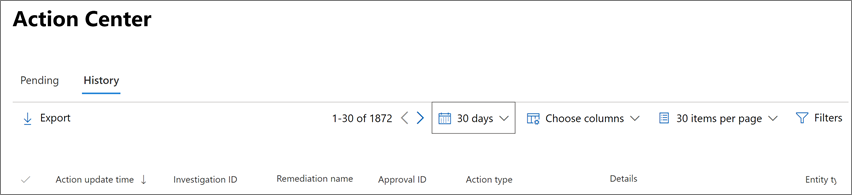
- Select a column heading to sort items in ascending or descending order.
- Use the time period filter to view data for the past day, week, 30 days, or 6 months.
- Choose the columns that you want to view.
- Specify how many items to include on each page of data.
- Use filters to view just the items you want to see.
- Select Export to export results to a .csv file.

