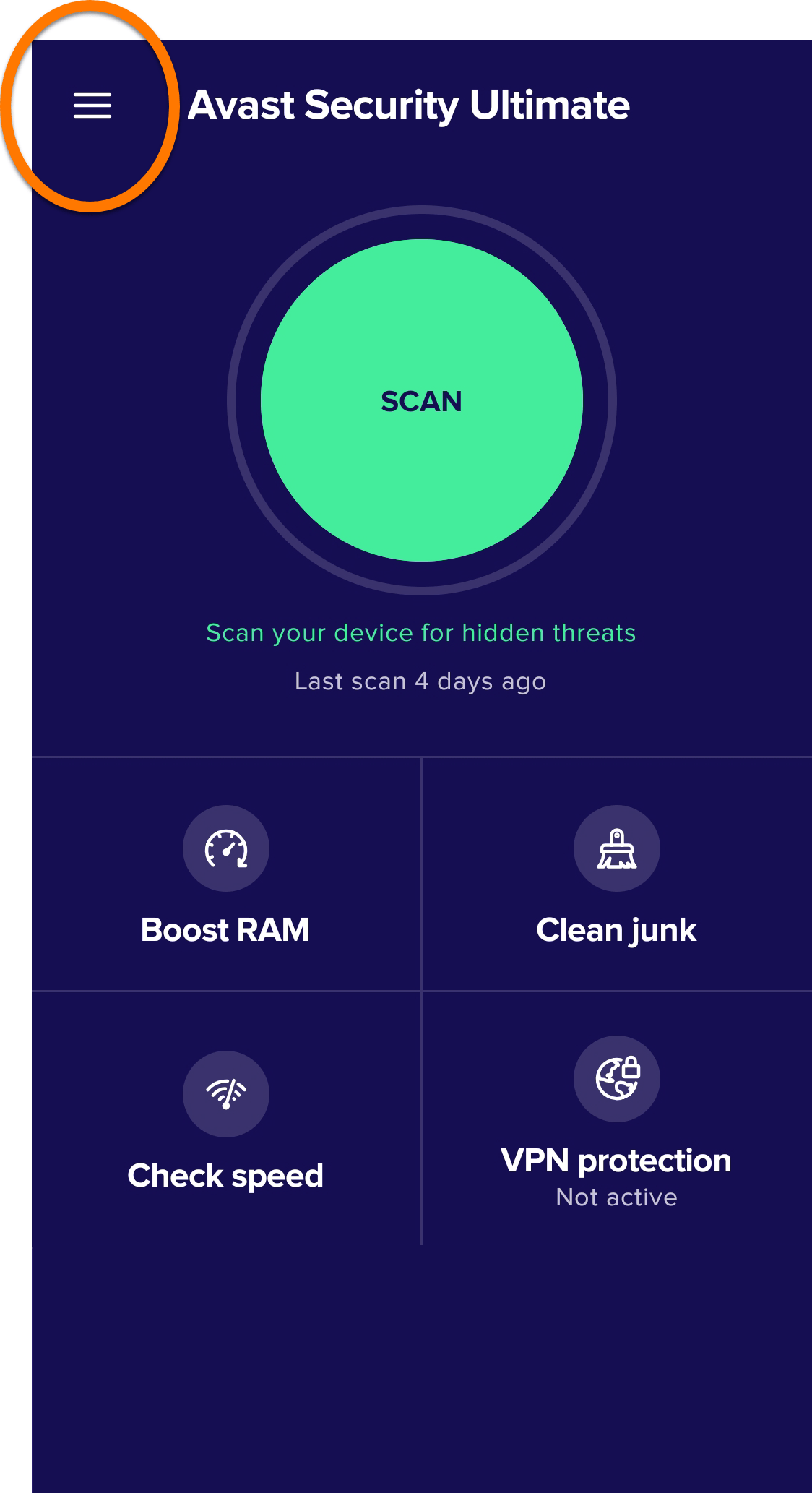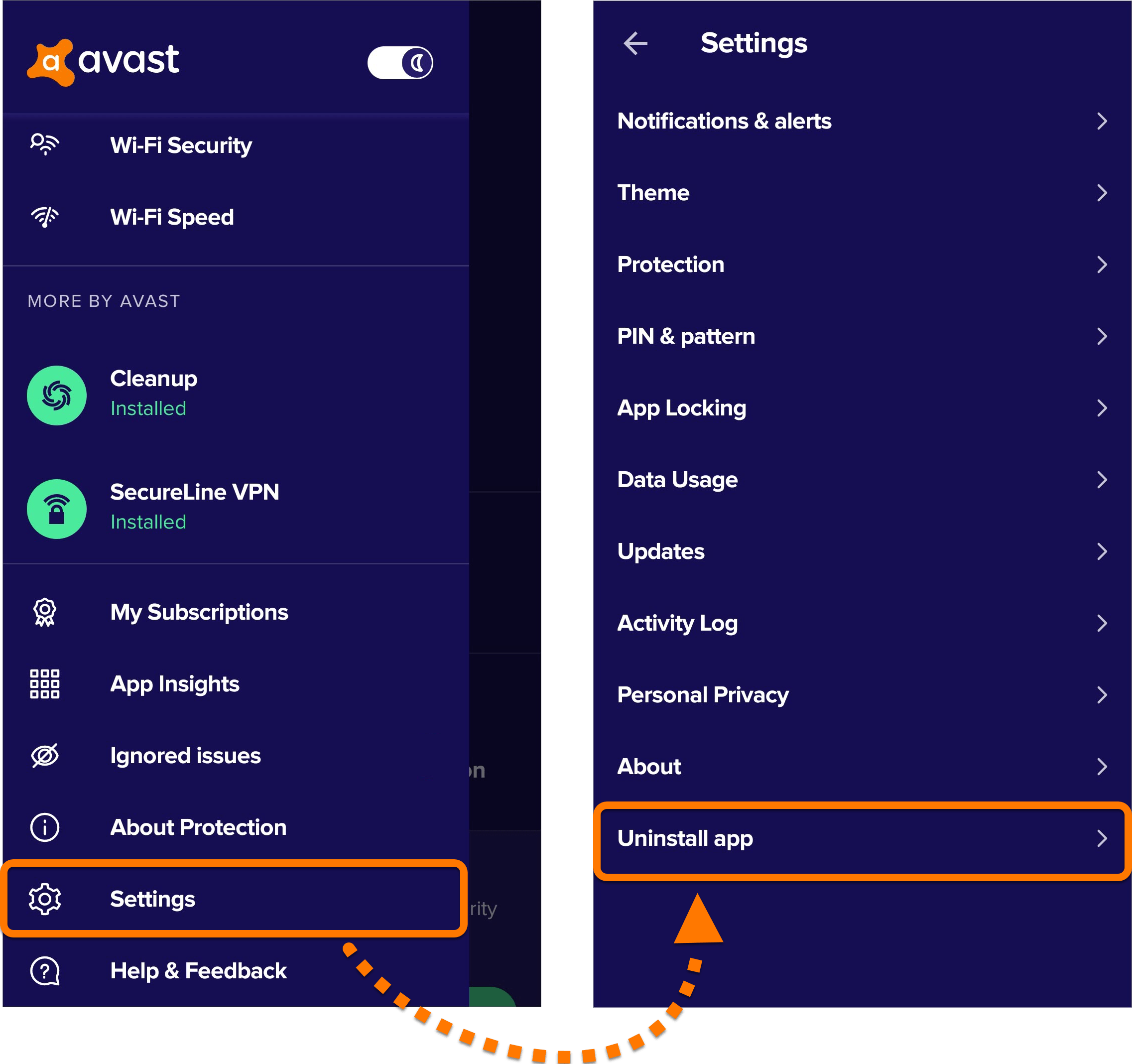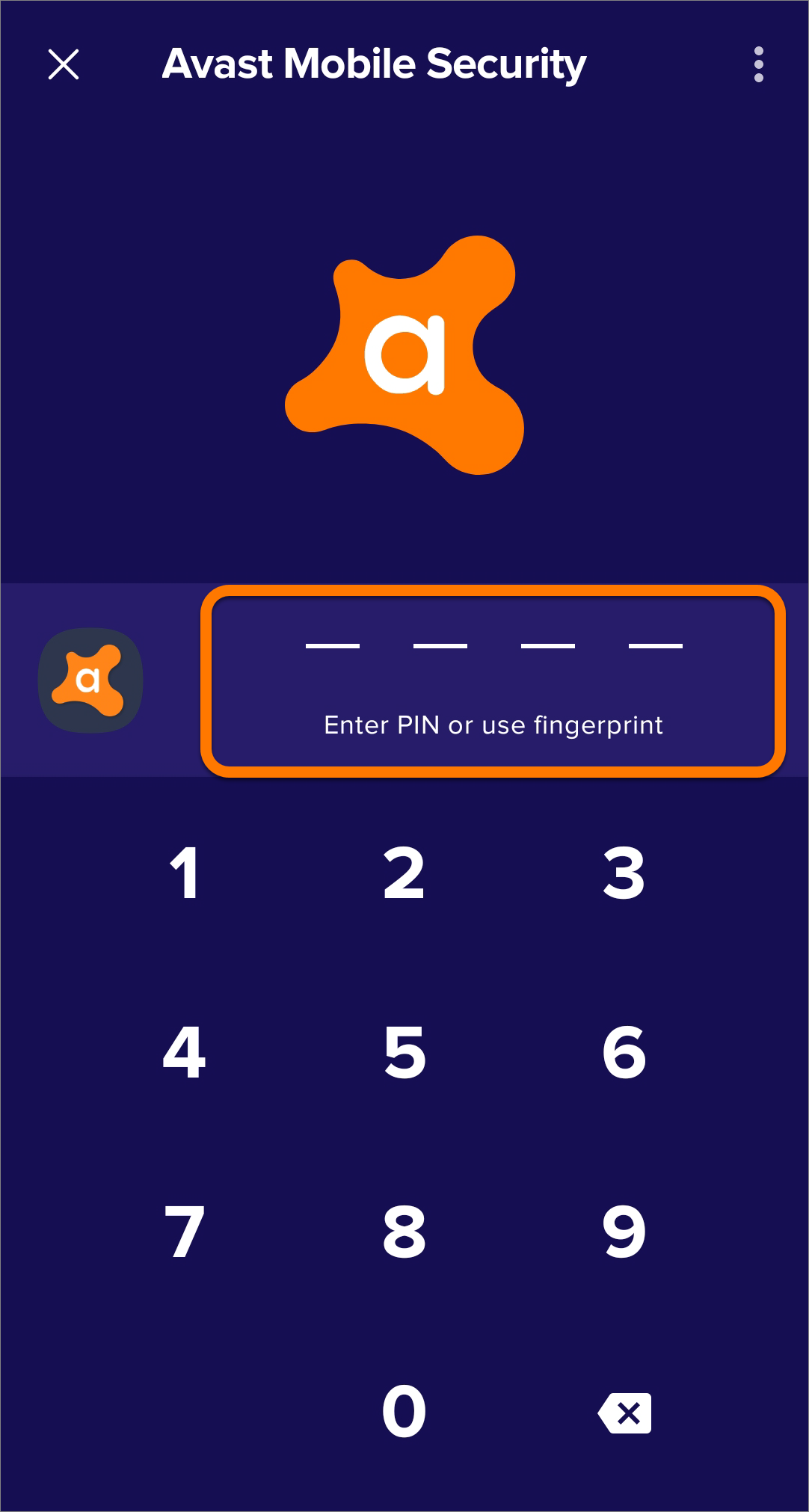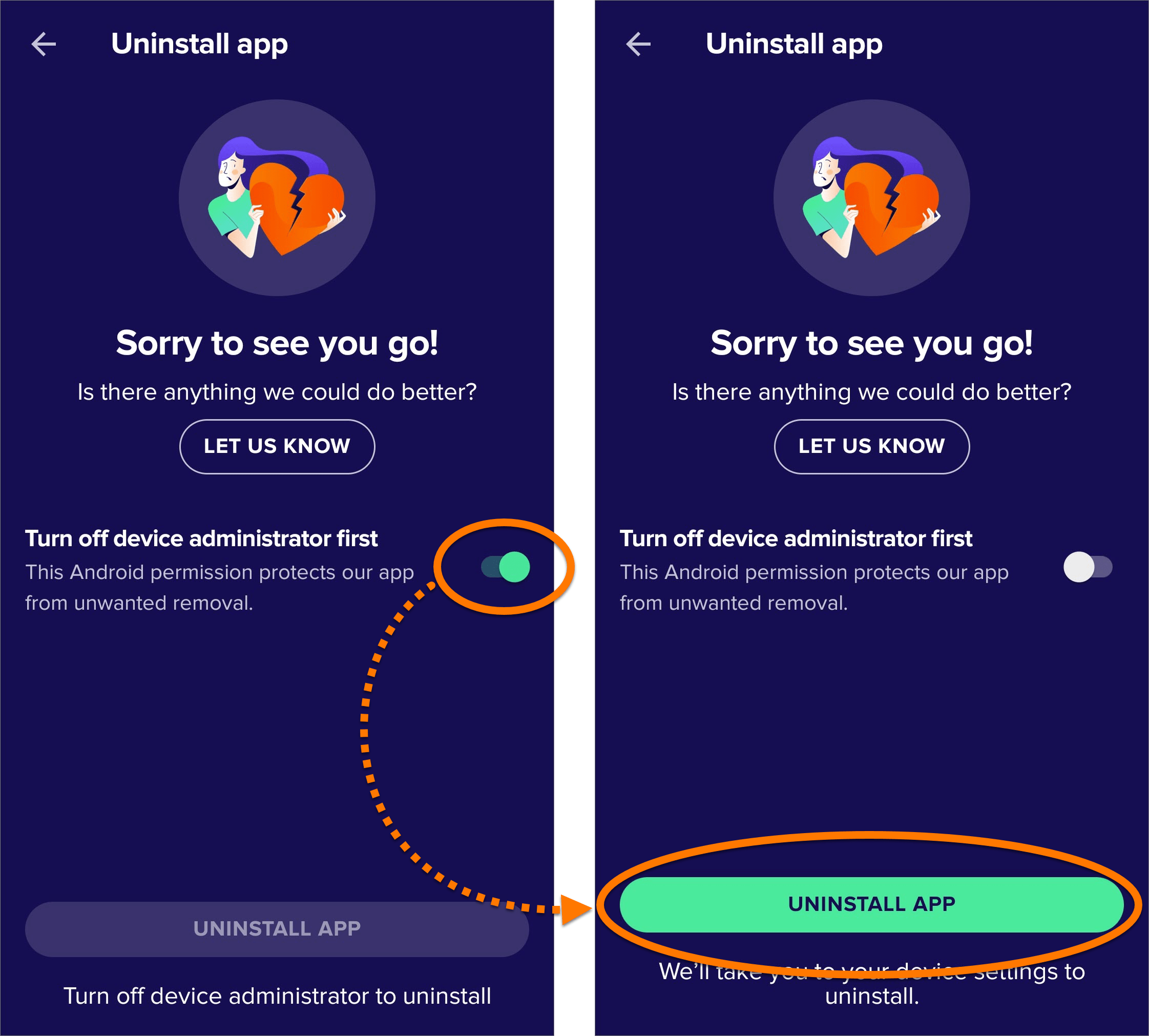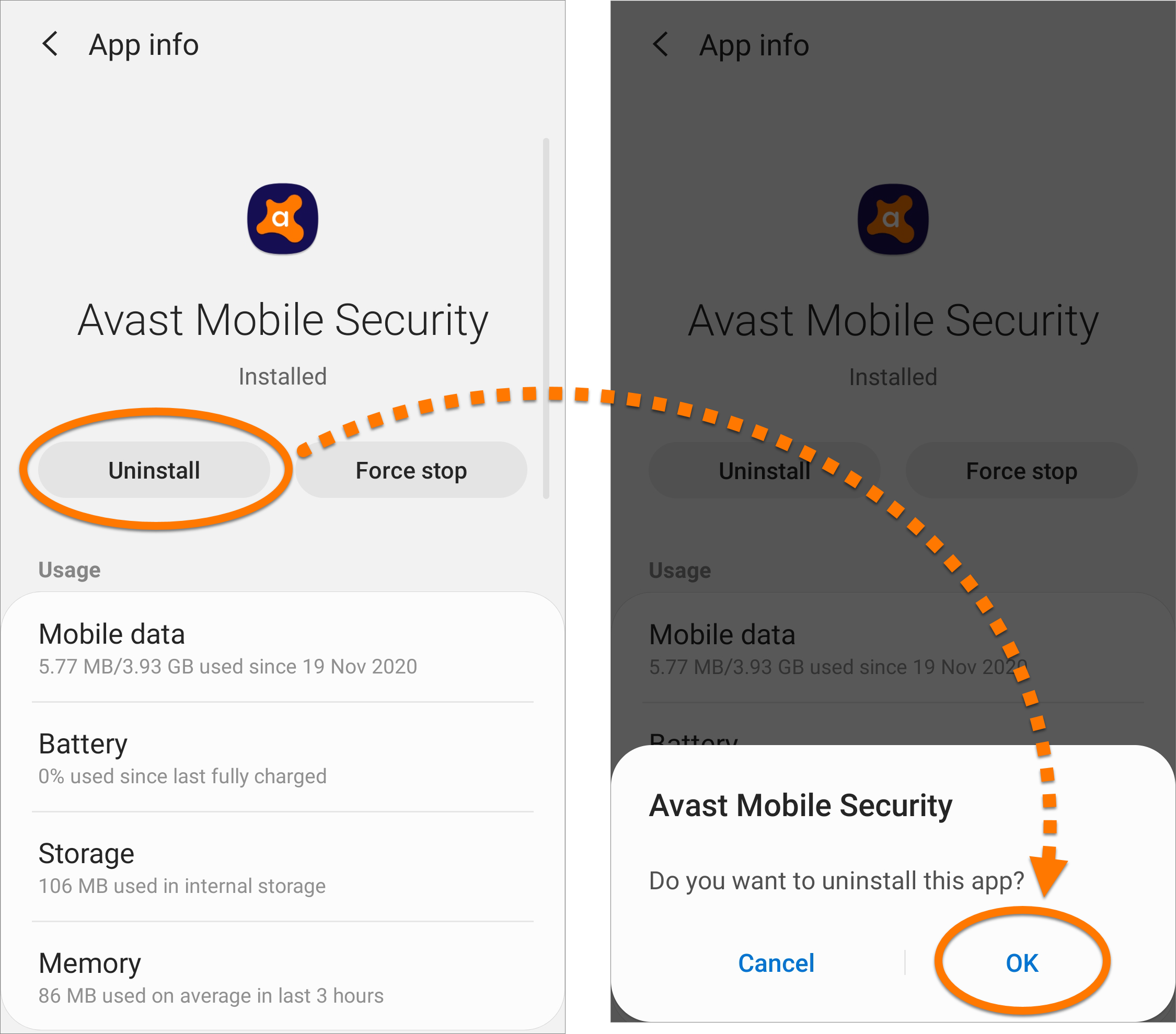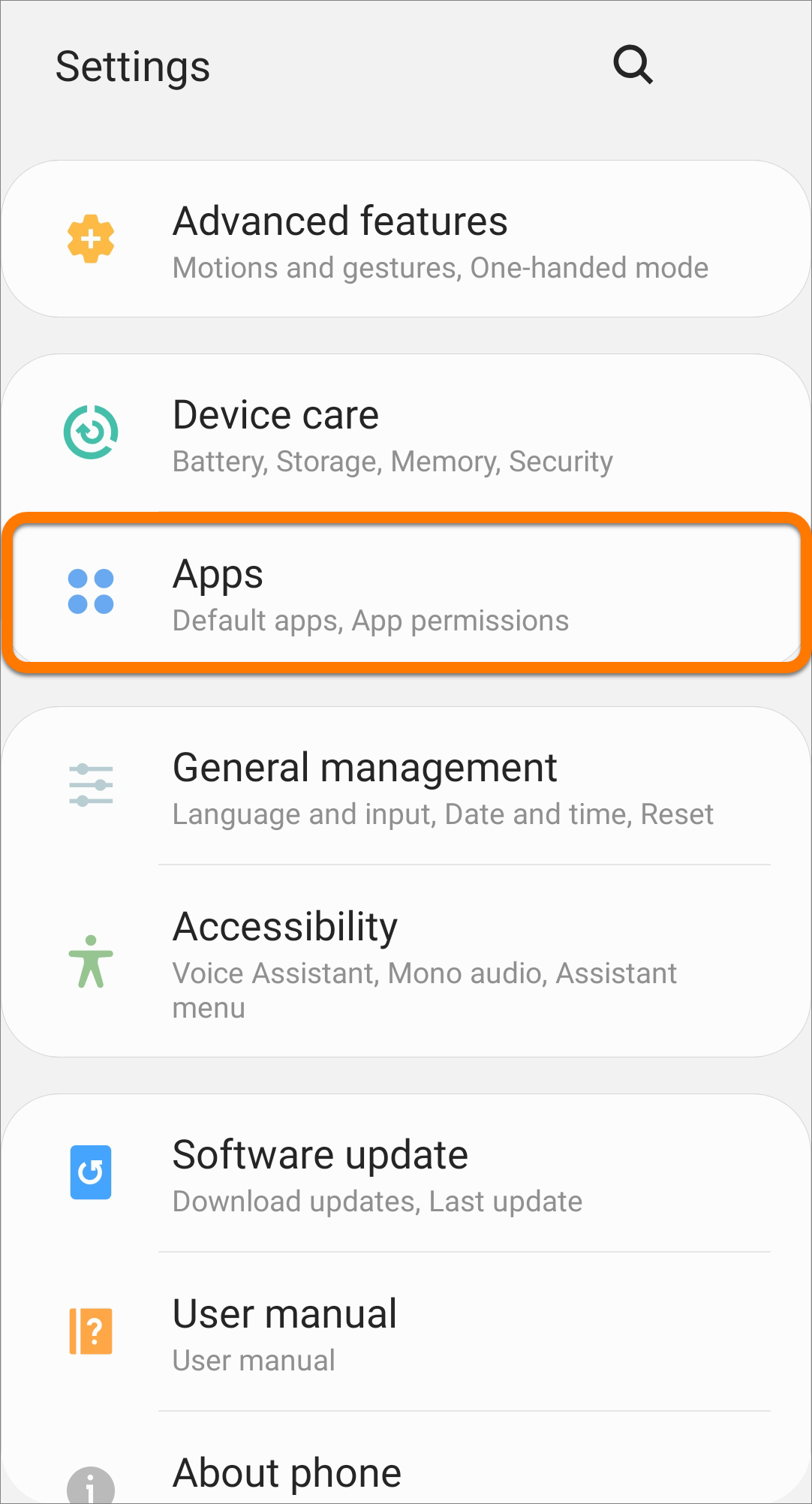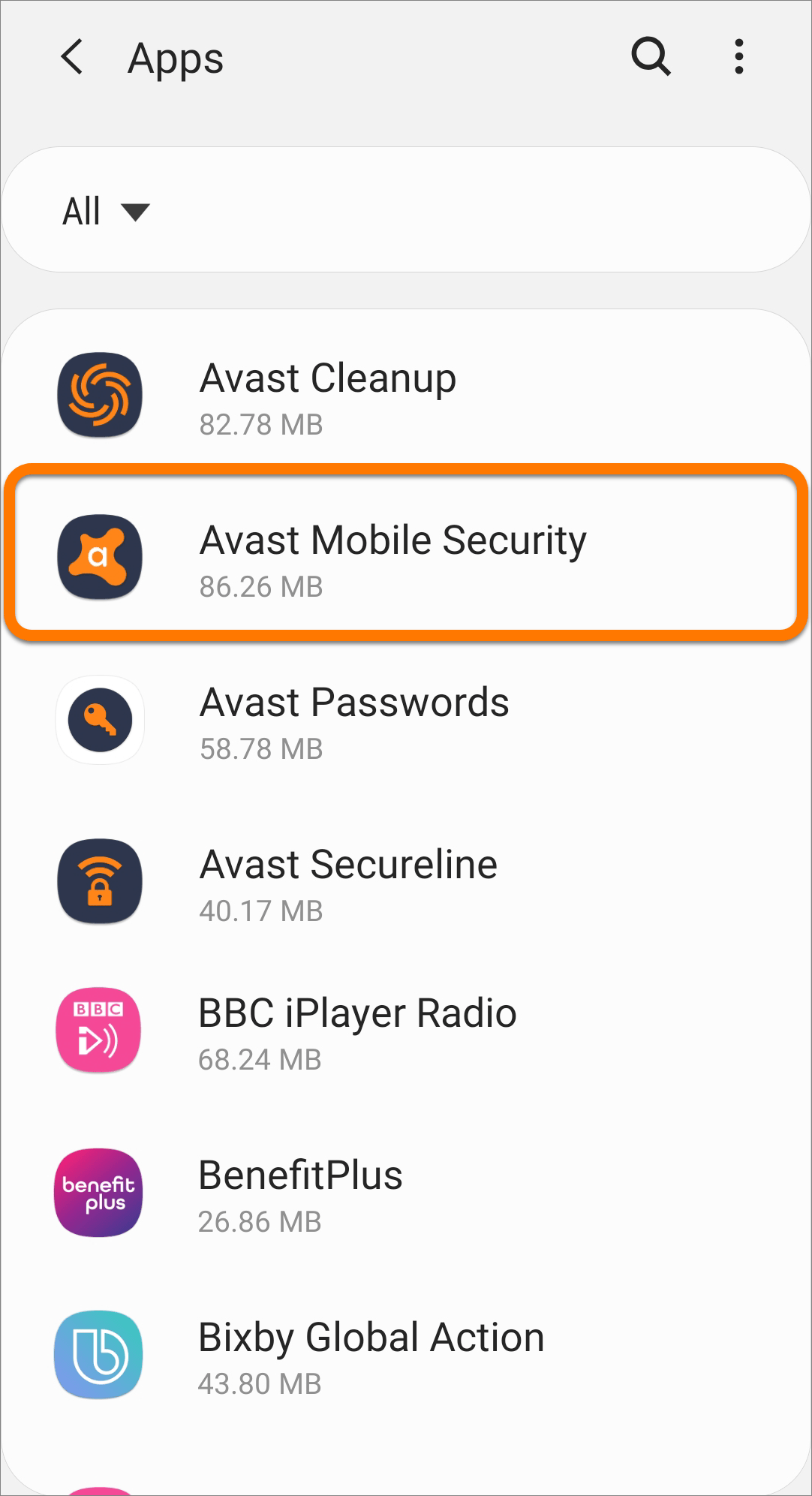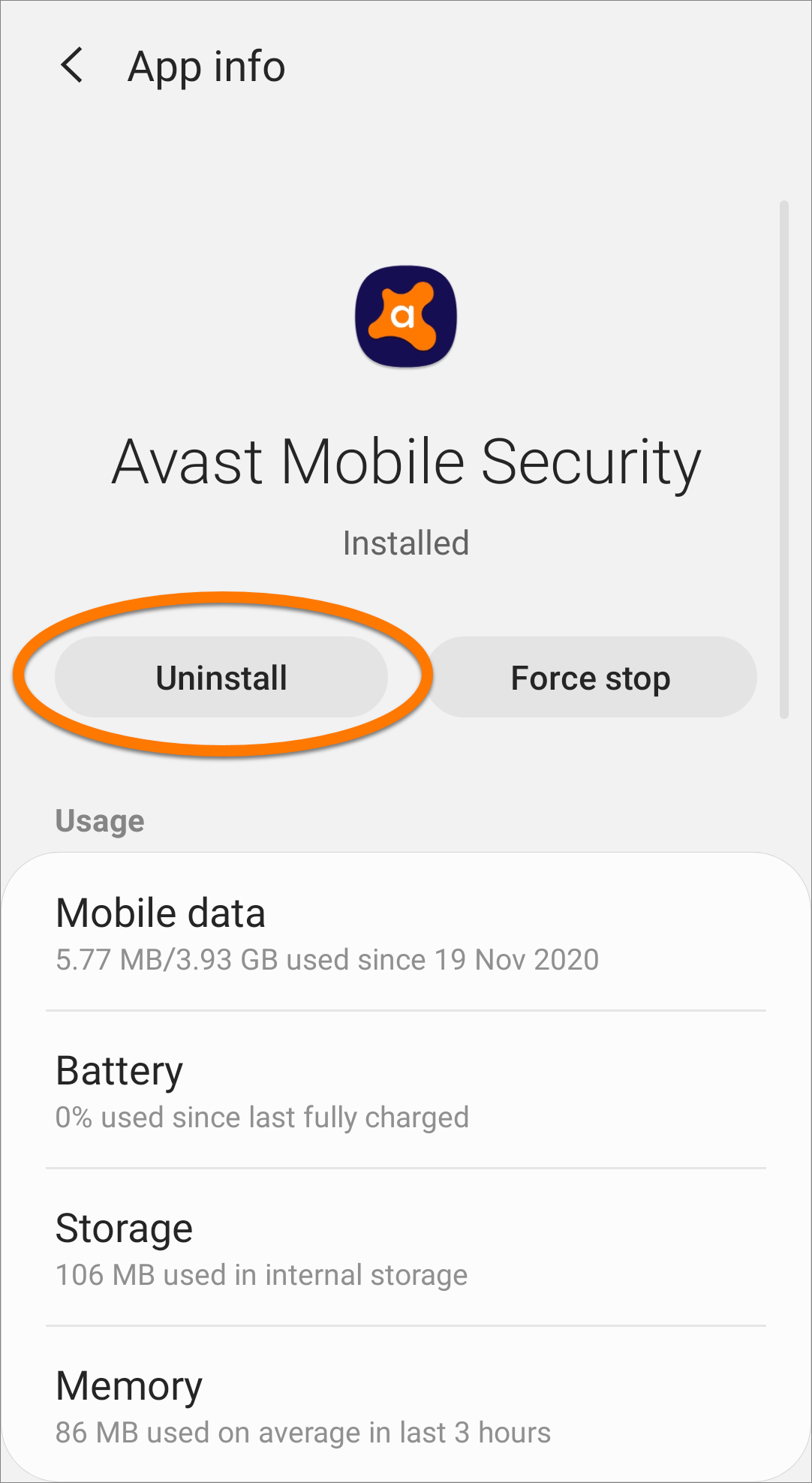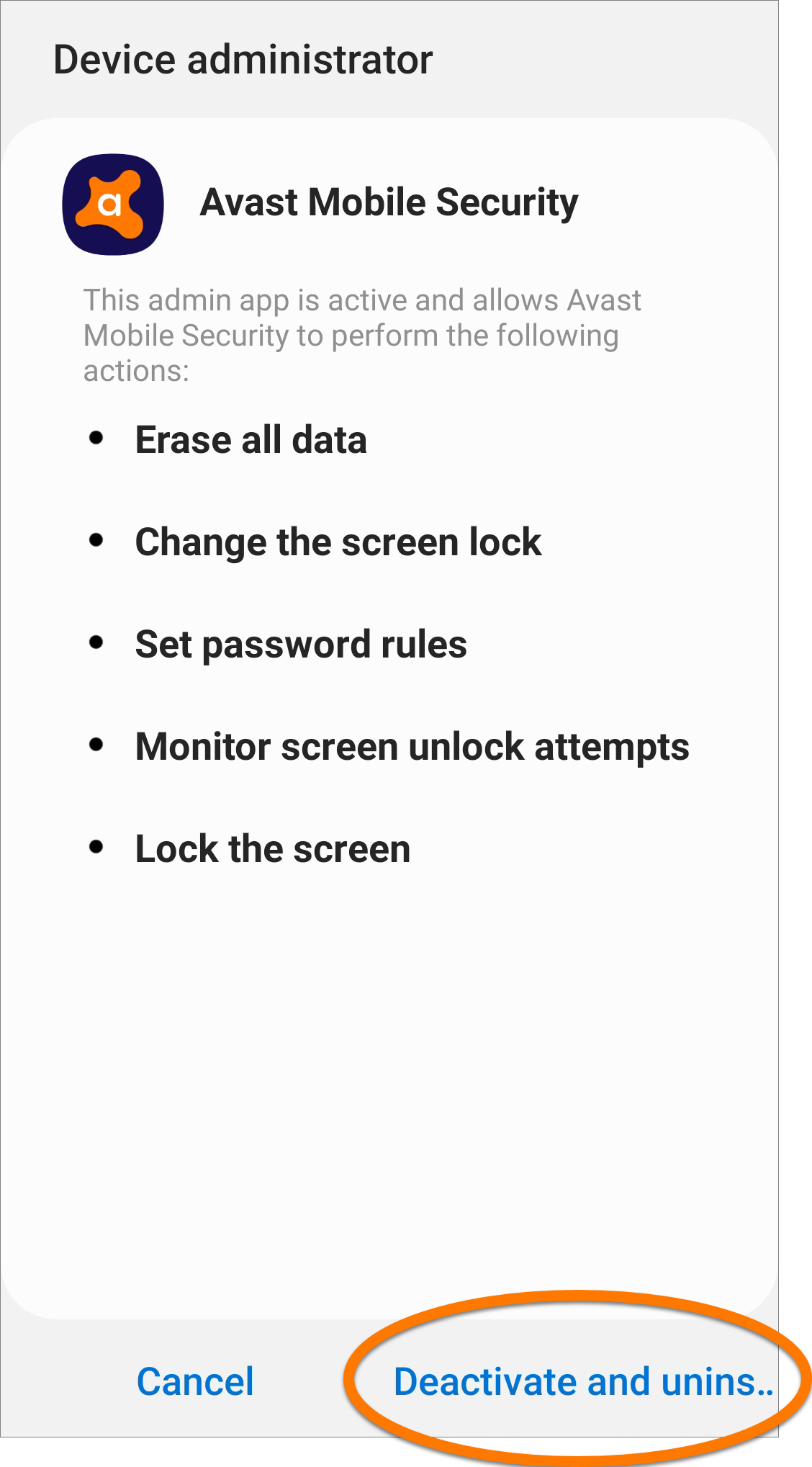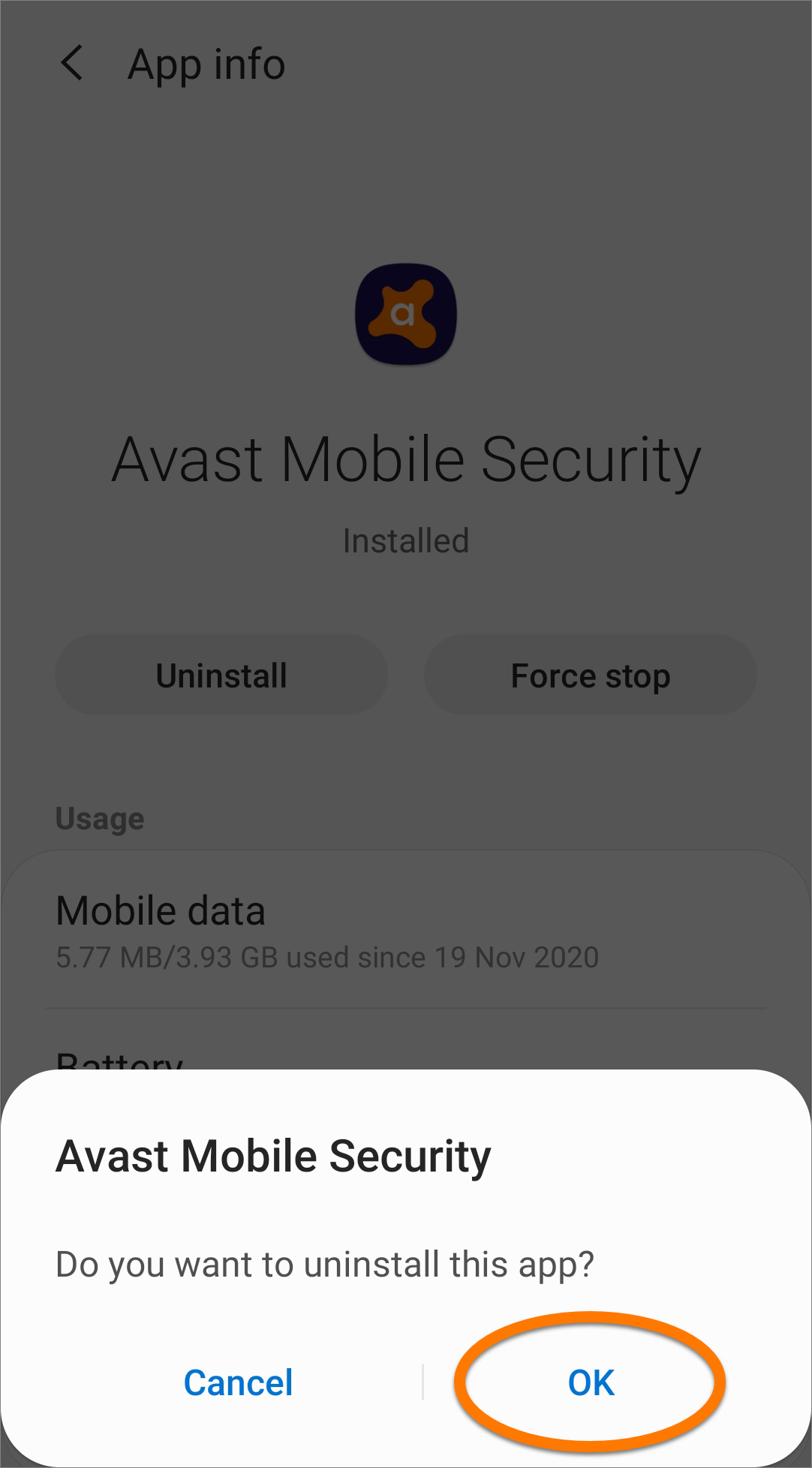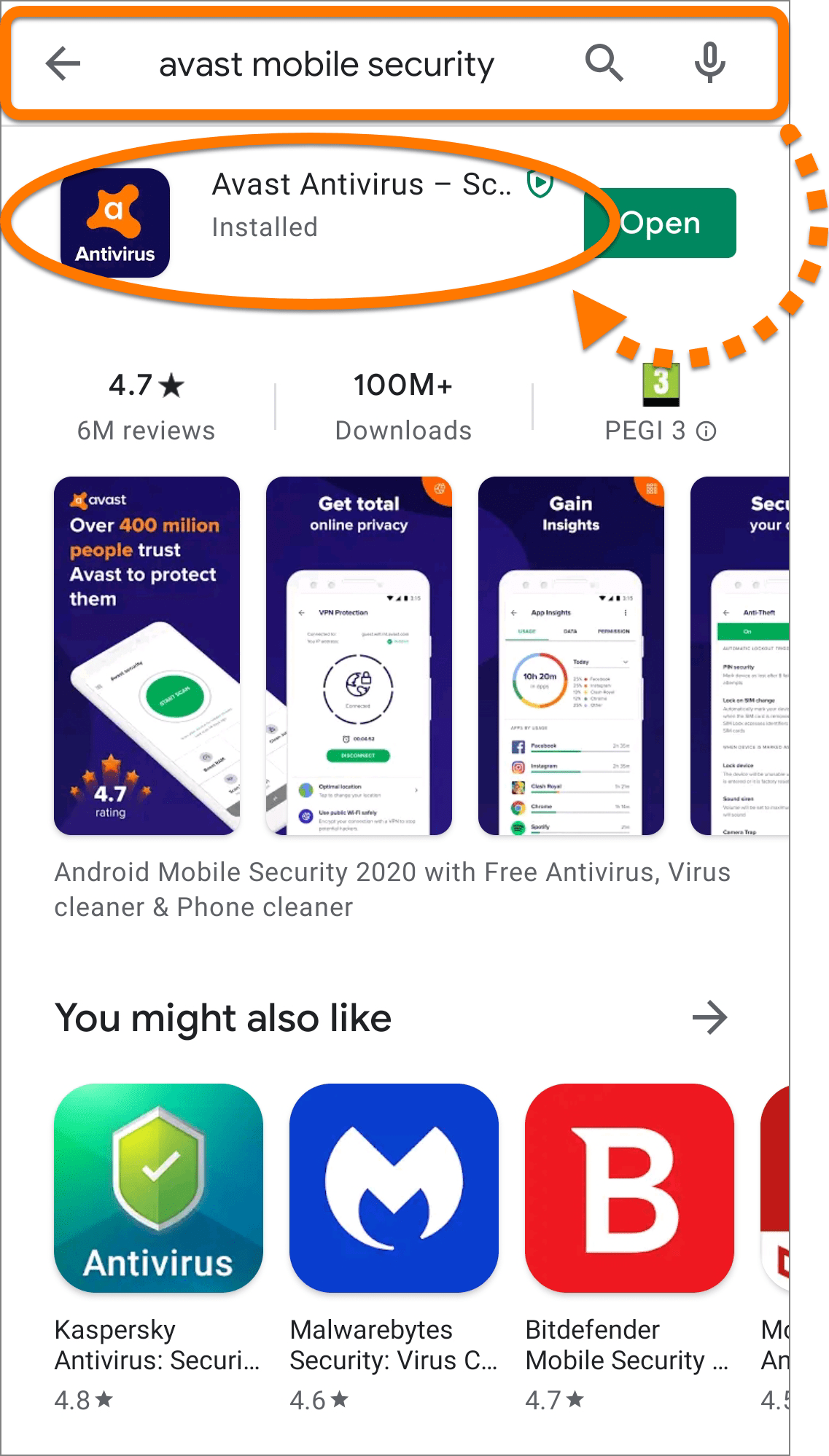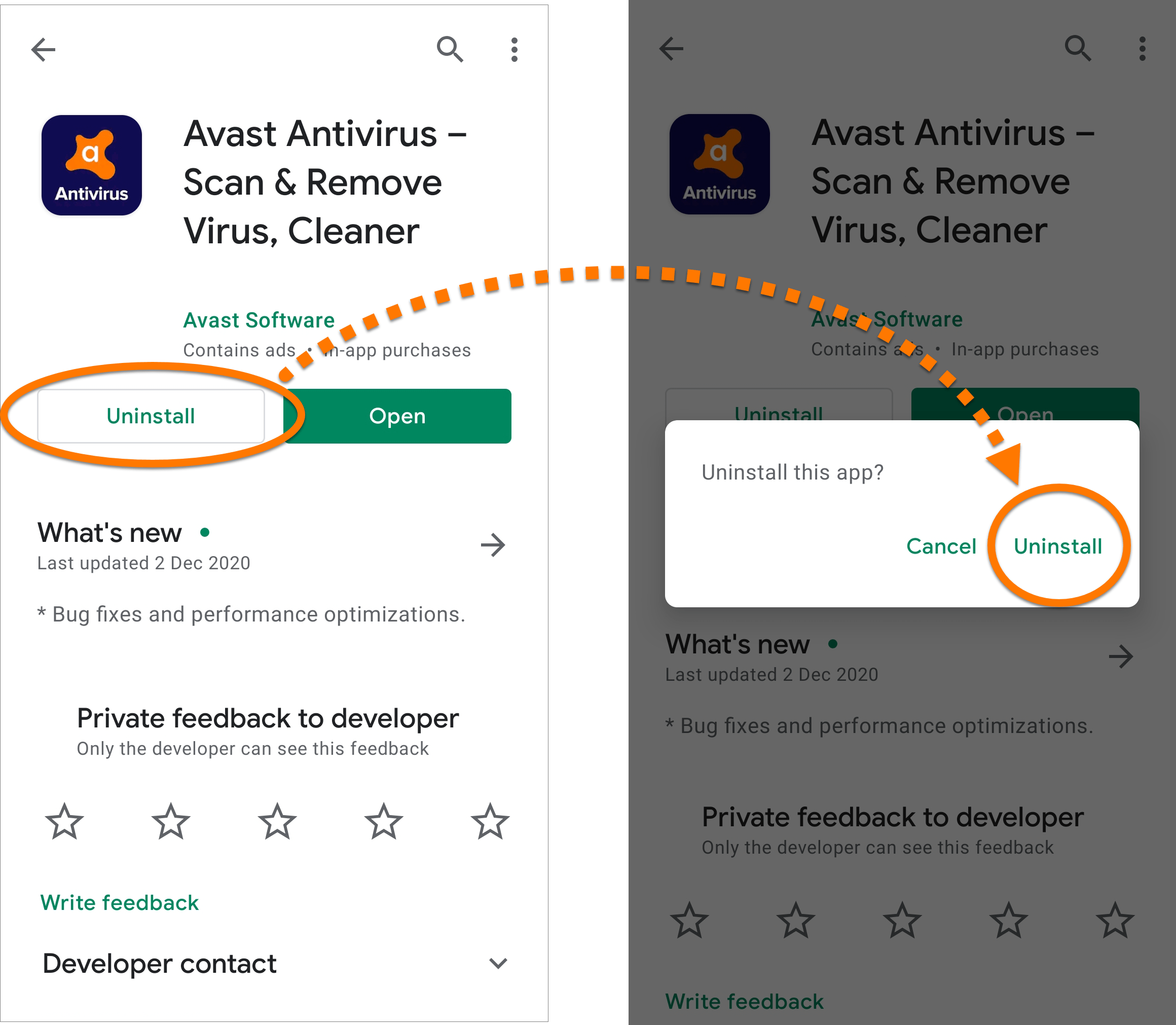To uninstall Avast Mobile Security from Android, follow the steps below according to your preferred method:
Uninstall via app settings
- On the Home screen of your device, tap the Avast Mobile Security icon on to open the app.
- Tap
☰Menu (three lines) in the top-left corner of the main app screen. - Tap Settings ▸ Uninstall app.NOTE:The Uninstall app option only appears when the Device administrator permission for Avast Mobile Security is activated. If this permission is already de-activated, you can uninstall the app either via device settings or Google Play Store.
- Enter your PIN or use your fingerprint to authorize the change. If you do not know your PIN, refer to the following article for advice:
- Tap the green (ON) slider so it changes to white (OFF), then tap Uninstall app.
- Tap Uninstall, then OK to confirm uninstallation.
Avast Mobile Security is now uninstalled from your device.
If you need to reinstall Avast Mobile Security, refer to the following article:
Uninstall via device settings
- Open your device Settings and go to Apps.
- Select Avast Mobile Security.
- Select Uninstall.
- If prompted, tap Deactivate and uninstall.
- Tap OK to confirm uninstallation.
Avast Mobile Security is now uninstalled from your device.
If you need to reinstall Avast Mobile Security, refer to the following article:
Uninstall via Google Play Store
- On the Home screen of your device, tap the Play Store icon to open Google Play Store.
- In the search bar, type
Avast Mobile Security, and select the relevant option from the search results. - Tap Uninstall, then Uninstall again to confirm uninstallation.
Avast Mobile Security is now uninstalled from your device.
If you need to reinstall Avast Mobile Security, refer to the following article:
- Canceling an Avast subscription via your Avast Account
- Canceling an Avast subscription via Google Play Store
- Canceling an Avast subscription via the App Store
Source : Official Avast Brand
Editor by : BEST Antivirus KBS Team