THIS ARTICLE IS INTENDED FOR ADVANCED USERS ONLY – PLEASE CONTACT SOPHOS HOME SUPPORT IF YOU ARE A PREMIUM USER AND NEED ASSISTANCE WITH THESE STEPS.
Applies to: Sophos Home for macOS
What’s happening:
You encounter the following issues with Sophos Home:
- You receive installation failed errors.
- You receive uninstall failed errors.
- Sophos Home does not uninstall after running the uninstaller.
- AND you have already tried these are articles, but the issue is not solved:
Installation failed on Sophos Home Mac
Uninstalling Sophos Home on Mac Computers
Sophos Home MacOS Installer: Folder Insecurity Errors during install or uninstall
Possible causes
These issues may happen because of corrupted files or remnants from previous Sophos Home installs or other antivirus programs.
Note: as per our General FAQ, having more than one anti-virus program installed is not recommended. Please remove any other anti-virus program as per the manufacturer’s recommended methods.
Solution -run a script to remove leftover Sophos Home files
The uninstall script for Mac targets and removes several Sophos Home related entries from your system and must be executed as Administrator.
These steps should only be performed by advanced users.
Creating the script:
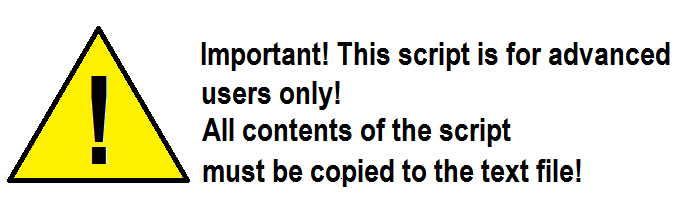
Video steps available here: macOS – Sophos Home uninstall script for advanced users
- Click on the magnifying glass at the top right of the screen to open Spotlight Search
- Type “TextEdit” , hit Enter
- Start a New Document (this opens a blank text file)
- At the top of your screen select Format—> “Make plain text” to convert the file to txt
- Copy-paste the following into the text file:
#!/bin/bash echo “Remove Sophos Home” sudo pkill -9 “Sophos*” sudo rm -r /Library/Sophos\ Anti-Virus sudo rm -r /Library/Sophos Anti-Virus sudo rm -r /Library/LaunchDaemons/com.sophos.* sudo rm -r /Library/LaunchAgents/com.sophos.* sudo rm -r /Library/Preferences/com.sophos.* sudo rm -r /Library/Logs/Sophos\ Anti-Virus.log sudo rm -r ~/Library/Logs/Sophos\ Anti-Virus/Scans/ sudo rm -r /Library/Application\ Support/Sophos/ sudo rm -r /Applications/Sophos\ Anti-Virus.app sudo rm -r /Applications/Sophos\ Home.app sudo rm -r /Applications/Remove\ Sophos\ Anti-Virus.app/ sudo rm -r /Applications/Remove\ Sophos\ Home.app/ sudo rm -r /var/db/receipts/com.sophos.* sudo rm -r /Library/Extensions/Sophos* sudo rm -r /Library/Frameworks/SAVI-pyexec.framework sudo rm -r /Library/Frameworks/SAVI.framework sudo rm -r /Library/Frameworks/SophosGenericsCommon.framework sudo rm -r /Library/Frameworks/SophosGenericsCore.framework
- Click on the “X” at the top left to close TextEdit and save the file
- Name it “UninstallScript” and save it to your Desktop
- The file name displayed on the Desktop should be: UninstallScript.txt
Making the script executable and running it:
- Click on the magnifying glass at the top right of the screen to open Spotlight Search
- Type “Terminal”, hit Enter
- Type the following commands (hitting “Tab” will complete typing a file name or location).
cd Desktop/
(hit Enter. This should take you to the location where you saved the file)
chmod u+x UninstallScript.txt
(hit Enter. This allows the script to become executable) - Finally, type this command to start the uninstallation process
./UninstallScript.txt
(hit Enter -You will be asked to enter your password) - Once the script has finished, reboot your computer and re-try installing Sophos Home after removing the device from your Sophos Home Dashboard
Note: If you know the exact location of the leftovers, or if you are having problems running the script, you may run each command separately inside a Terminal, one at a time, using an Administrator account.
(#!/bin/bash AND echo “Remove Sophos Home” are not necessary if running commands manually , instead of via script). It is very important to note that not copying the full line of a command may cause unwanted deletions to occur on your Mac. Please, be careful when copy-pasting each command.

