Note
We’ve renamed Microsoft Cloud App Security. It’s now called Microsoft Defender for Cloud Apps. In the coming weeks, we’ll update the screenshots and instructions here and in related pages. For more information about the change, see this announcement. To learn more about the recent renaming of Microsoft security services, see the Microsoft Ignite Security blog.
In a perfect world, all your employees understand the importance of information protection and work within your policies. But in a real world, it’s probable a partner who works with accounting uploads a document to your Box repository with the wrong permissions. A week later you realize your enterprise’s confidential information was leaked to your competition. Microsoft Defender for Cloud Apps helps you prevent this kind of disaster before it happens. This feature is available for Box, SharePoint and OneDrive for Business. Applying a sensitivity label is one of a long list of available governance actions.
In this tutorial, you’ll learn how to identify which public permissions are set on a document that’s saved in your cloud storage, so you’re alerted when a breach occurs. In addition, you can automatically apply your Microsoft Information Protection Confidential sensitivity label to provide added encryption to files.
Enhanced data-level encryption protection
Defender for Cloud Apps integration with Microsoft Information Protection enables an added level of protection by automatically encrypting files. When Microsoft Information Protection encrypts files, applications that support Microsoft Information Protection like Office 365, know how to open the files and honors permissions set in the sensitivity labels. Use labels to apply specific protection rules. For example, set a file that can be opened but not shared, printed, forwarded, or edited.
This strong level of protection travels with the file. The file is still protected if you send the file, copy it, or store it in your online storage app. If one of your employees loses a thumb drive with the file on it, the file will be locked. Should someone try to open the file, the file owner will receive an alert. With Defender for Cloud Apps, you can apply protection automatically. For example, set all files that have credit card numbers, or were uploaded by the finance department and are shared externally, to be automatically protected with a sensitivity label.
The threat
A user in your organization saves confidential customer information files to Box and sets it to be shared with everyone in the organization. The user doesn’t realize that not only their immediate team, but the entire support staff has access to that Box account. This access includes vendors, partners, and visitors who occasionally stop into the office. Any person with access to your organization’s Box account now has access to that information. Not only can that access be dangerous for your organization, it can be against personal information regulations in many countries/regions, causing potential legal issues.
The solution
Use Defender for Cloud Apps with Microsoft Information Protection to embed classification and protection information for persistent protection that follows your data — so it stays protected no matter where it’s stored or who it’s shared with. This protection enables you to share data safely with coworkers, customers, and partners. Define who can access data and what they can do with it. For instance, allow users to view and edit files but not print or forward. You can also add other governance actions supported by Defender for Cloud Apps to the files such as remove collaborators and remove sharing abilities.
Prerequisites
- Enable Defender for Cloud Apps and Microosoft Information Protection for your tenant.
- Connect Box to Defender for Cloud Apps.
Set up data protection
Let’s set up a policy that looks for credit card numbers in files stored in your Box account. When files are found, automatically apply a sensitivity label and control what happens to all files with that label.
- Start protecting the data you store in Box by setting up a policy that will encrypt any sensitive data stored in Box:
- On the Control tab, select Policies.
- Select Create policy and select File policy.
- Call the policy Box data protection.
- Under Create a filter for the files this policy will act on, target your proprietary and sensitive data.
- For example, select Parent folder equals Customer data in Box and select Collaborators equals Finance & Accounting.
- Within that folder, look for files containing credit card information. Under Content inspection method, select Built-in DLP, select Include files that match a preset expression, and select All countries:Finance:Credit card number.
- Under Governance, open the Box section and select Apply sensitivity label. Select the label you want to apply.
- Because Defender for Cloud Apps is integrated with Microsoft Information Protection, you can select from your existing list of sensitivity labels to be used to protect the data.
- Select Create.
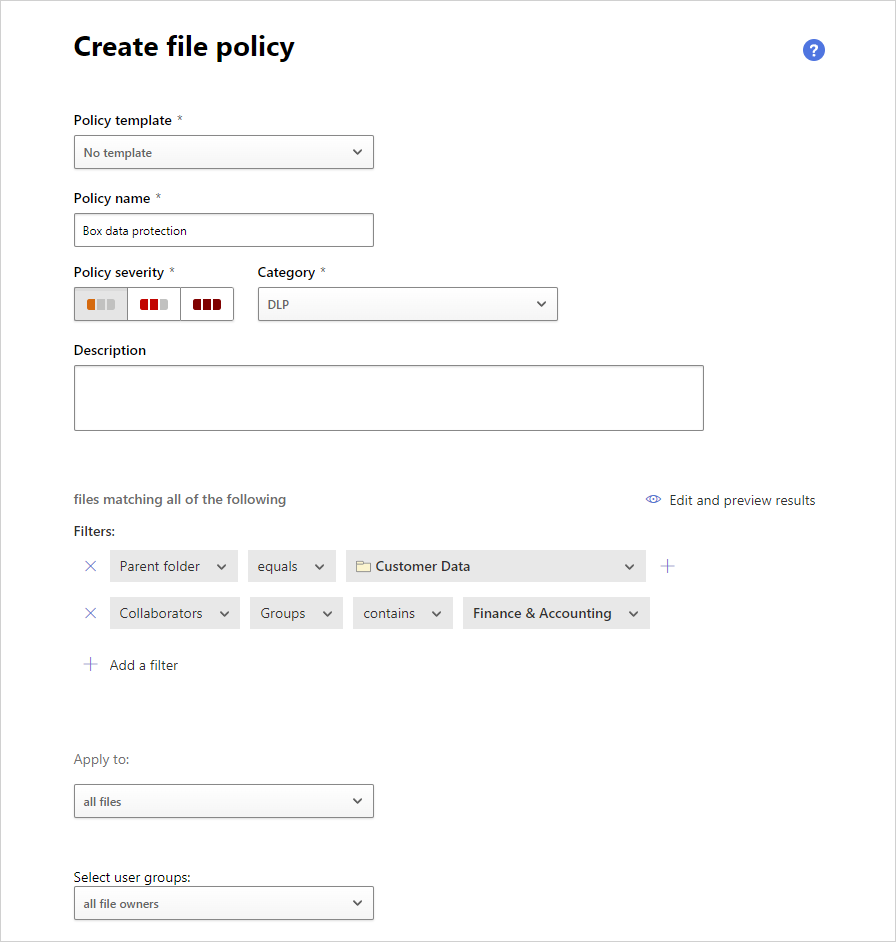
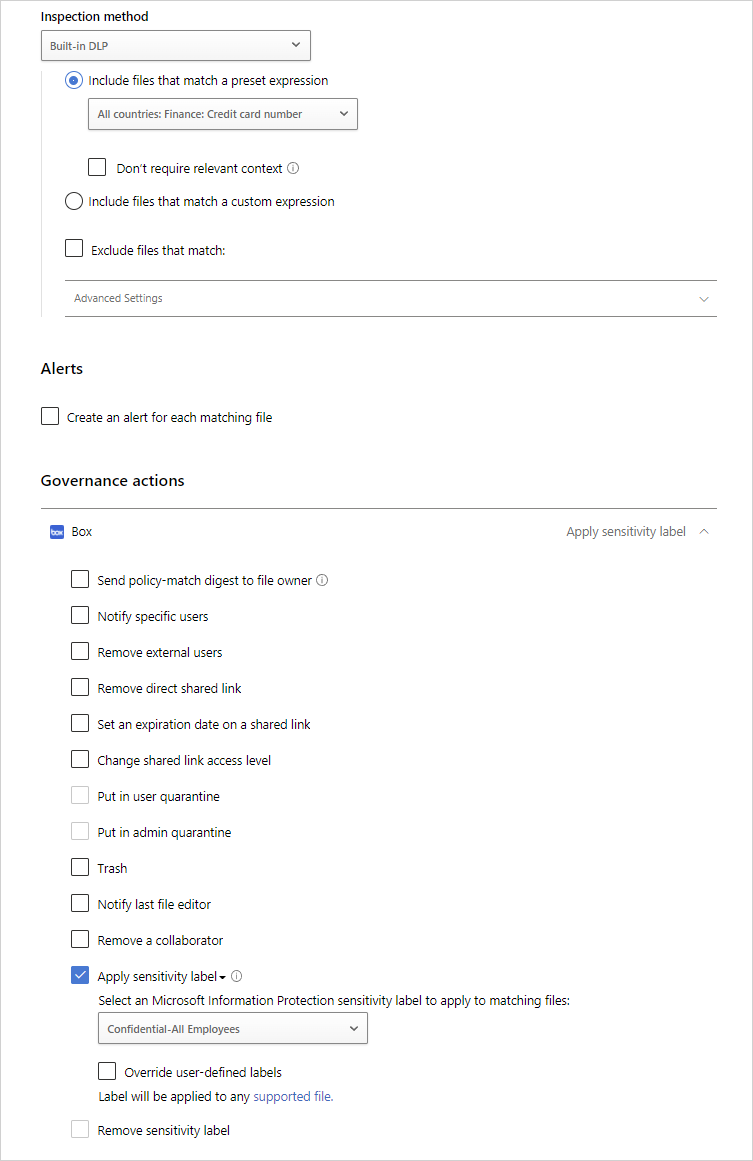
- Investigating your matches
- In the Policies page, select the policy name to go to the Policy report. Review the matches that were triggered for the policy.
- You can investigate the match by selecting a specific match to open the file drawer. In the drawer, you can see the other policies that this file matched.
Validate your policy
- To simulate an alert, go to your Box account and try to access a file in the folder Customer data.
- Go to the policy report. A file policy match should appear shortly.
- You can select the match to see which files were protected. The match itself will be masked to protect the sensitive data.
Note
- Defender for Cloud Apps currently supports automatic application of sensitivity labels on Box, GSuite, SharePoint and OneDrive for business.
- When a document is labeled by using Defender for Cloud Apps, visual markings are not immediately applied but are applied when that document is opened in an Office app and the document is first saved. For more information, see Learn about sensitivity labels.

