Norton Safe Search protects you from online threats by automatically filtering unsafe website from search results. It also provides safety ratings on all your search results to help you decide which site is more safe and trustworthy to open. We recommend that you set Norton Safe Search as the default search provider in your browser.
You can configure the browser preferences to change your default search provider to Norton Safe Search or any other search provider of your choice.
Depending on your browser, select one of the following:
Google Chrome
- Start Google Chrome.
- On the top-right corner of the Chrome browser, click the
 icon, and navigate to and click .
icon, and navigate to and click . - In the Extensions window, next to Norton Safe Search, click on the toggle button to enable or disable the feature.
- Restart Google Chrome.
Mozilla Firefox
- Start Mozilla Firefox.
- On the top-right corner, click
 and then click .
and then click . - On the Extensions tab, click .
To turn off Norton Safe Search, click .
- Restart Mozilla Firefox.
Apple Safari for Mac
The following steps work only for legacy Norton extension and do not work for Safari 12.x or later.
- Start Apple Safari.
- From the menu bar, click > .
- On the Extensions tab, select .
- Next to Norton Safe Search as default, select to enable, or to disable Norton Safe Search.
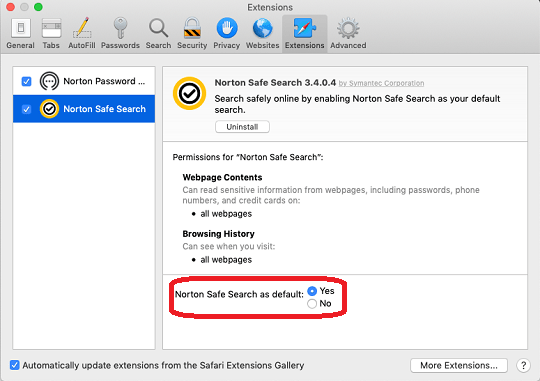
- On the Search tab, next to search engine, select the search engine of your choice.
- Exit the preferences window.
Microsoft Internet Explorer
- Start Internet Explorer.
- Do one of the following depending upon your version of Internet Explorer.
- For Internet Explorer 9 and later: On the top-right corner, click the icon, and then click .
- For Internet Explorer 8: On the top-right corner, click , and then click .
- In the Manage Add-ons window, under Add-on Types, click .
- Click , and then click .
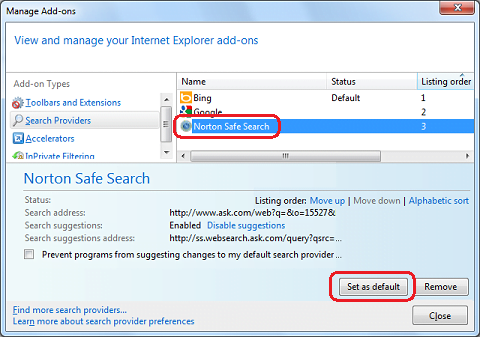
- Click .
Need more help?
Source : Official Norton Brand
Editor by : BEST Antivirus KBS Team

