If you receive an error message, Microsoft 365 Defender will provide a detailed explanation on what the issue is and relevant links will be supplied.
No subscriptions found
If while accessing Microsoft 365 Defender you get a No subscriptions found message, it means the Azure Active Directory (Azure AD) used to log in the user to the portal, does not have a Microsoft Defender for Endpoint license.
Potential reasons:
- The Windows E5 and Office E5 licenses are separate licenses.
- The license was purchased but not provisioned to this Azure AD instance.
- It could be a license provisioning issue.
- It could be you inadvertently provisioned the license to a different Microsoft Azure AD than the one used for authentication into the service.
For both cases, you should contact Microsoft support at General Microsoft Defender for Endpoint Support or Volume license support.
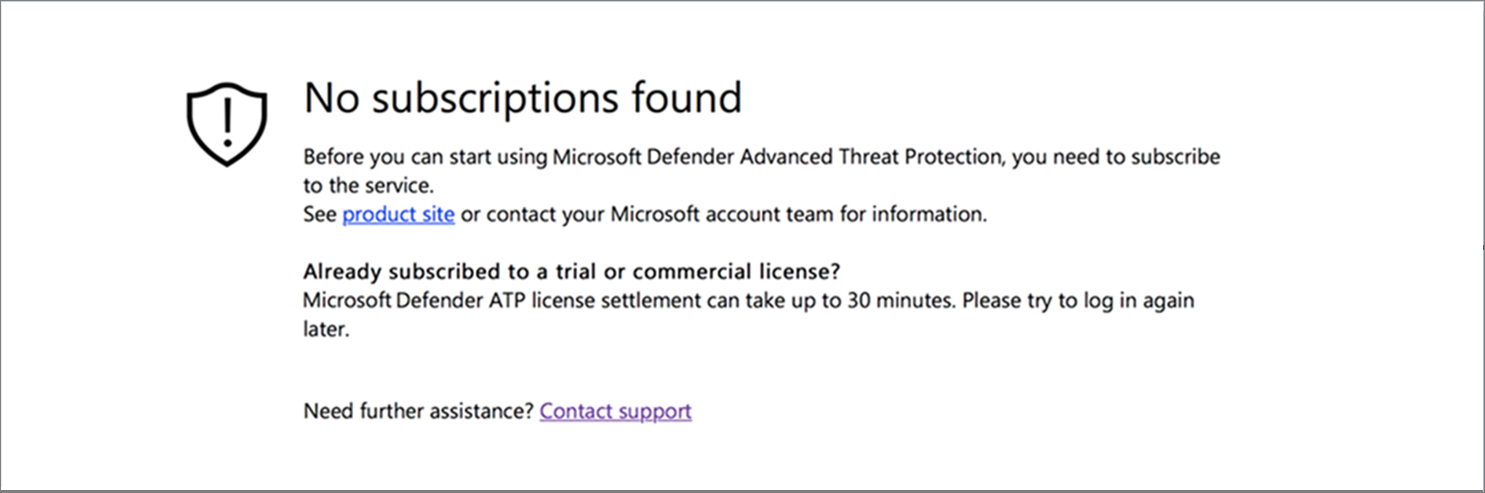
Your subscription has expired
If while accessing Microsoft 365 Defender you get a Your subscription has expired message, your online service subscription has expired. Microsoft Defender for Endpoint subscription, like any other online service subscription, has an expiration date.
You can choose to renew or extend the license at any point in time. When accessing the portal after the expiration date a Your subscription has expired message will be presented with an option to download the device offboarding package, should you choose to not renew the license.
Note
For security reasons, the package used to Offboard devices will expire 30 days after the date it was downloaded. Expired offboarding packages sent to a device will be rejected. When downloading an offboarding package you will be notified of the packages expiry date and it will also be included in the package name.
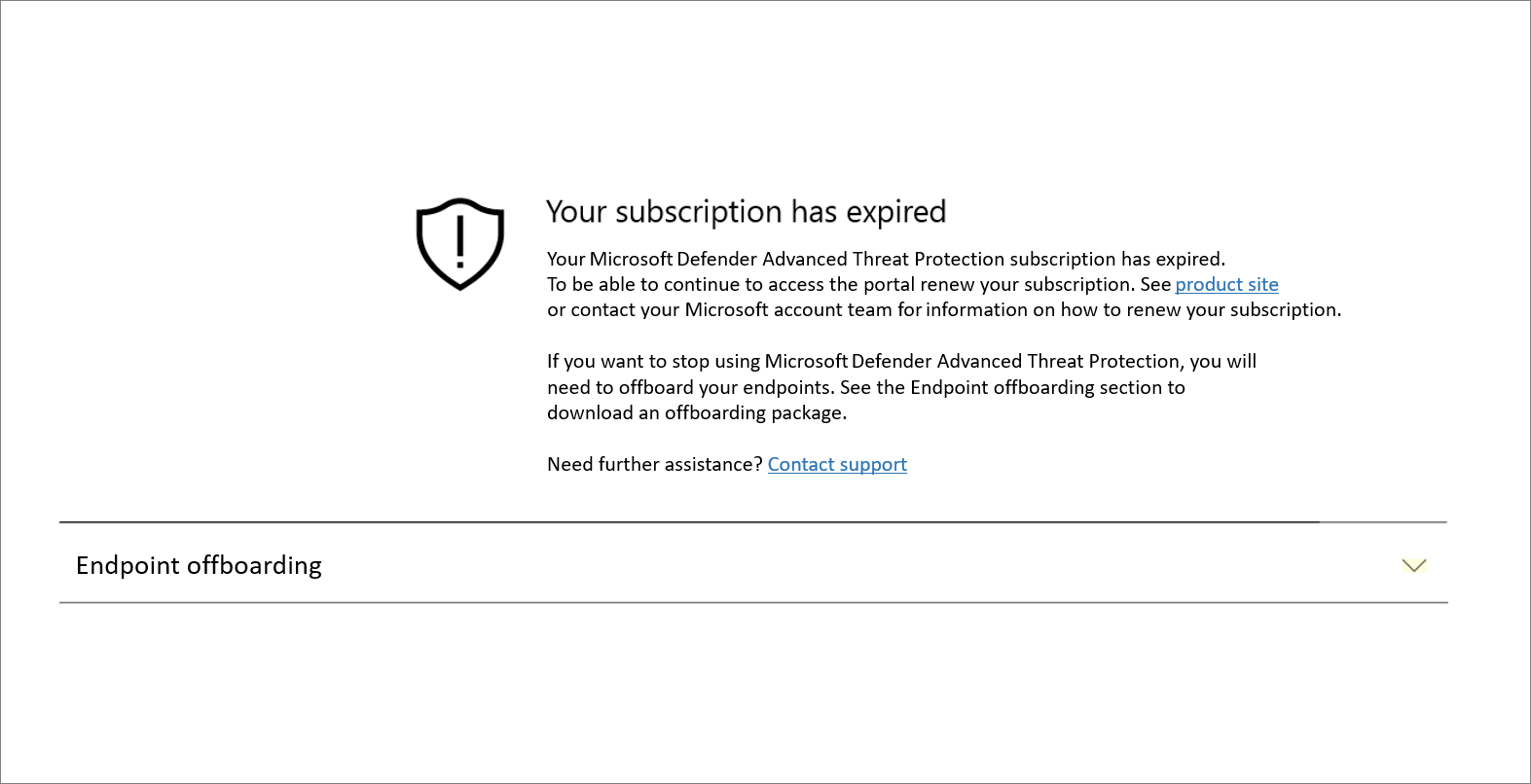
You are not authorized to access the portal
If you receive a You are not authorized to access the portal, be aware that Microsoft Defender for Endpoint is a security monitoring, incident investigation and response product, and as such, access to it is restricted and controlled by the user. For more information, see, Assign user access to the portal.
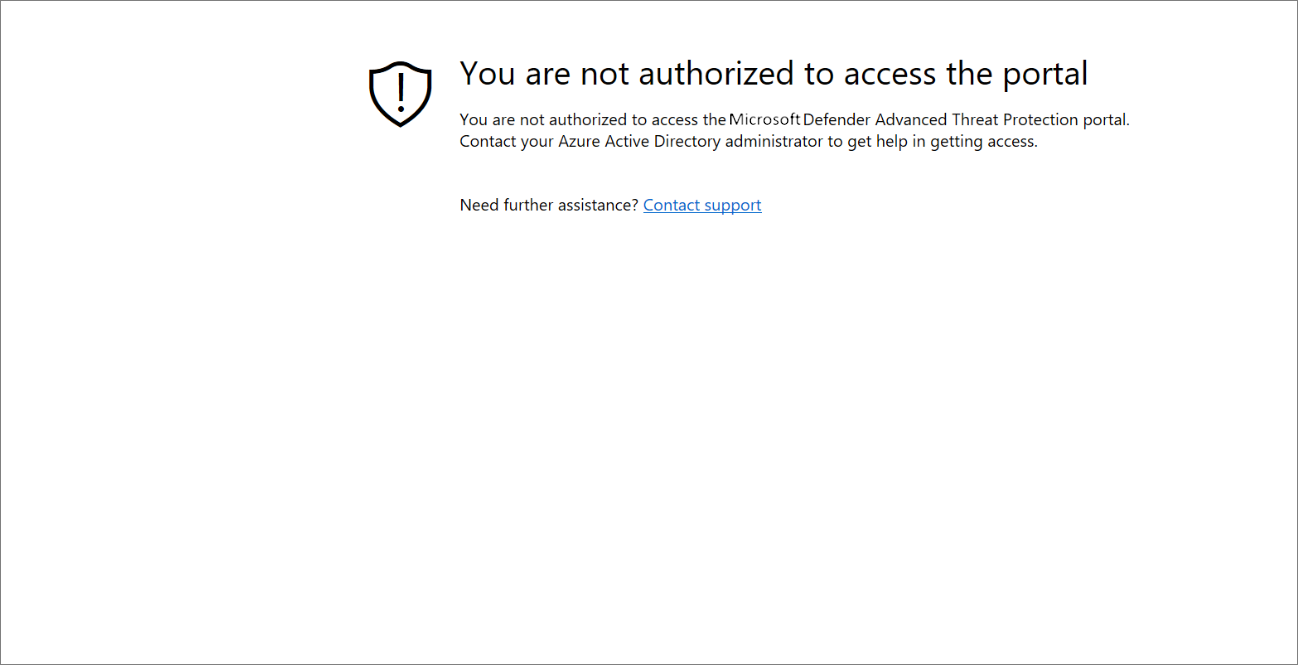
Data currently isn’t available on some sections of the portal
If the portal dashboard and other sections show an error message such as “Data currently isn’t available”:
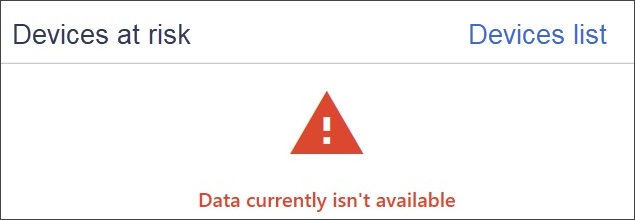
You’ll need to allow the security.windows.com and all subdomains under it on your web browser. For example, *.security.windows.com.
Portal communication issues
If you encounter issues with accessing the portal, missing data, or restricted access to portions of the portal, you’ll need to verify that the following URLs are allowed and open for communication.
*.blob.core.windows.netcrl.microsoft.comhttps://*.microsoftonline-p.comhttps://*.securitycenter.windows.comhttps://automatediracs-eus-prd.securitycenter.windows.comhttps://login.microsoftonline.comhttps://login.windows.nethttps://onboardingpackagescusprd.blob.core.windows.nethttps://secure.aadcdn.microsoftonline-p.comhttps://securitycenter.windows.comhttps://static2.sharepointonline.com

