You can change the Central account (e-mail address) associated with each of your Bitdefender apps from the Switch Account feature. To connect the installed Bitdefender products to a different Central account, follow the instructions below.
NOTE: The features of the Bitdefender product will change according to the subscription available on the new Central account.
Click the section that corresponds to the operating system installed on your device to expand it and learn more.
on Windows »
1. Double-click the Bitdefender shortcut from your Desktop ![]() to open the dashboard.
to open the dashboard.
2. Click the account ![]() icon in the top right corner of the Bitdefender interface.
icon in the top right corner of the Bitdefender interface.
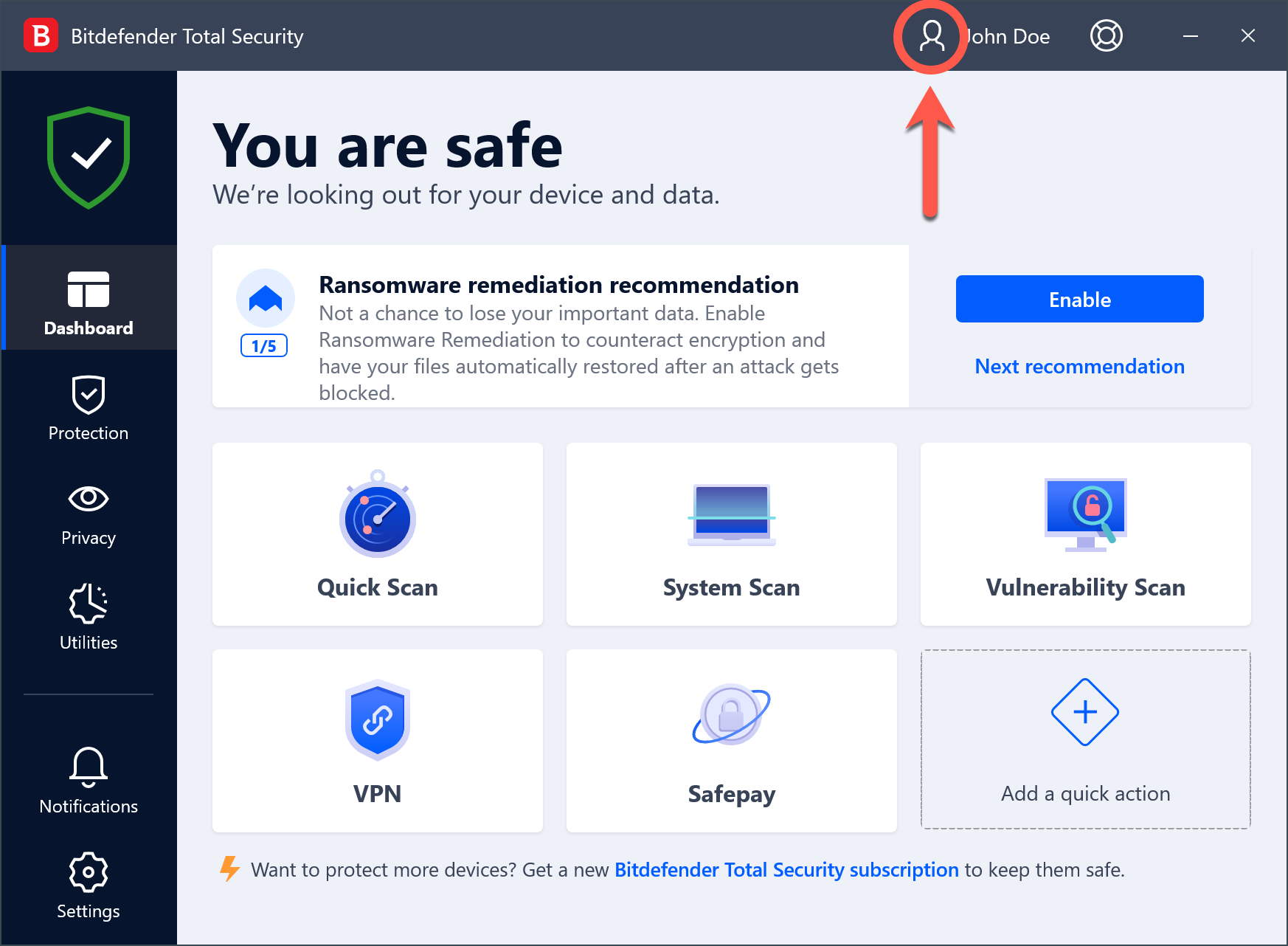
3. Click the Switch Account button to change the account linked to the computer.
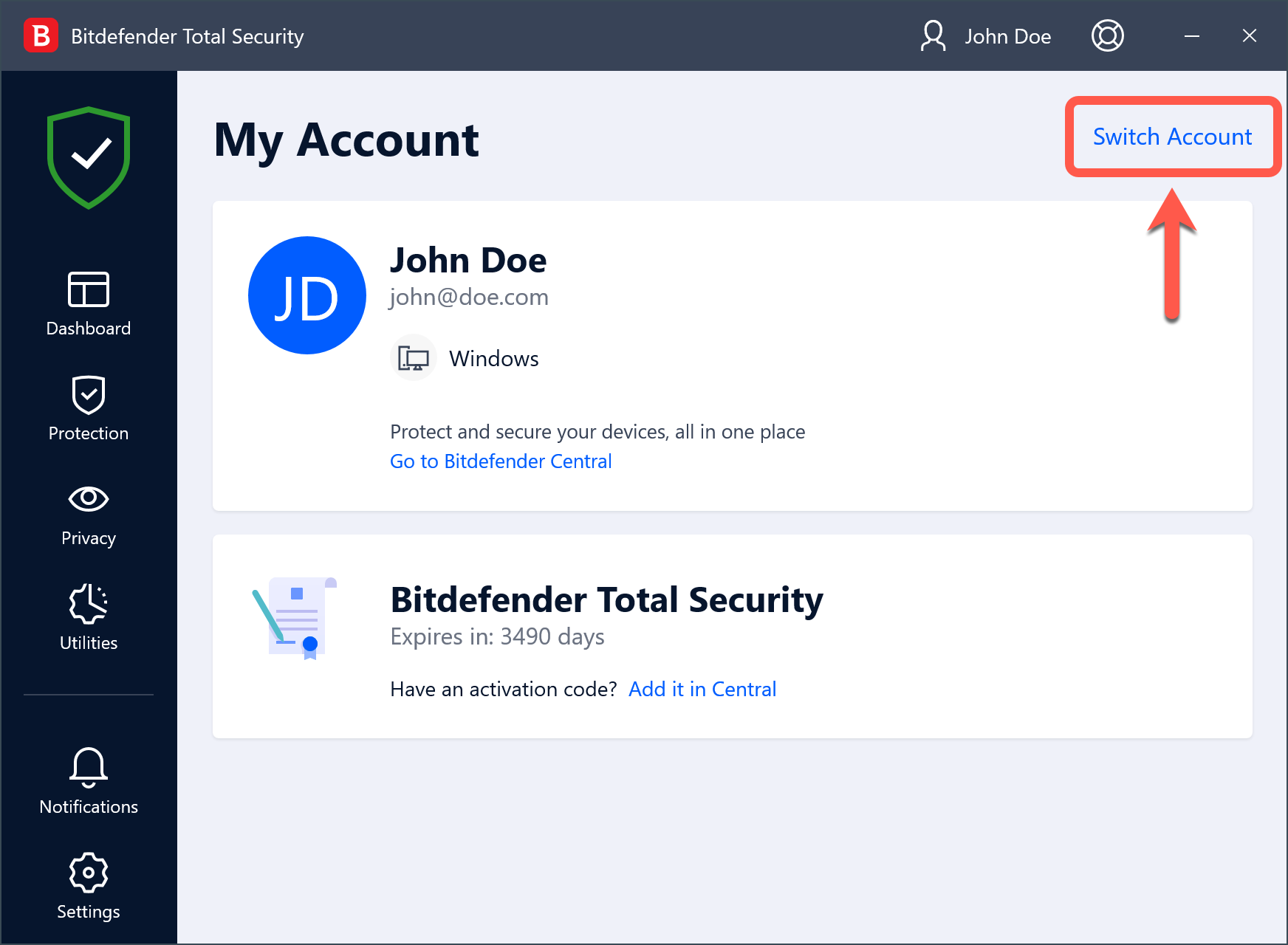
4. Sign in with the e-mail address and the password of the other Central account.
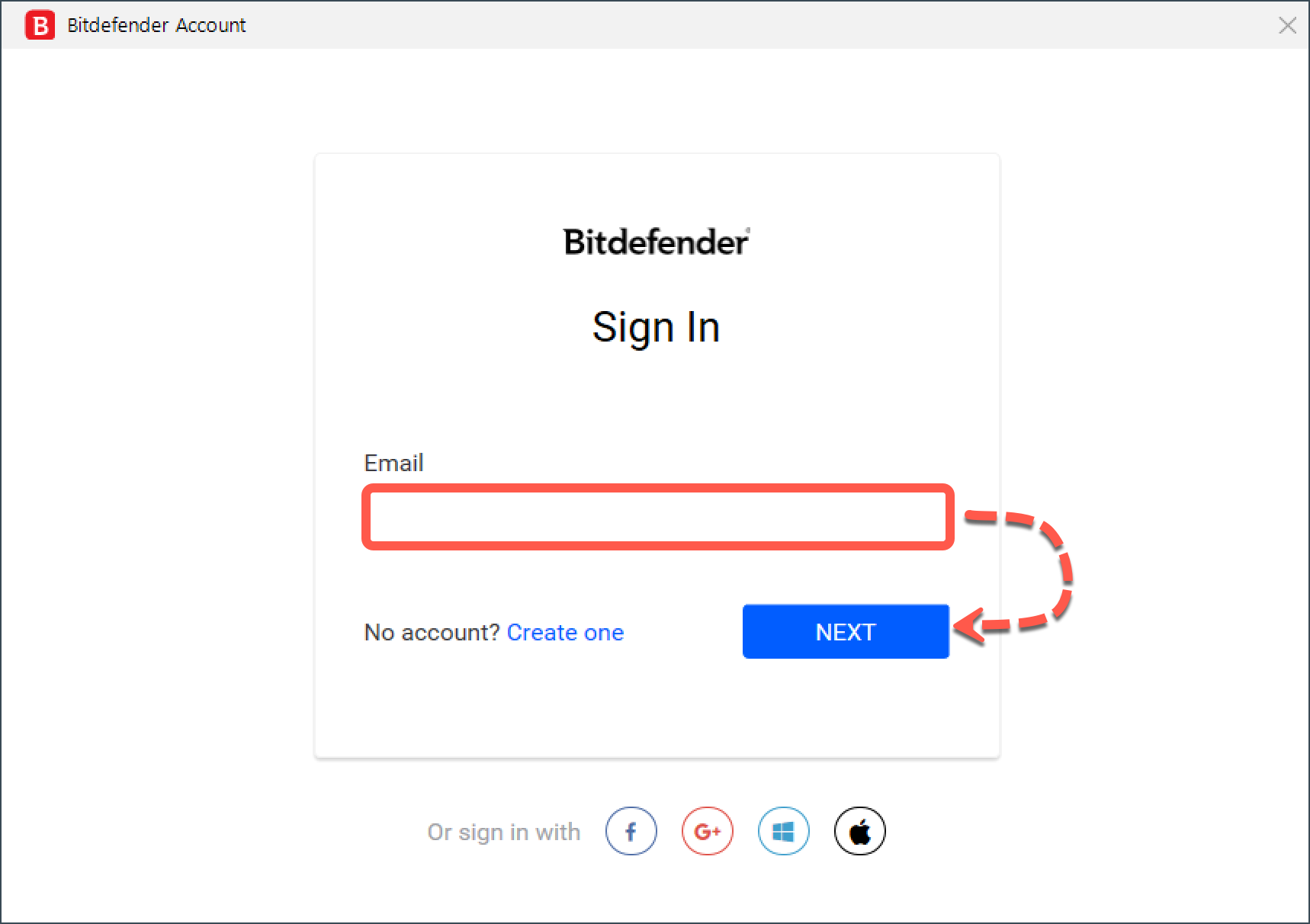
on Mac »
1. Click the B icon in the top menu bar and choose Open Main Window to bring up Bitdefender Antivirus for Mac.
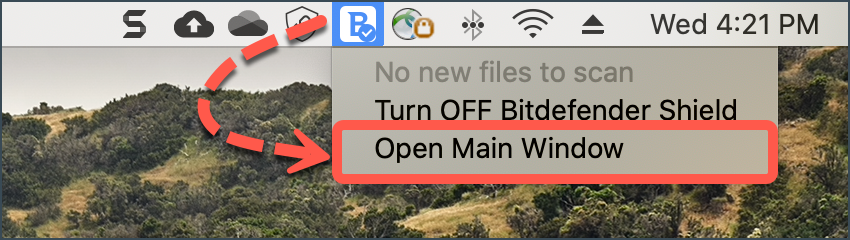
2. In the left-side column of the main window, click on My Account.
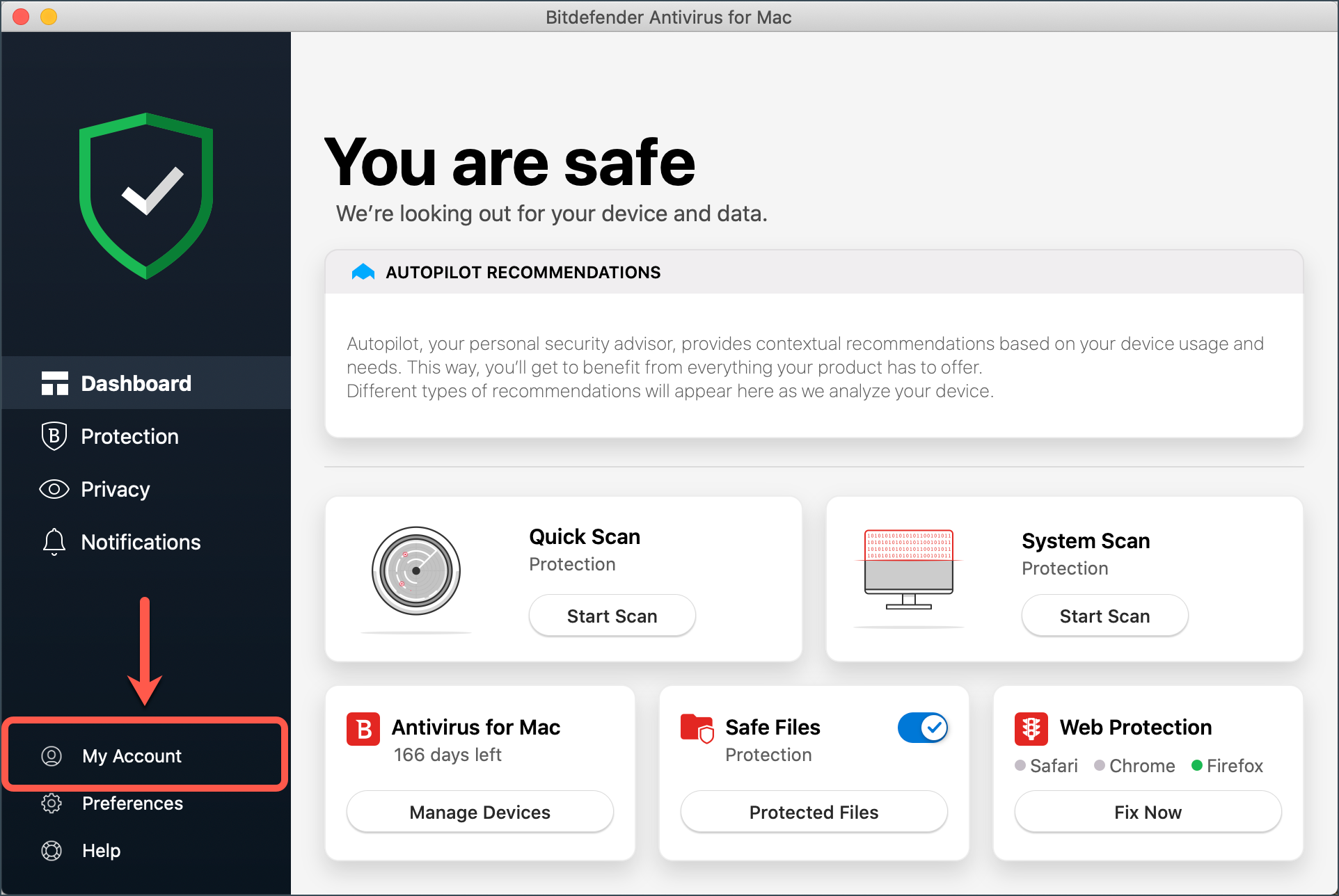
3. Click on Switch Account.
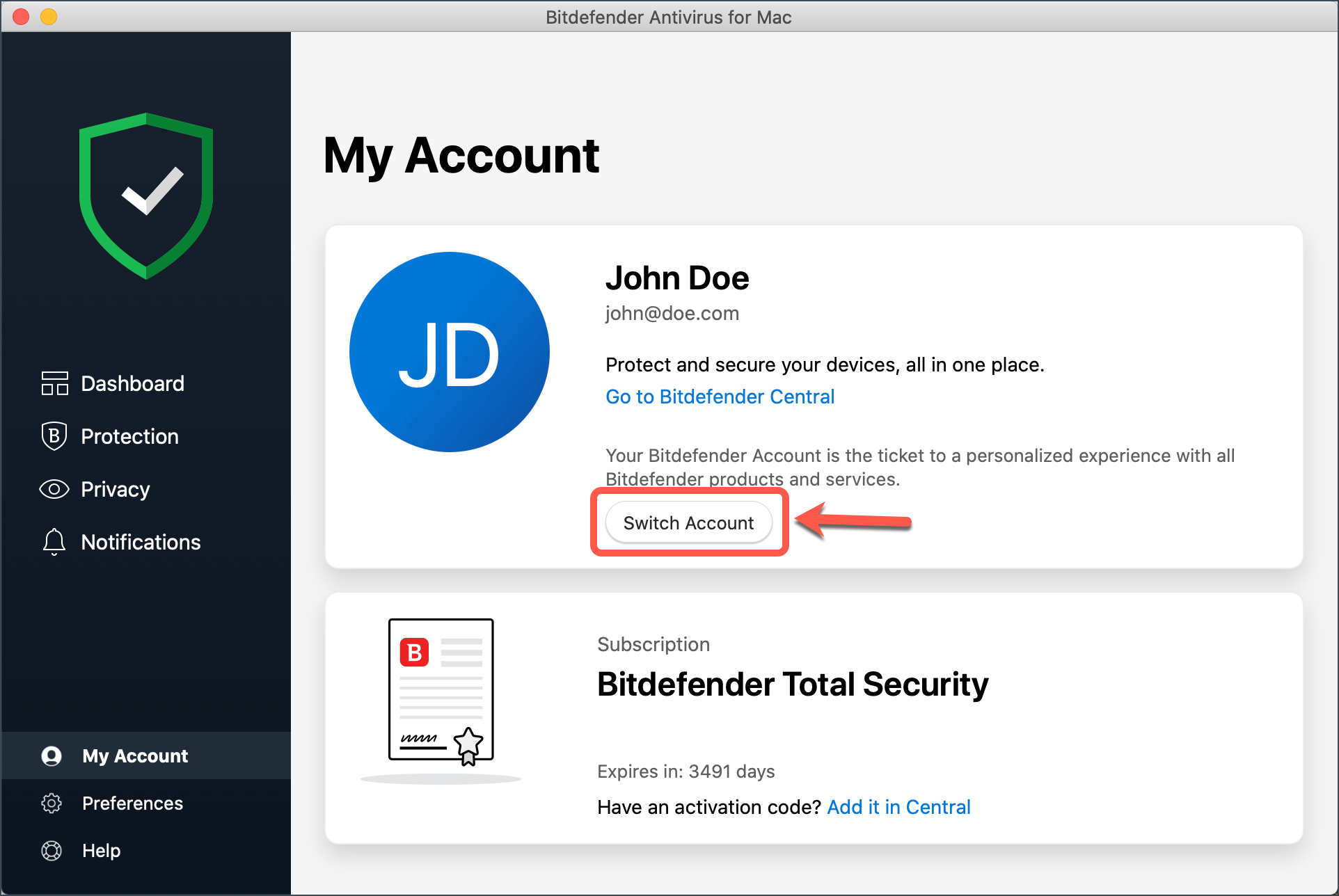
4. Sign in with the e-mail address and the password of the other Central account.
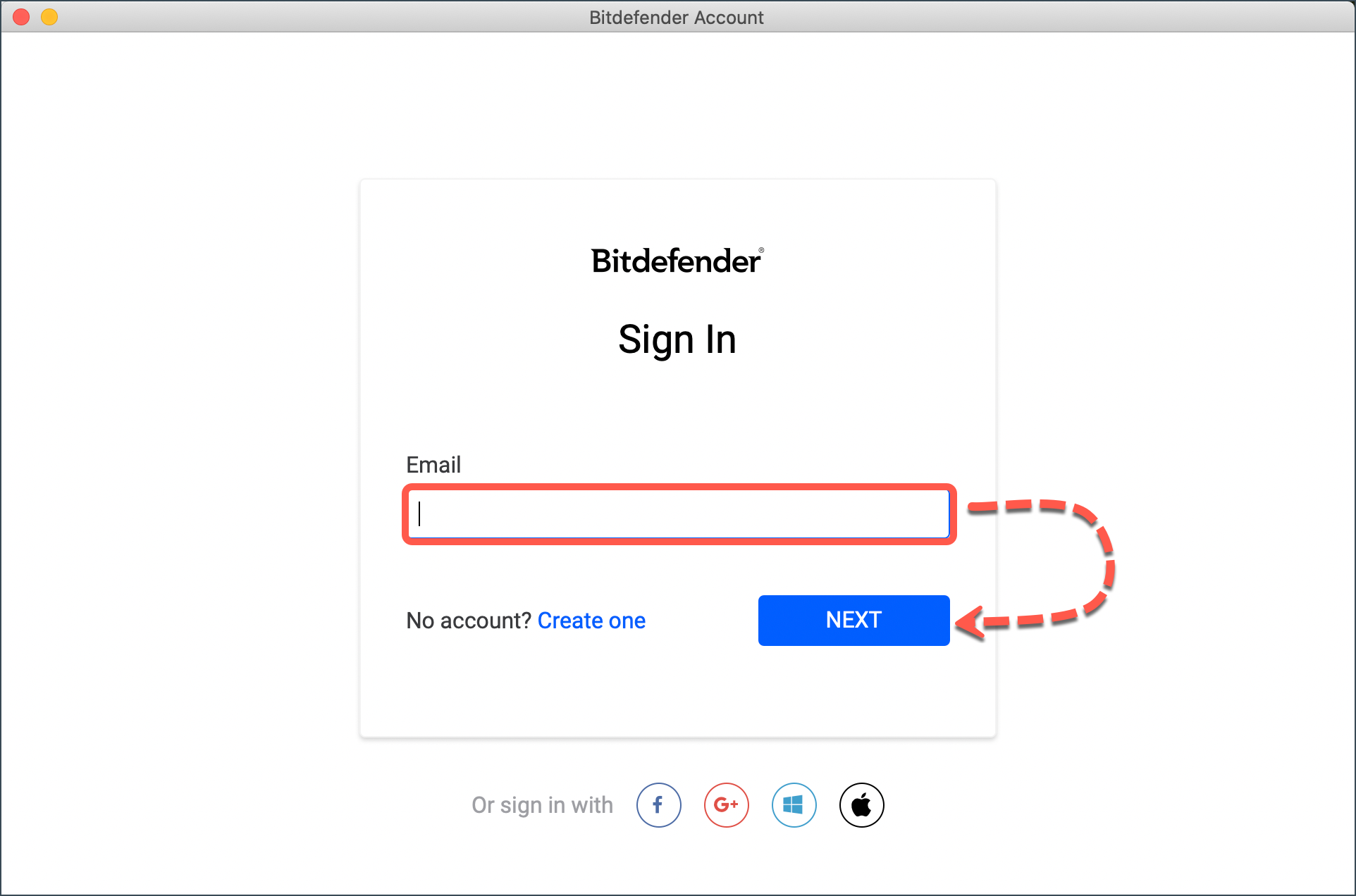
on Android »
1. Open the Bitdefender Mobile Security app installed on your Android device.
2. Tap the triangle on the bottom navigation bar.
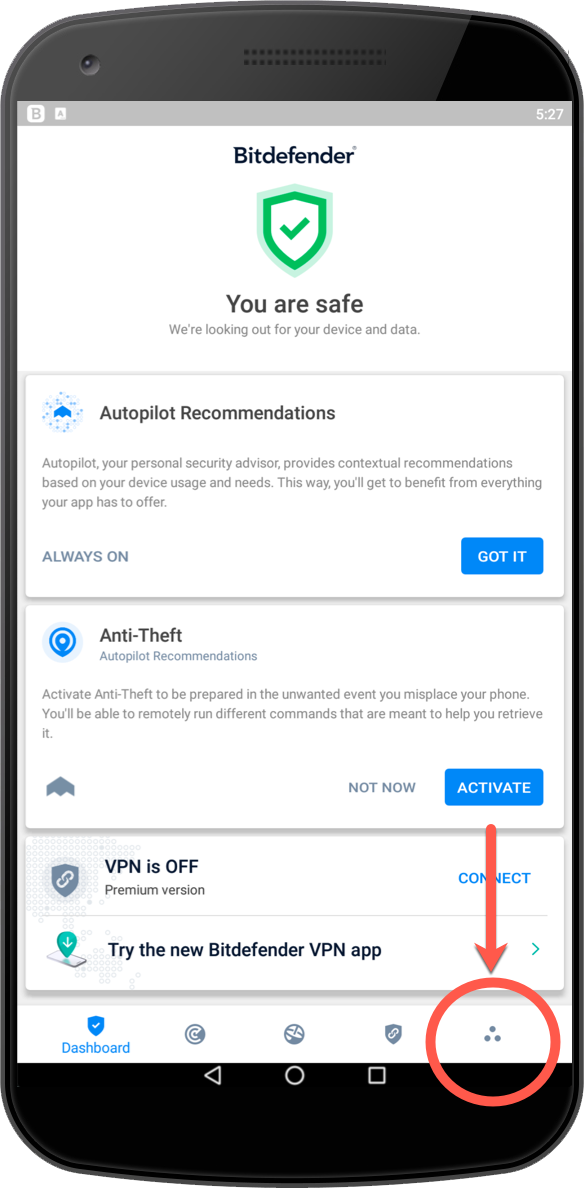
3. Tap your e-mail address.
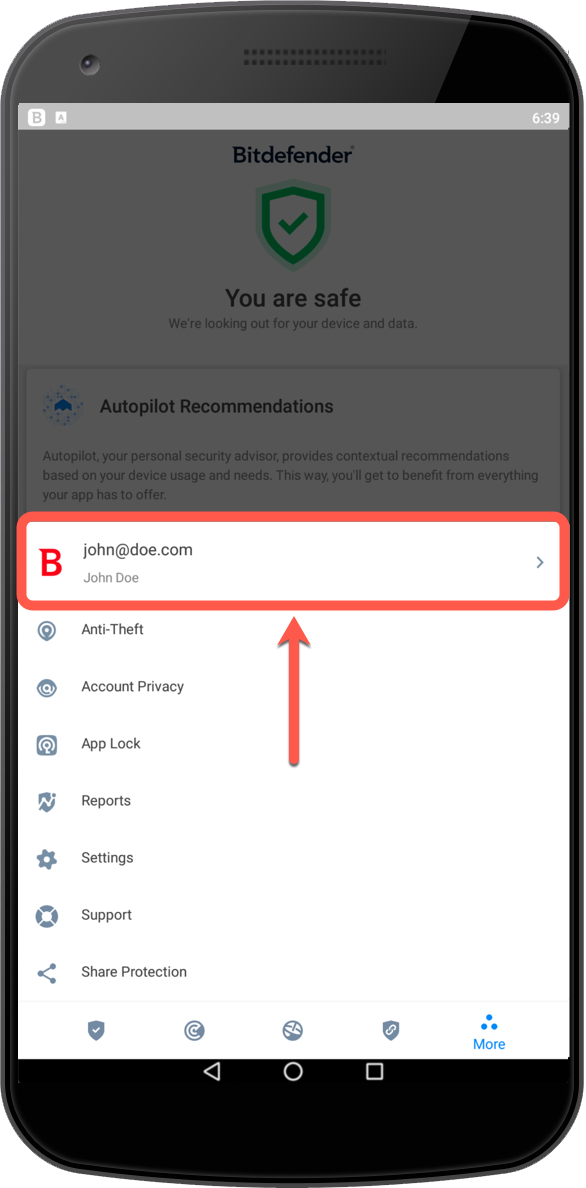
4. Choose to Log out of your account.
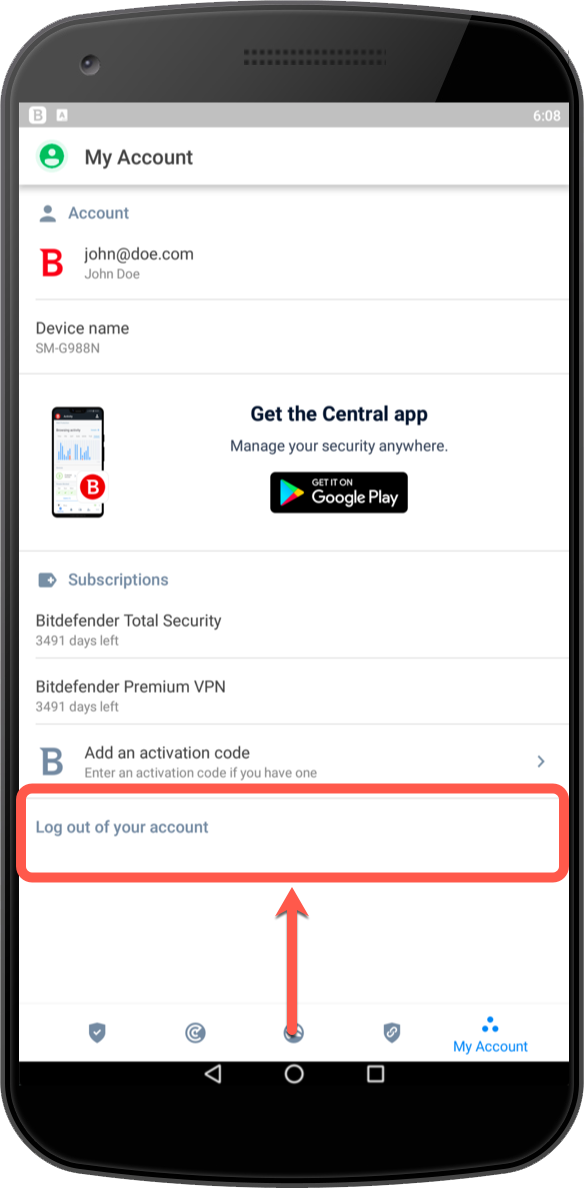
5. Tap OK to confirm.
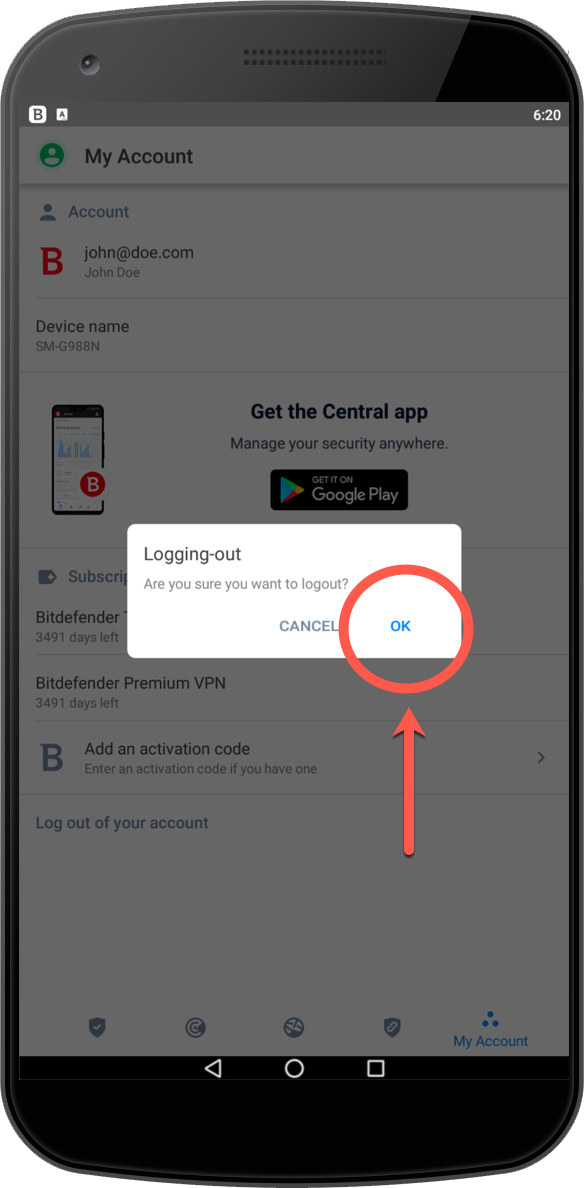
6. Sign in with the e-mail address and the password of the other Central account.
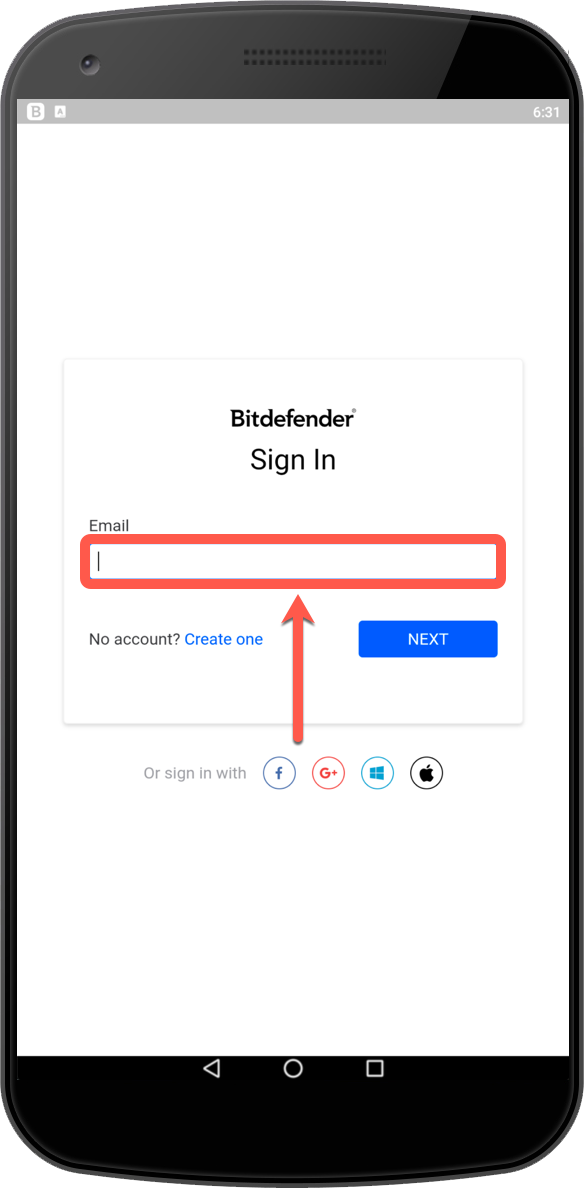
on iOS »
1. Open the Bitdefender Mobile Security app installed on your iPhone or iPad.
2. Tap ••• More on the bottom navigation bar.
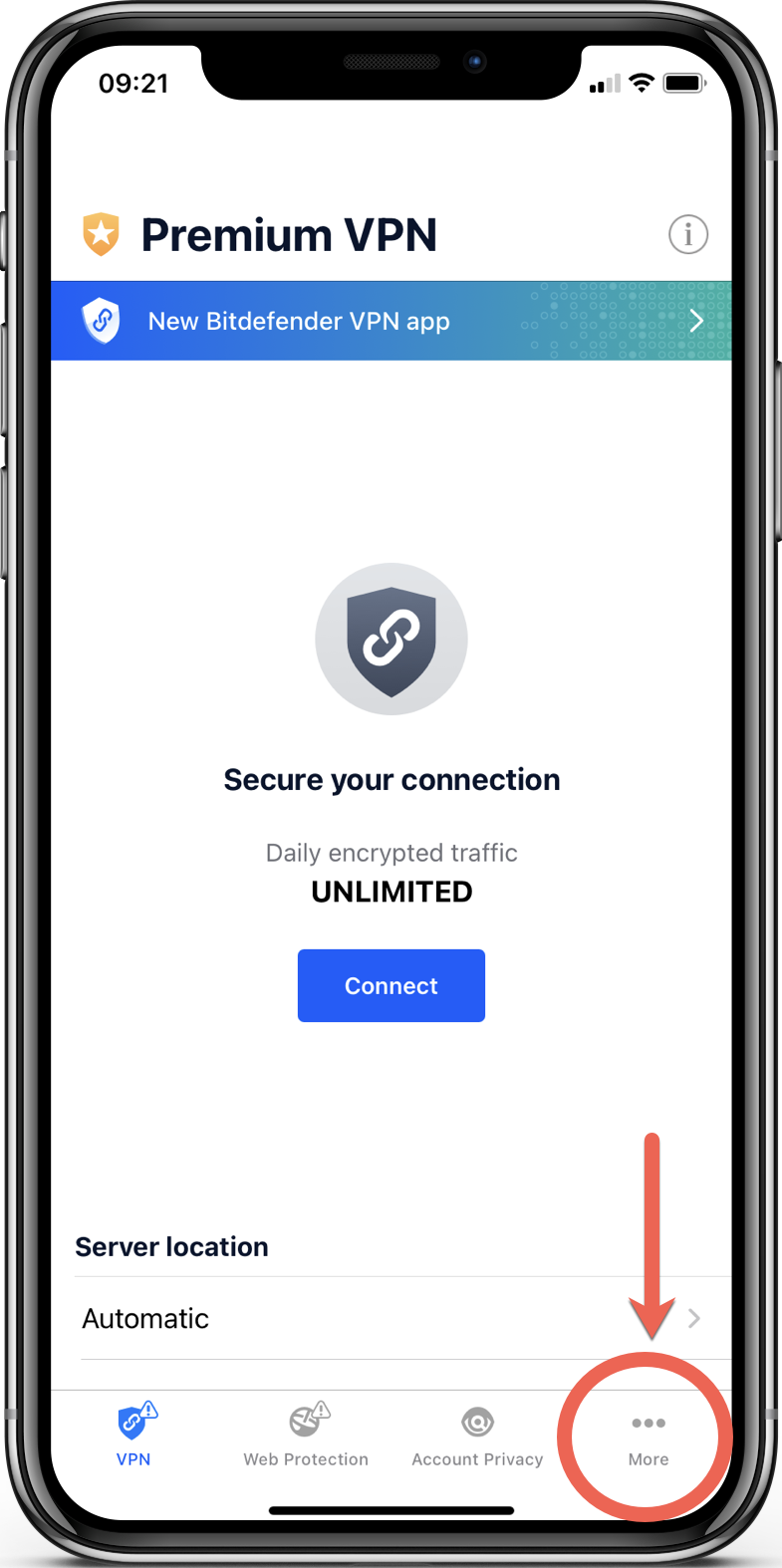
3. Choose My Account.
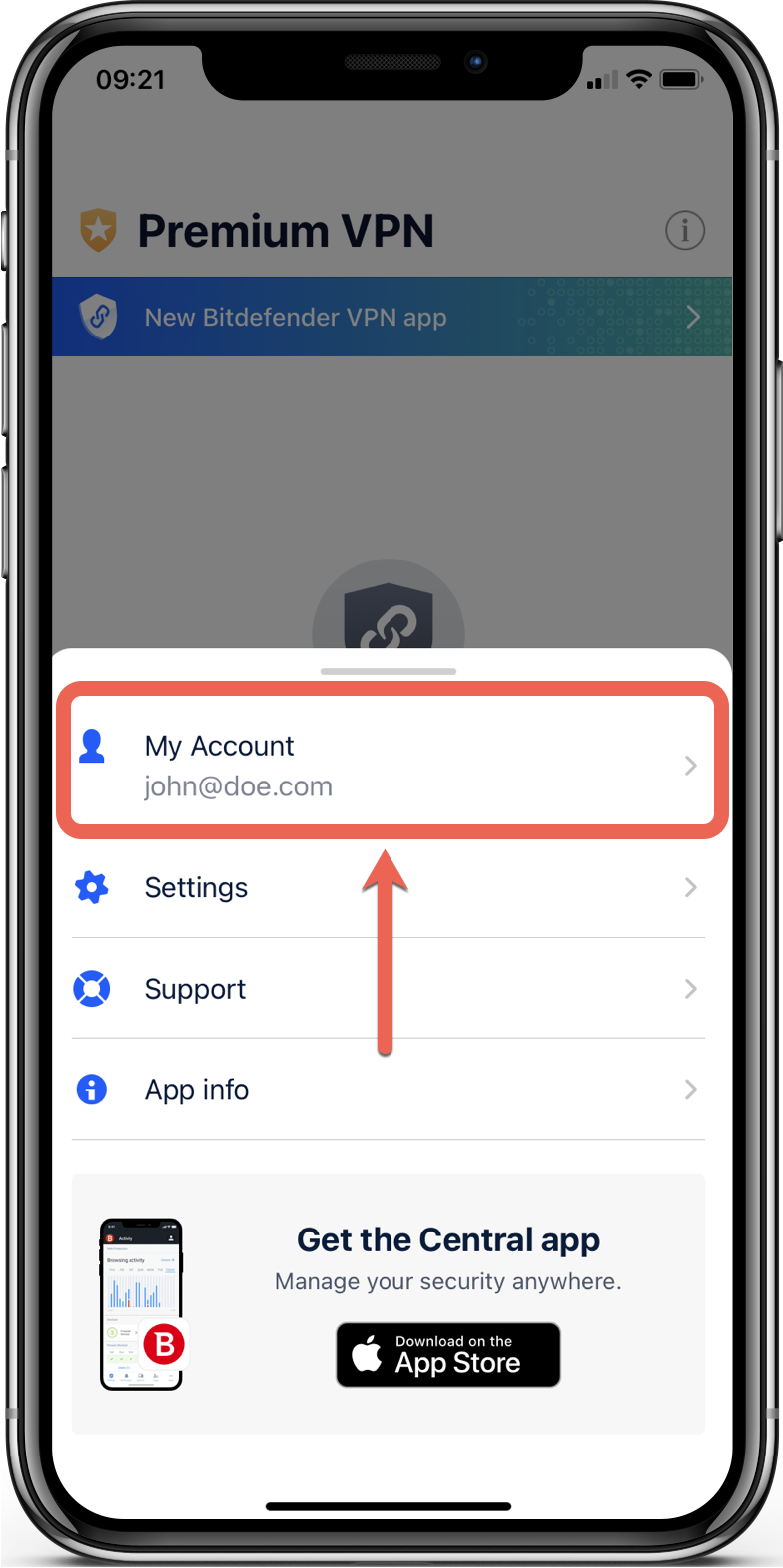
4. Tap Logout.
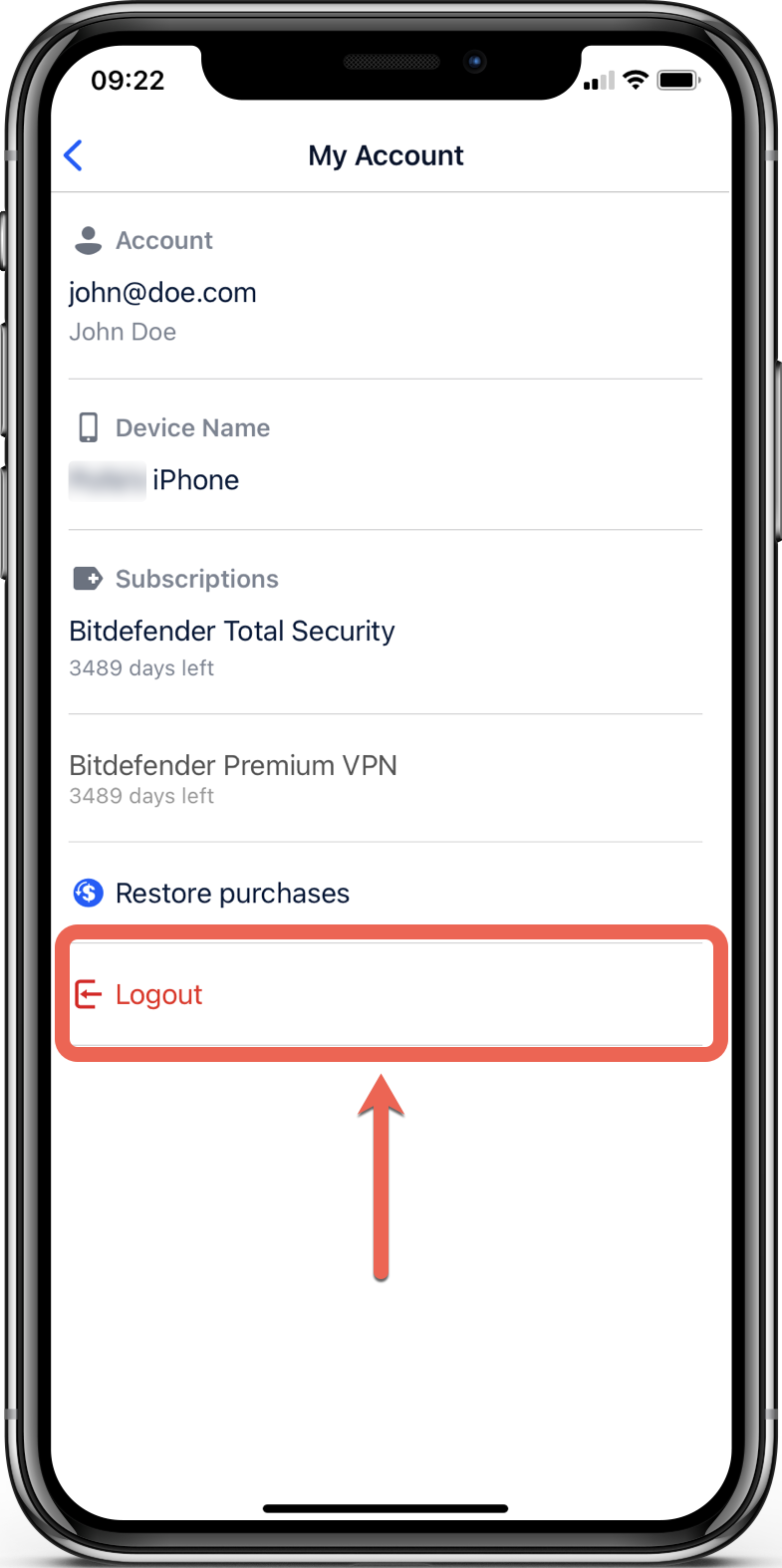
5. Tap Logout t0 confirm the action.
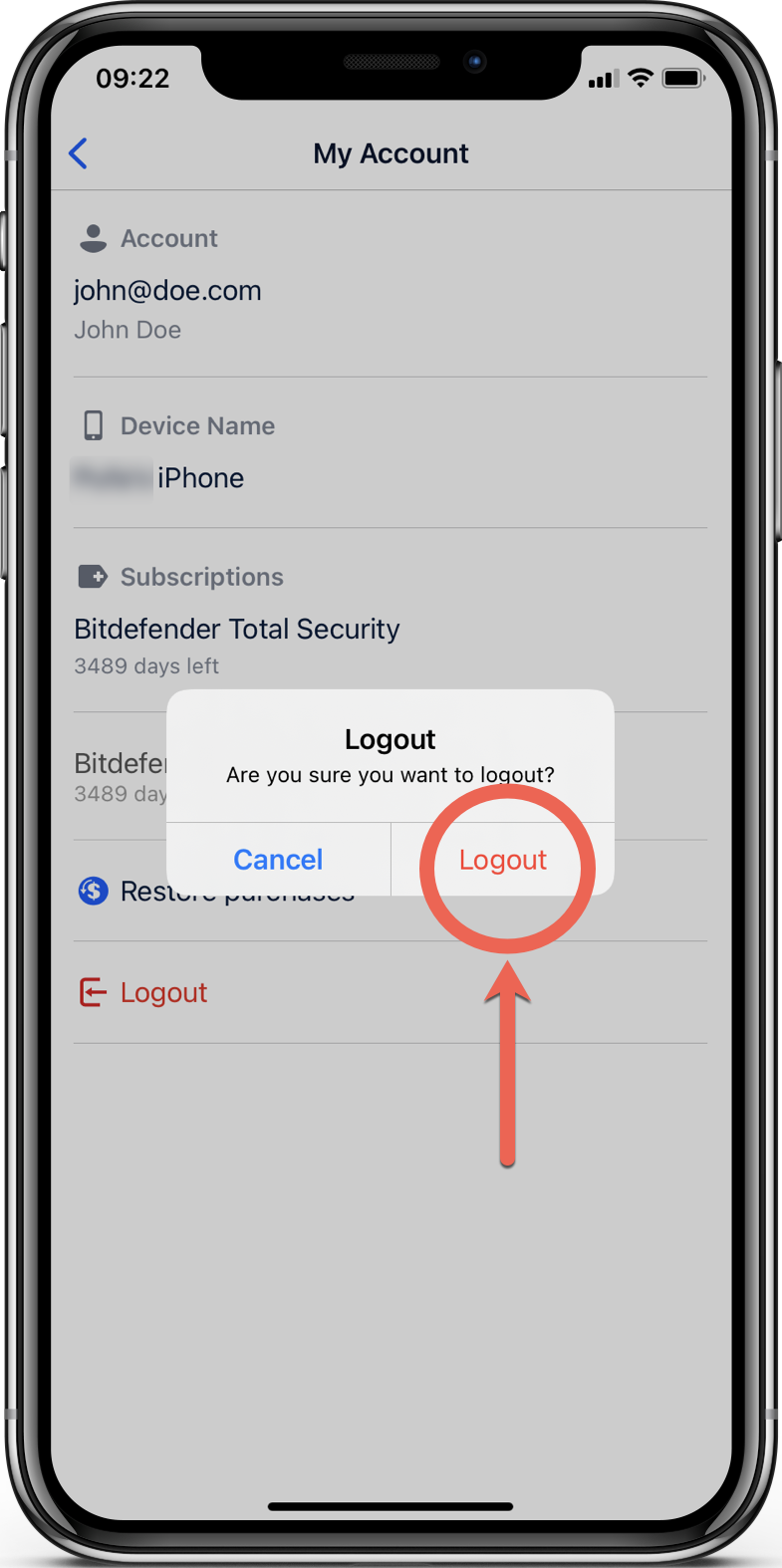
6. Sign in with the e-mail address and the password of the other Central account.
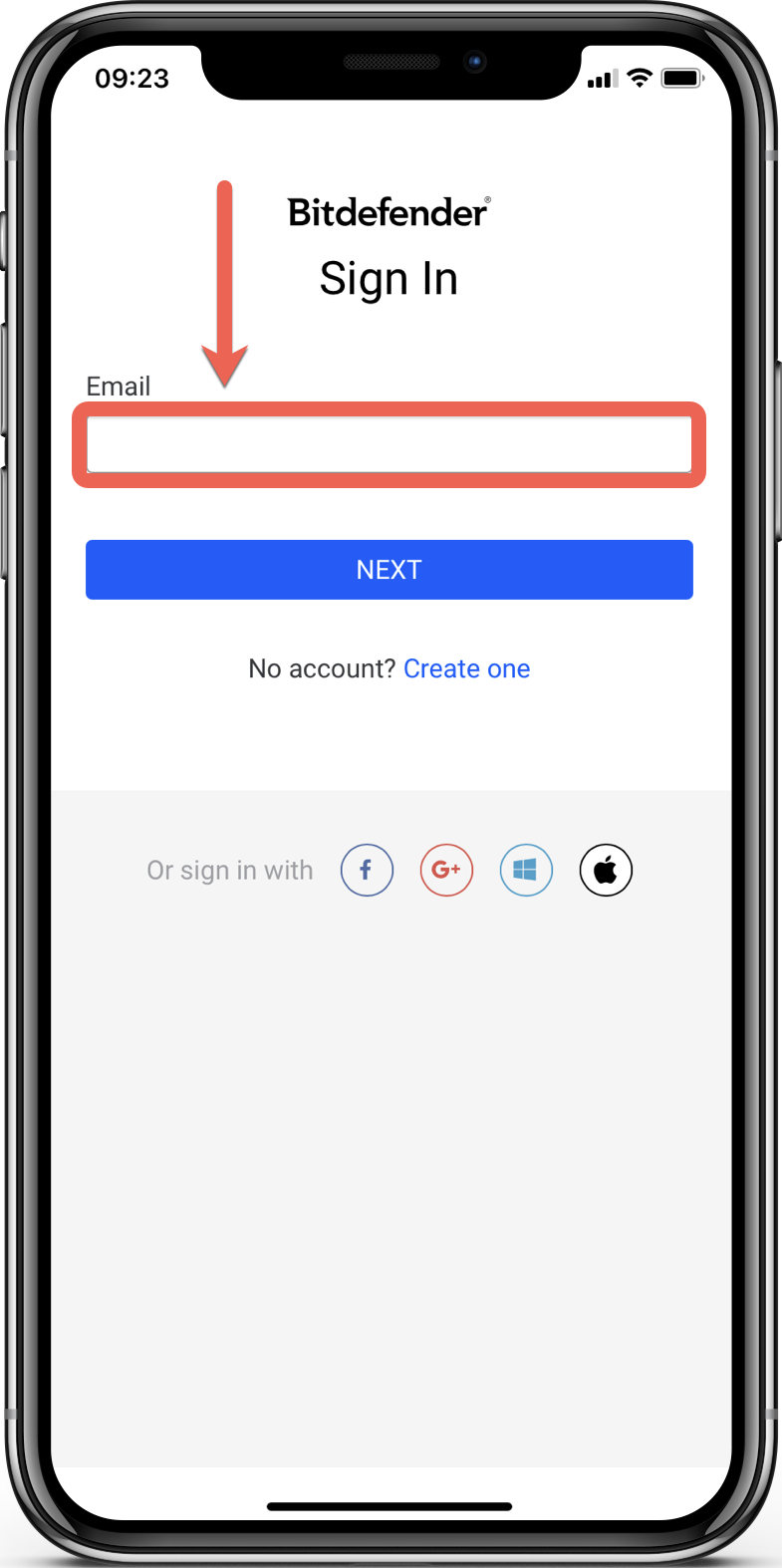
Source : Official Bitdefender Brand
Editor by : BEST Antivirus KBS Team

