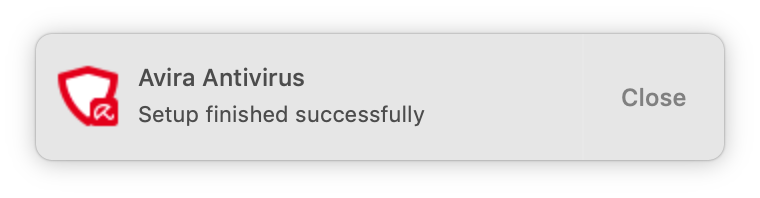Starting with macOS 10.14 Mojave, Avira Antivirus requires additional access rights on the user system to run properly.
Note
For information on how to set up Avira Antivirus on the previous operating system version macOS 10.13 High Sierra, please see this article.
If you see a red dot on the Avira icon this means that while the product has been installed successfully, it is not ready to be used.
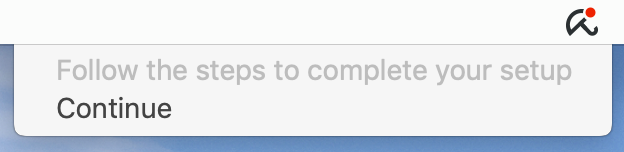
Set up Avira Antivirus
You will need to specifically allow Avira Antivirus for Mac access to your calendar, messages, email, and application data. These access rights are required for Real-Time Protection to detect malicious files in these folders too.
- Open System Preferences.
- Go to Security and Privacy settings.
Make sure that you are in General menu. - Click Allow in the lower right corner.
Note
Under certain circumstances, it may happen that the Allow button may not be displayed. If so, please uninstall Avira Antivirus, restart your system, reinstall Avira Antivirus, and restart the set-up process.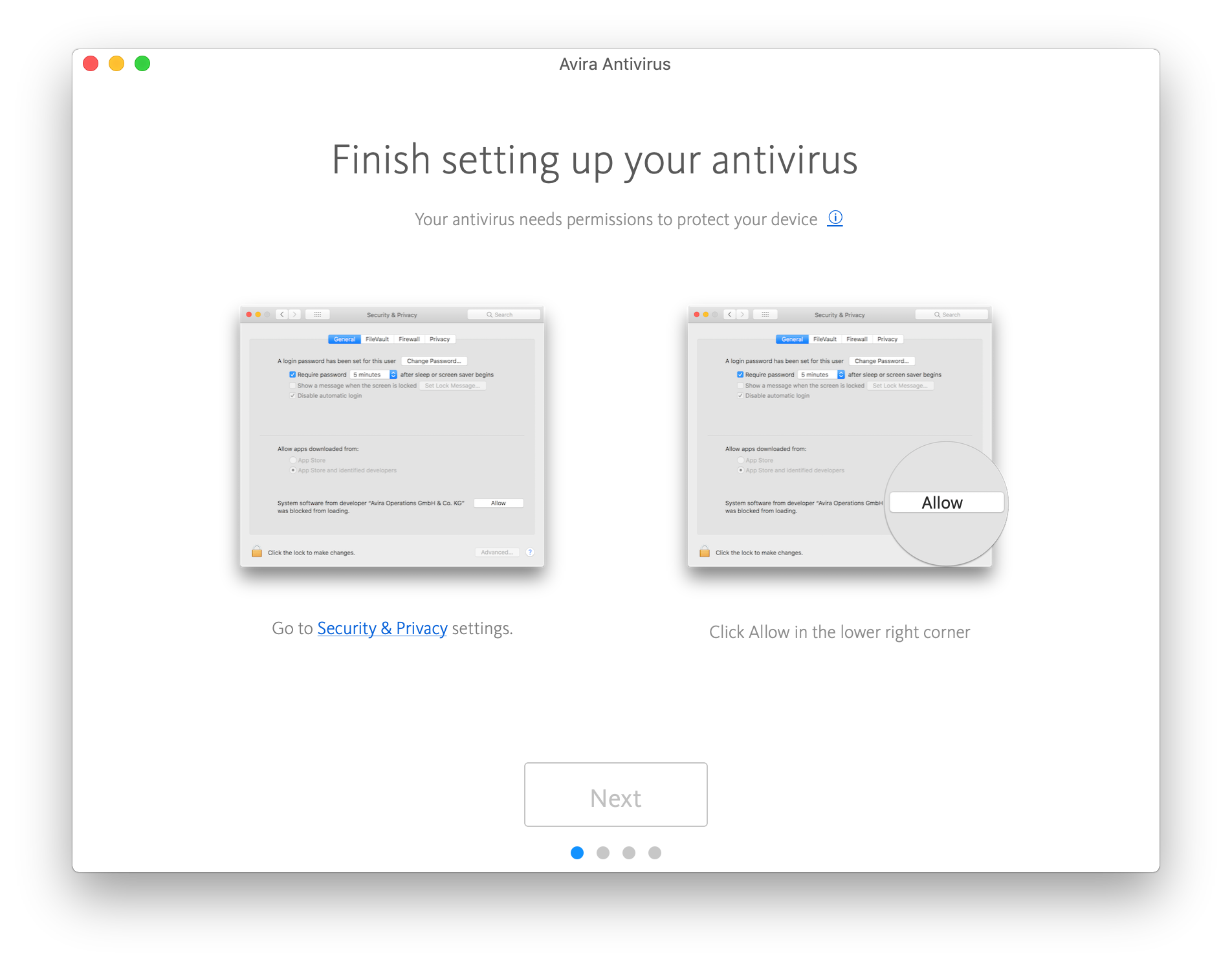
- Unlock to make changes.
- Click the Add (+) button.
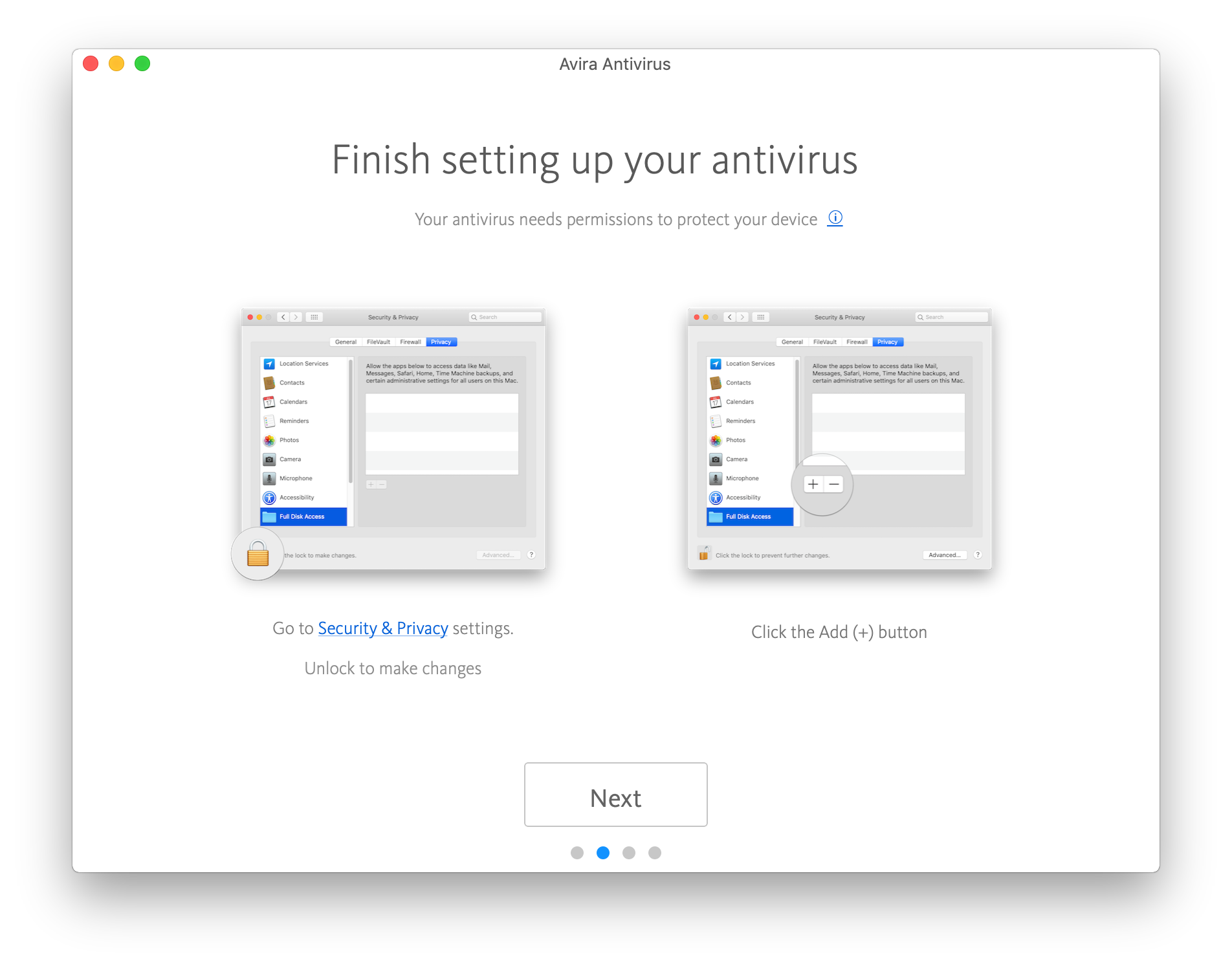
- Select Avira Services.
- Click Open.
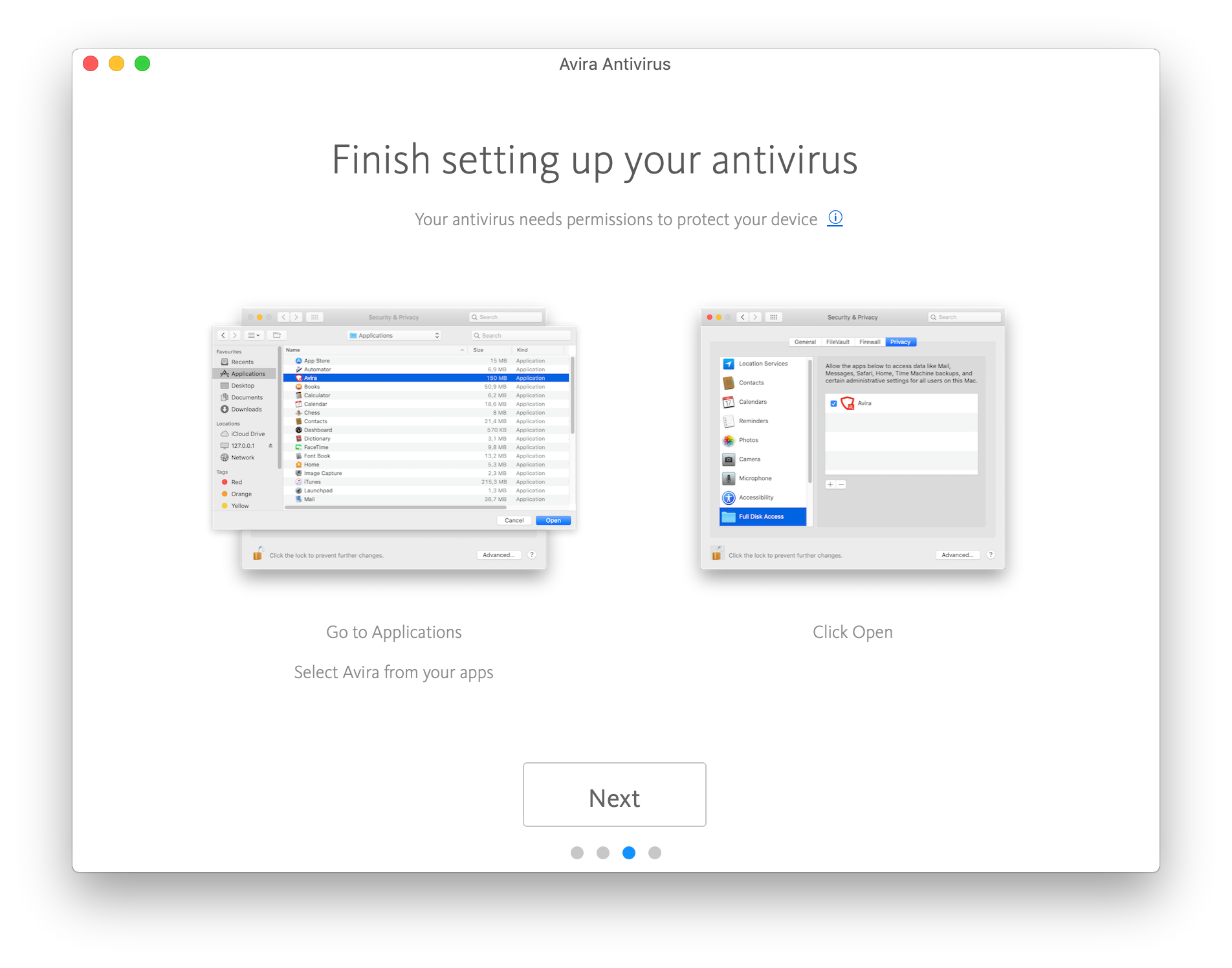
- Avira Antivirus should now work properly.