After installing Avira Antivirus on macOS 10.13 High Sierra, you need to grant additional permissions to the product so that it can run correctly.
If you see a red dot on the Avira icon this means that while the product has been installed successfully, it is not ready to be used.
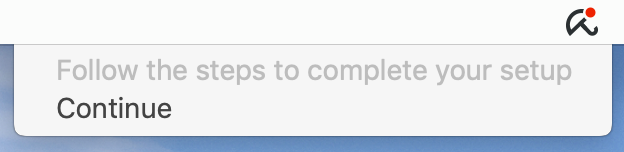
Setting up Avira Antivirus
You will need to grant permission to load a kernel extension (kext). This is a software module that enables Avira Antivirus for Mac to use its Real-Time Protection function.
- Open System Preferences.
- Go to Security and Privacy settings.
Make sure you are in the General menu. - Click Allow in the lower right corner.
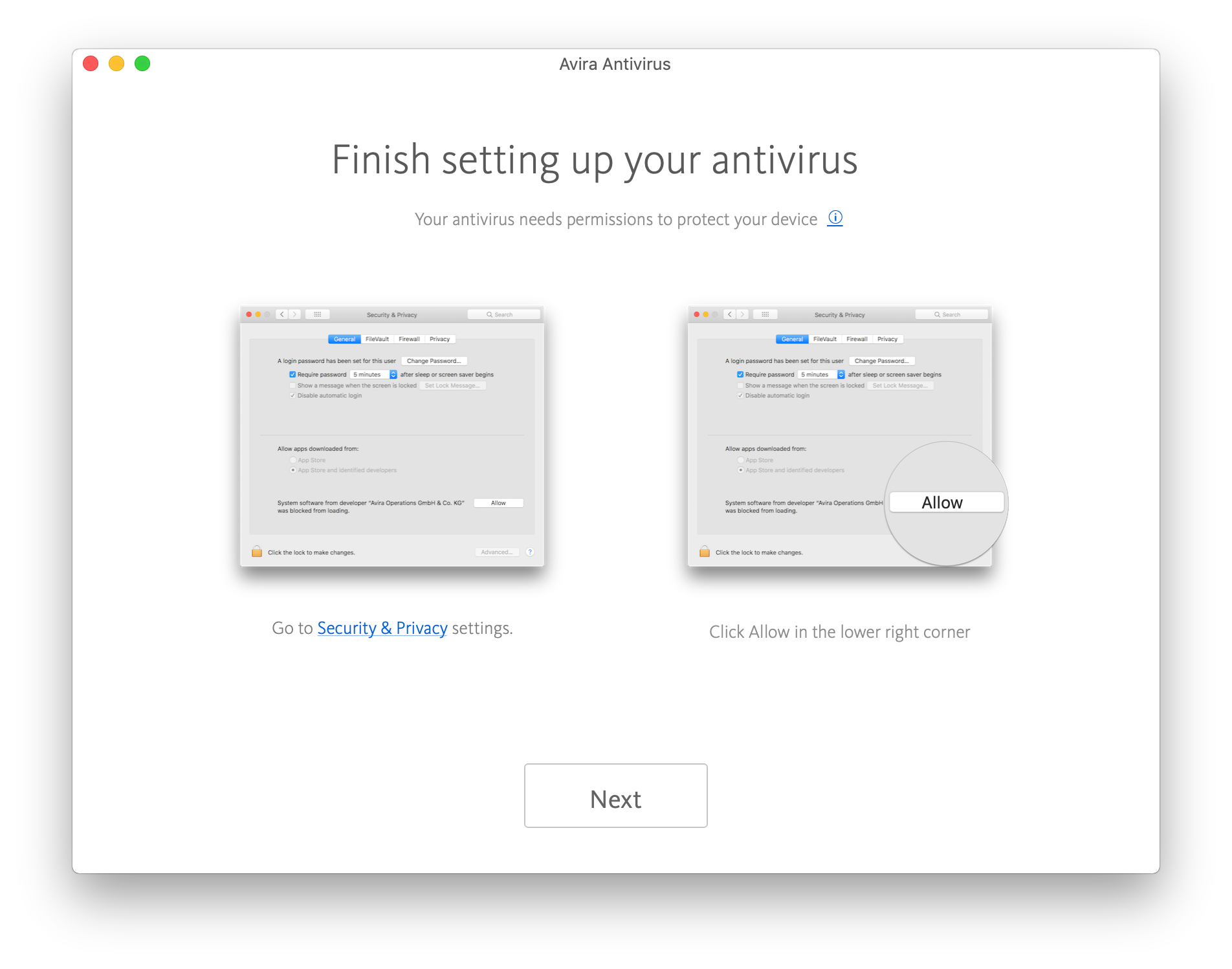
- Avira Antivirus should now work properly.
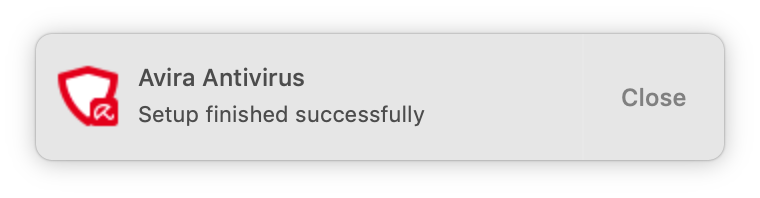
Note
Further information on how to set up Avira Antivirus on macOS 10.14 Mojave is described
in this article.

