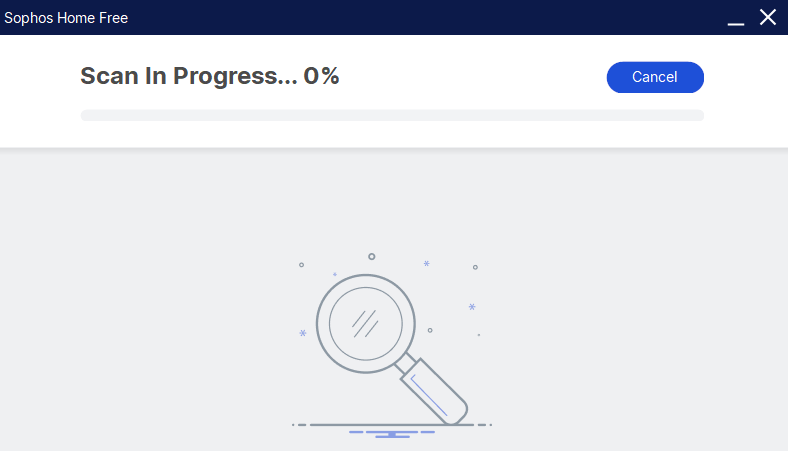Applies to: Sophos Home for Windows
Customers running Sophos Home are protected by its real-time features, which will detect and stop threats as they try to access their systems. However, if an infection is suspected, or after having cleared a threat, customers may run a manual scan to ensure the system is healthy again.
Running a full system scan inspects every folders and files in your computer. Full system scan can be performed in three different ways depending on the type of license (Free or Premium) that you have:
- Through a right-click scan on My Computer
- Through the Sophos Home dashboard
- Through the Sophos Home shield
Instructions
Right-click scan on My Computer / This PC
Note: You can also right-click scan specific files or folders as needed.
- Open File Explorer.
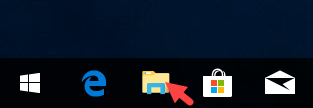
- Right-click on This PC in the left panel then select Scan with Sophos Home.
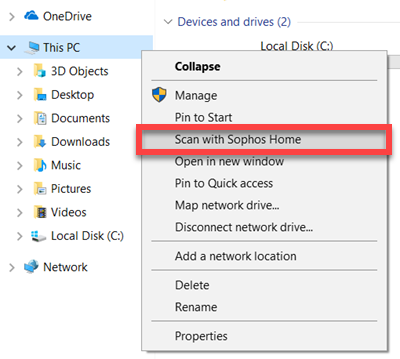
- Accept the user account control message:
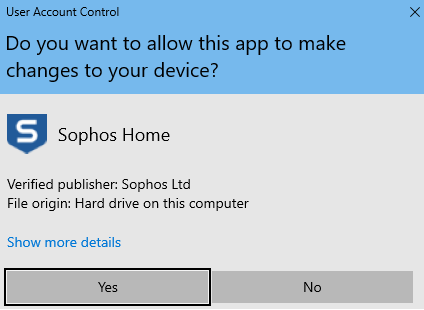
- A scan progress window will appear and provide details of completion when finished
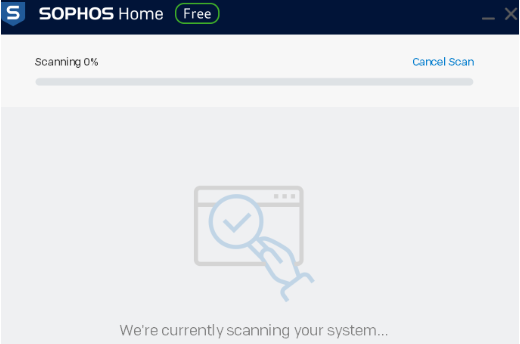
Triggering a scan through the Sophos Home dashboard
Triggering a scan through the Sophos Home dashboard on Free versions of Sophos Home performs a full system scan, unlike with the Sophos Home Premium which executes a fast scan – Premium users: please see this article for more information.
- Access your Sophos Home Dashboard
- Click the computer that you wish to scan.
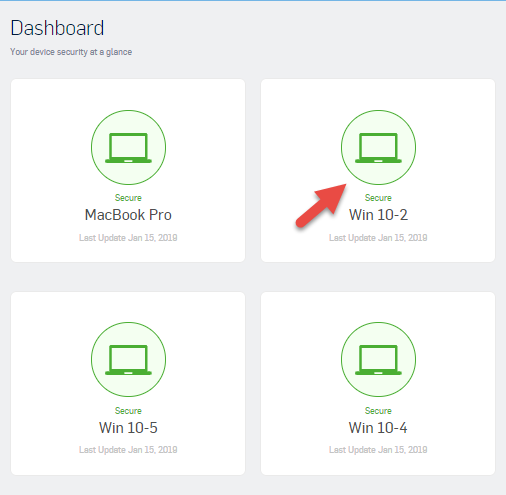
- Click the Scan button to start the scan on the computer, and then click Scan again when presented with the device offline message.
Sophos Home Dashboard – Computer view:
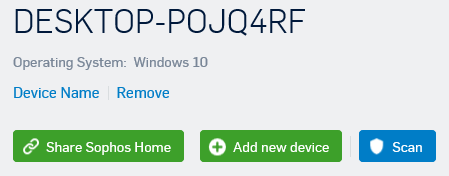
Offline message (this appears by default):
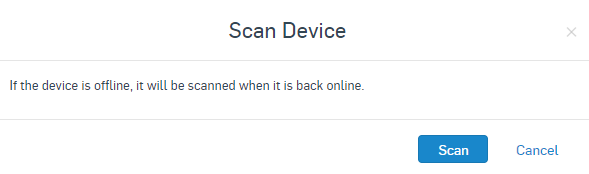
Note: The message “If the device is offline it will be scanned when it is back online.” is a static message and will not change. It is there to let you know that “IF” your device is offline when you press the scan button, the scan will start once your computer is back online.
If your device is currently online the scan will start after a few seconds. You can verify this by clicking on the Sophos Home shield in the system tray. - Upon completion, the scan will appear on your Sophos Home Dashboard under New Activity tab:
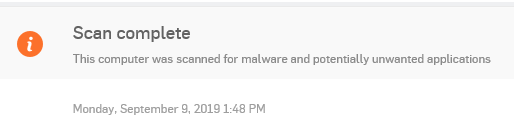
Running a scan using the Sophos Home main window
The Scan Computer button performs a full system scan on Sophos Home free version, and a quick scan for Sophos Home premium version.
- Double-click on the Sophos Home shield on the system tray.
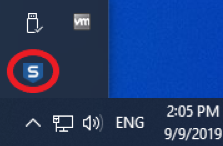
- Click on Scan computer button.
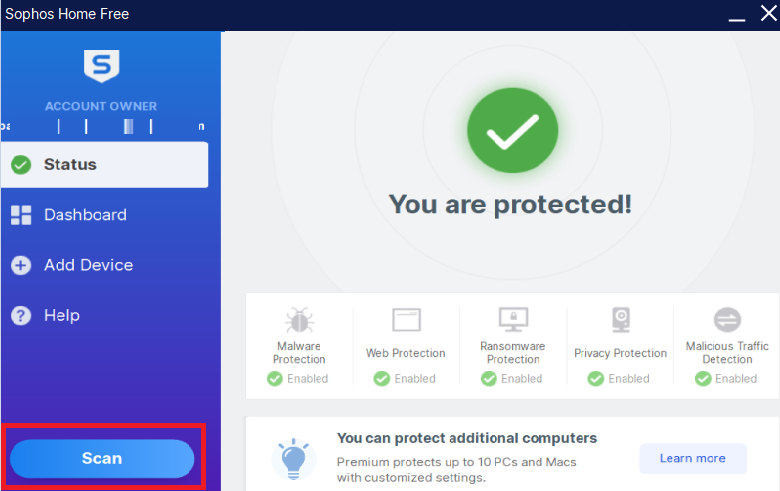
- A scan progress window will appear and provide details of completion when finished