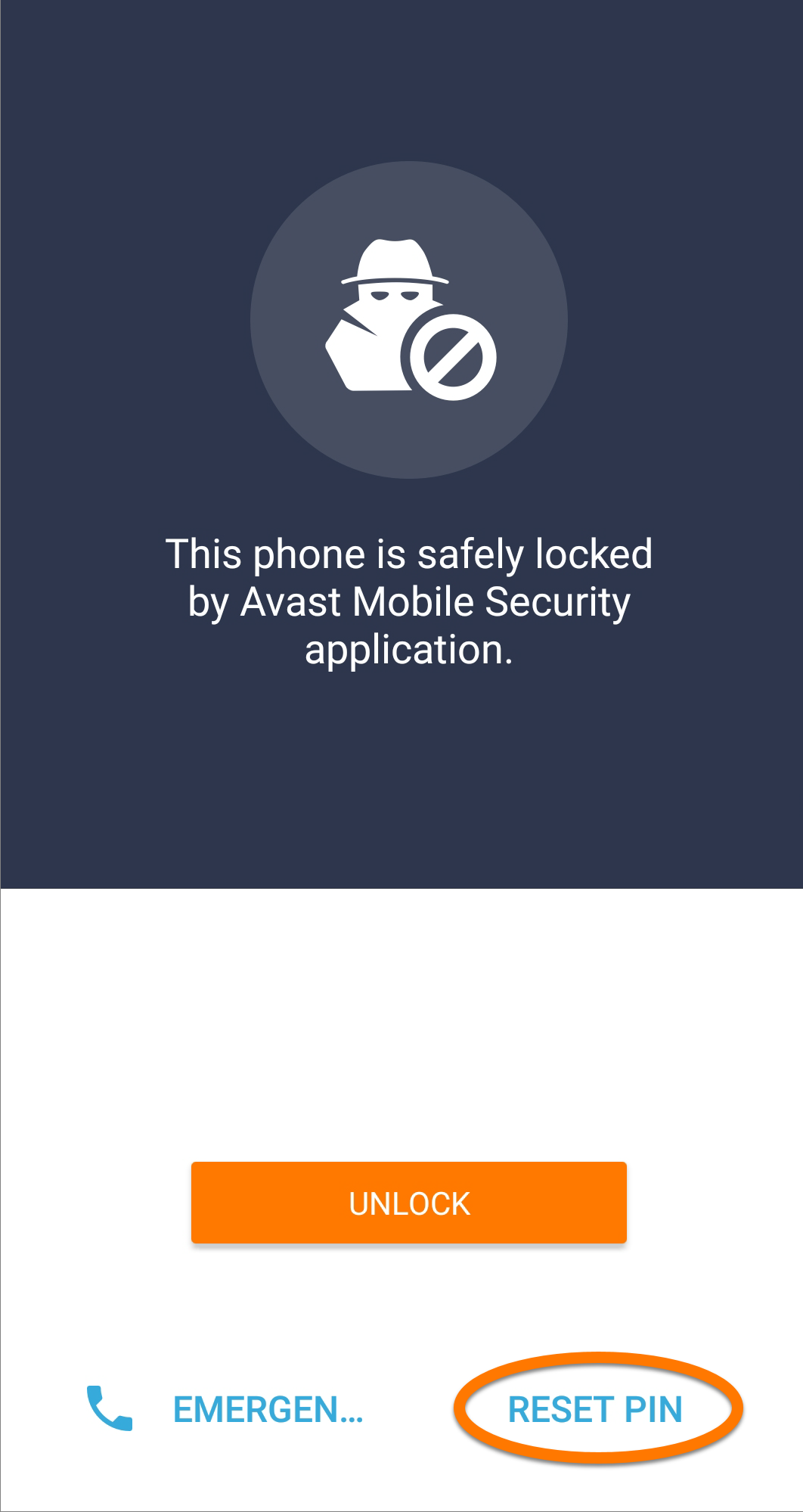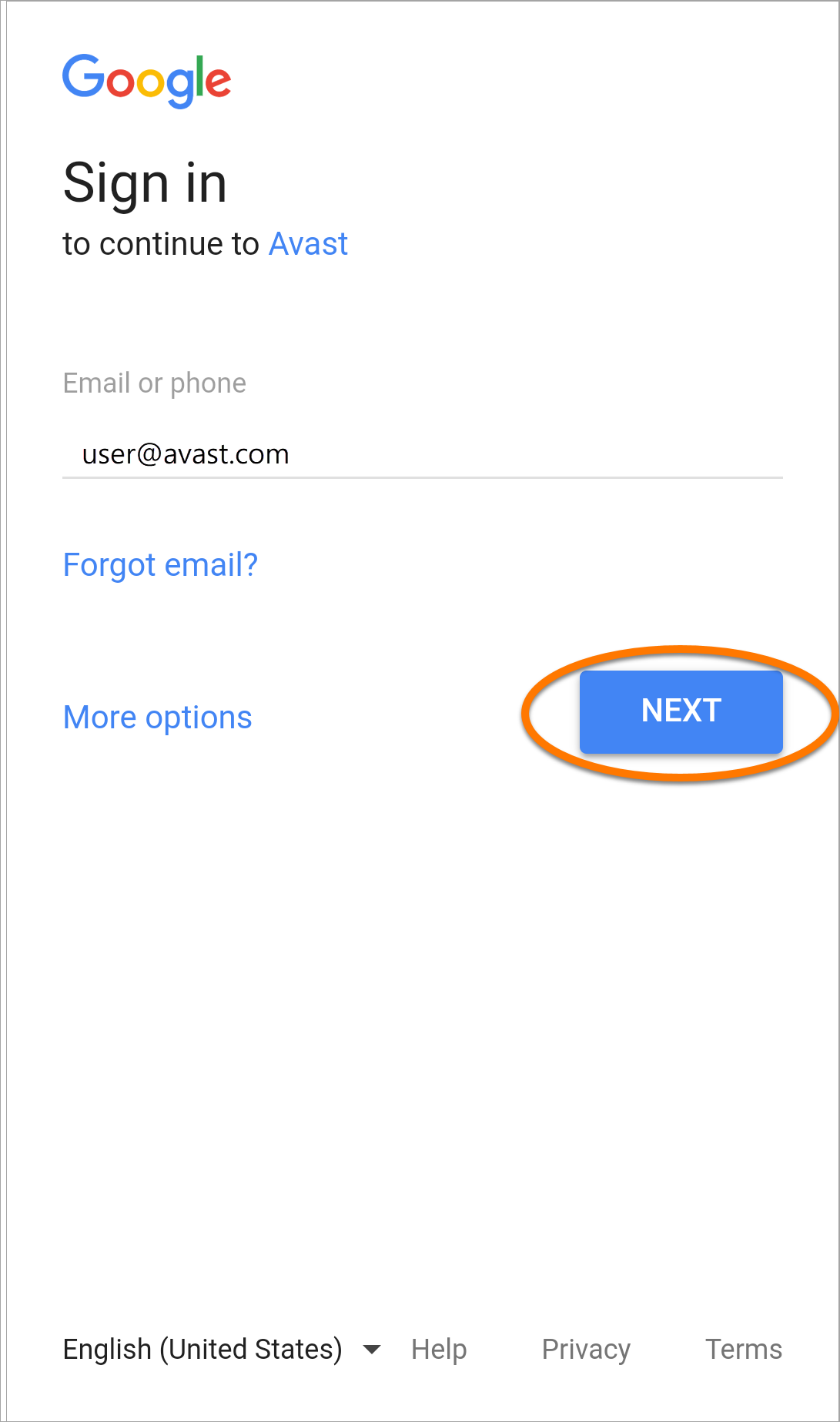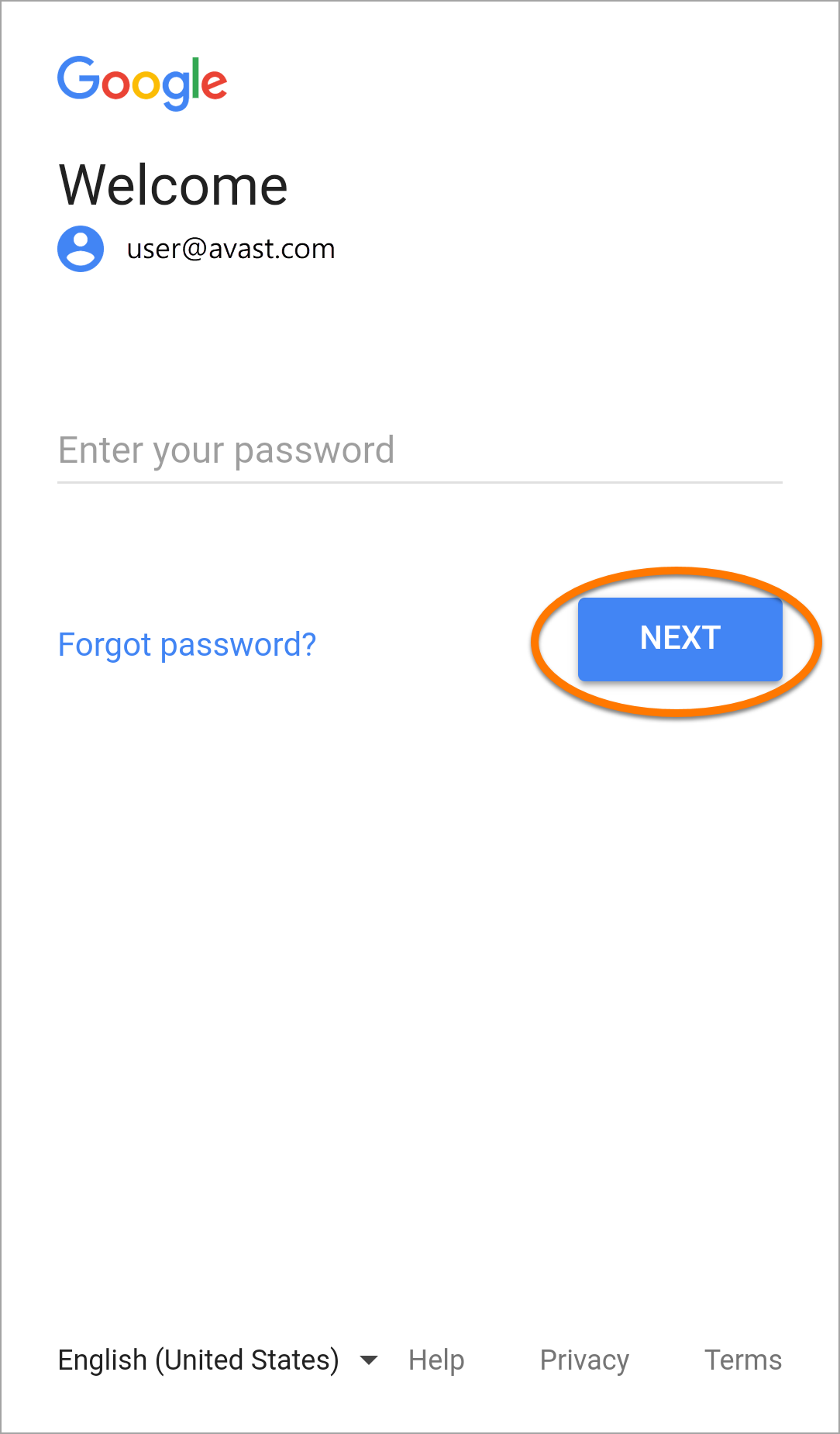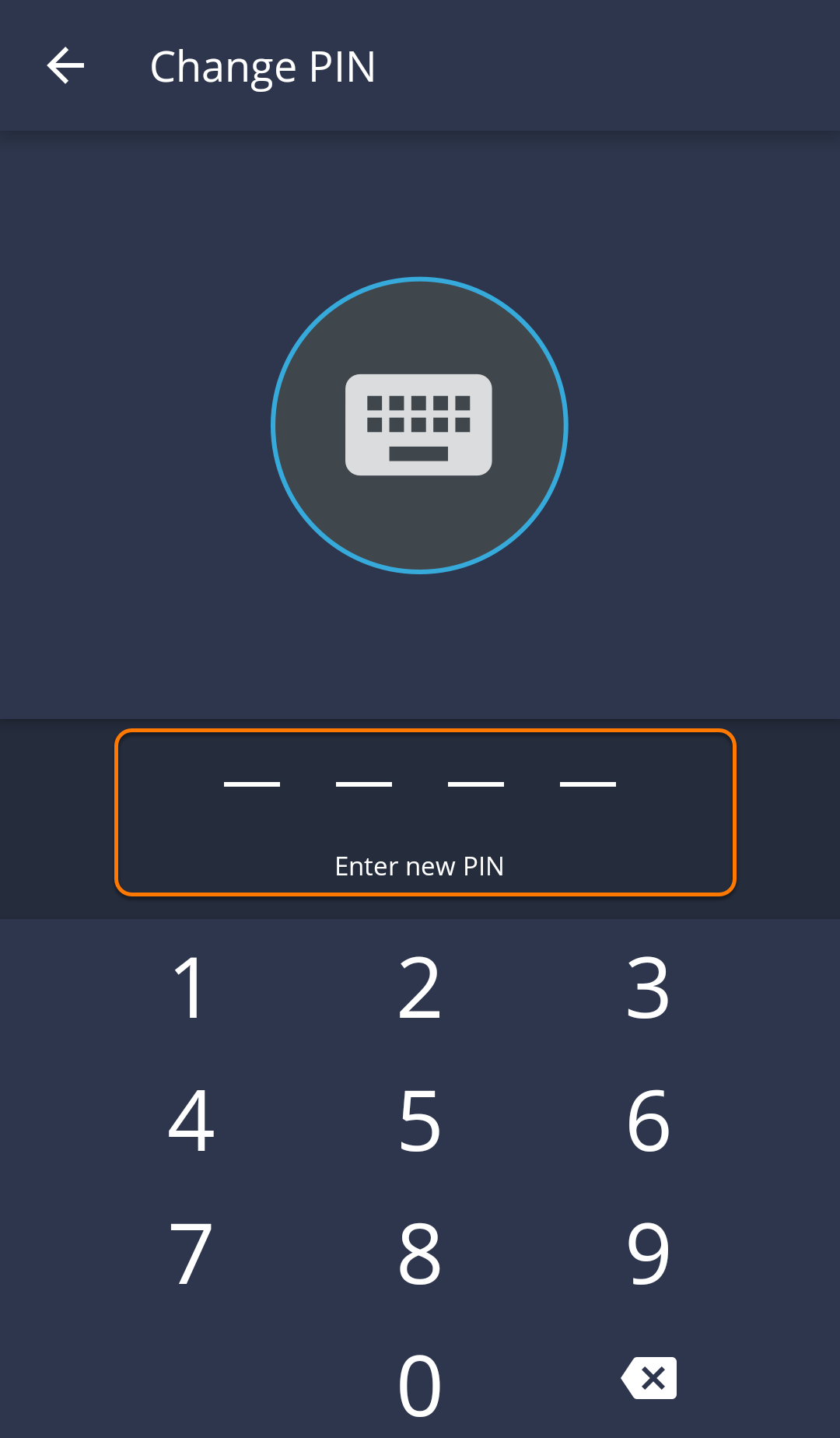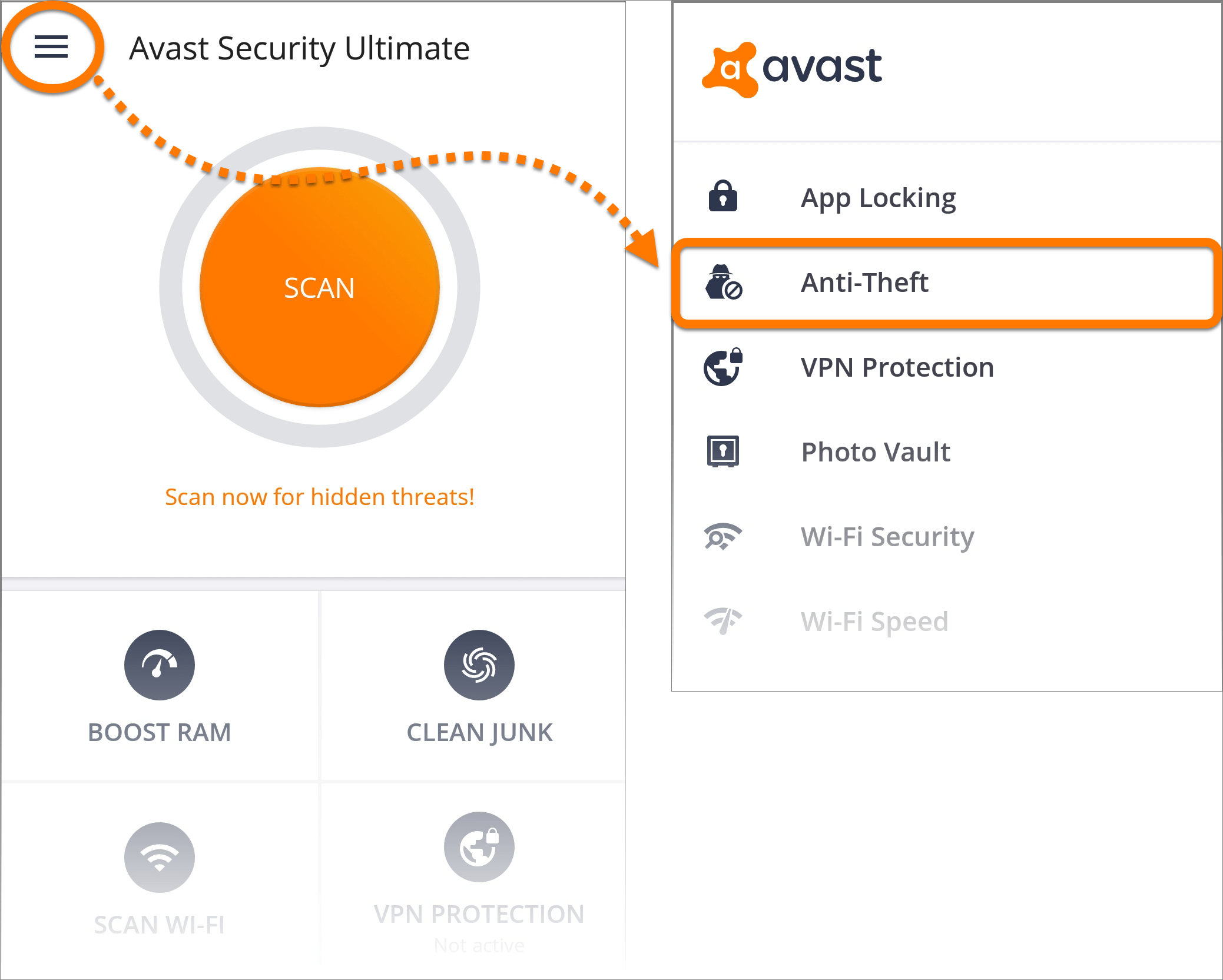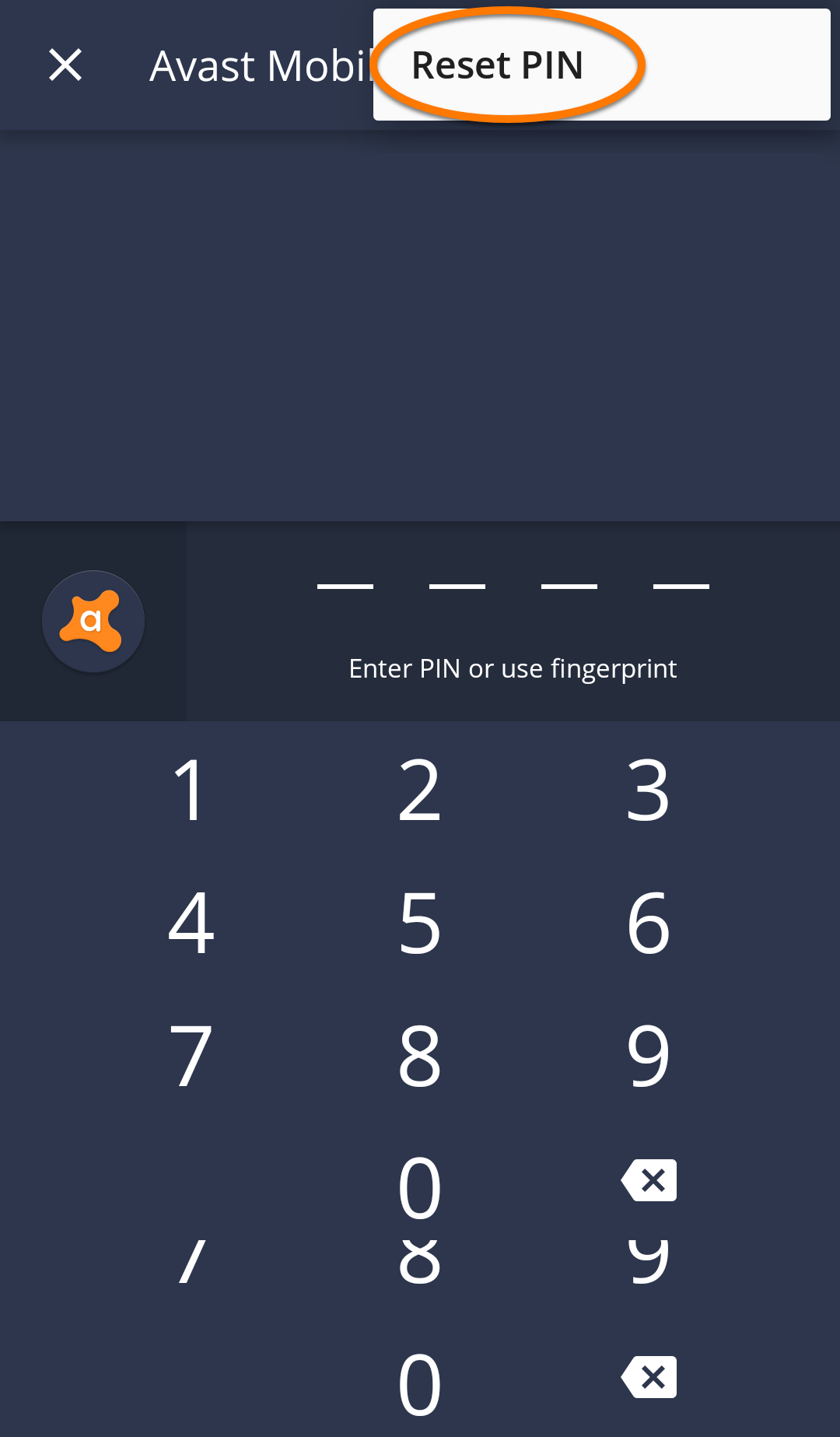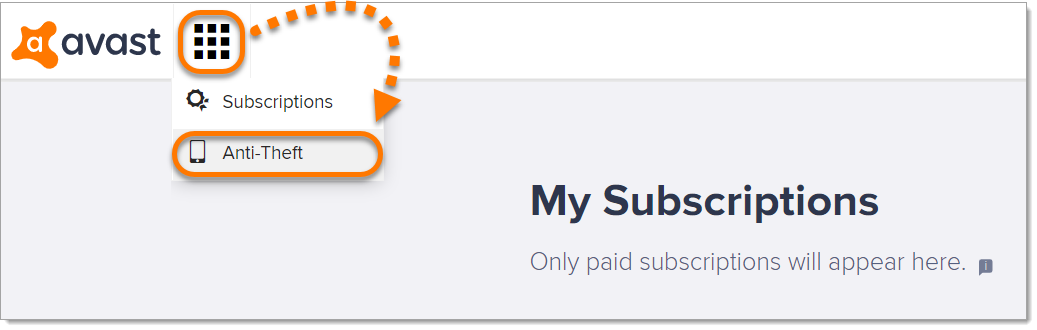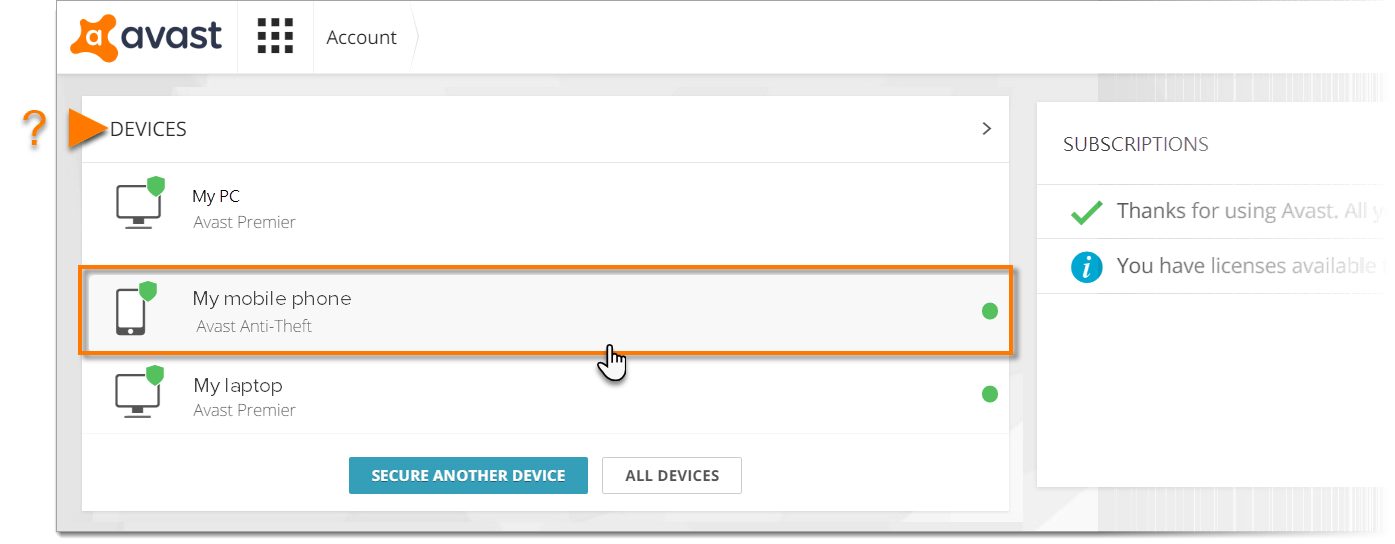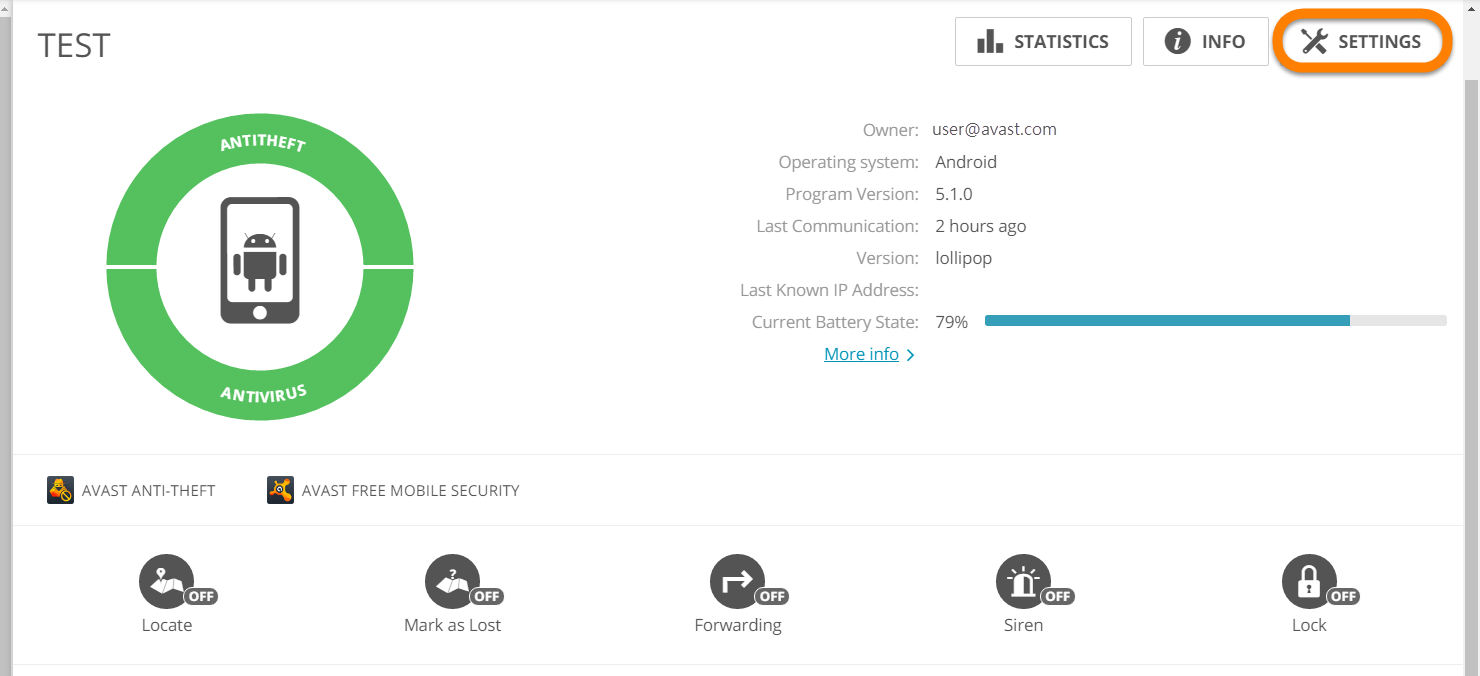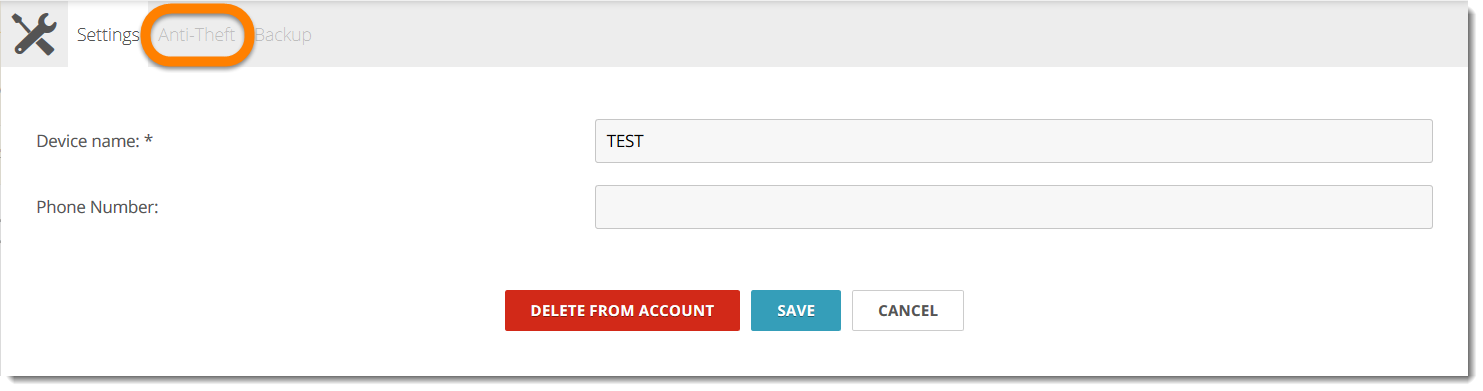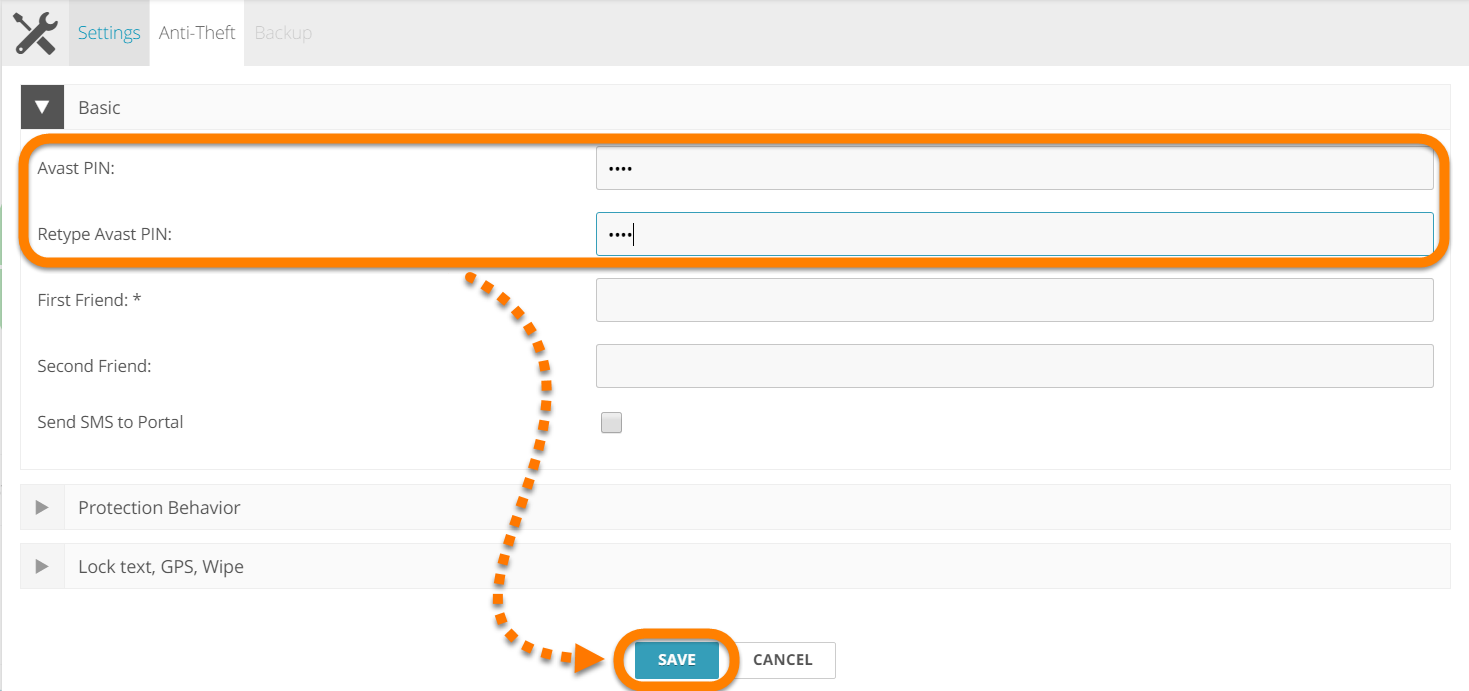There are three ways of changing the Avast PIN for Anti-Theft:
- Avast Mobile Security allows you to change your PIN directly during verification using your Google Account credentials.
- Avast Account allows you to change your PIN remotely from any device using a web browser.
- Avast Mobile Security allows you to change your PIN from a locked device via the lock screen using your Google Account credentials.
Change your Avast PIN
Your Locked Device
To change your Avast PIN from a device which is locked:
- Access the lock screen by tapping any button or icon on your locked device.
- Tap Reset Pin.
- You are redirected to the Google Account login page. Tap Next to confirm your e-mail address.
- Type your Google Account password and tap Next.
- Type your new PIN and retype it to confirm changes.
Your new Avast PIN has been changed.
Avast Mobile Security App
To change your Avast PIN from the Avast Mobile Security app via Google Account:
- From the main Avast Mobile Security screen, tap
☰(three lines) ▸ Anti-Theft. - When you are prompted to type your current PIN, tap the
⋮Menu icon (three dots) and select Reset PIN. - You are redirected to the Google Account login page. Tap Next to confirm your e-mail address.
- Type your Google Account password and tap Next.
- Type your new PIN and retype it to confirm changes.
Your new Avast PIN has been changed.
Avast Account
To change your Avast PIN via Avast Account:
- Log in to your Avast Account, then click the Grid icon and select Anti-Theft.
- Select your device.
- Click Settings.
- Select the Anti-Theft tab.
- Type in your new Avast PIN twice, then click Save.
Your new Avast PIN has been changed.
Source : Official Avast Brand
Editor by : BEST Antivirus KBS Team