Windows
If TotalAV has detected a virus, it will be sent to the TotalAV quarantine folder. Once a virus is within quarantine it can not spread to other files within your computer.
Within this article you will learn:
- What do I do if TotalAV detects a virus?
- How do I remove an infected file?
- How do I restore a file that is in quarantine?
What do I do if TotalAV detects a virus?
Once TotalAV detects a virus, it will be instantly moved to the quarantine folder. This will isolate the file where the virus is stored and it will not be able to spread or keep infecting your computer.
We do not recommend always deleting a file that has been detected as a virus. The file that has been detected may be an important personal file. Do not worry. If an infected file is within quarantine, it can cause no more damage to your PC.
How do I remove an infected file?
If you are 100% sure that the file that has been infected is not an important file for your PC or a personal file, you are able to delete the file.
To do so, follow these instructions:
- Open the TotalAV application
- Click the TotalAV logo
- Click Quarantine
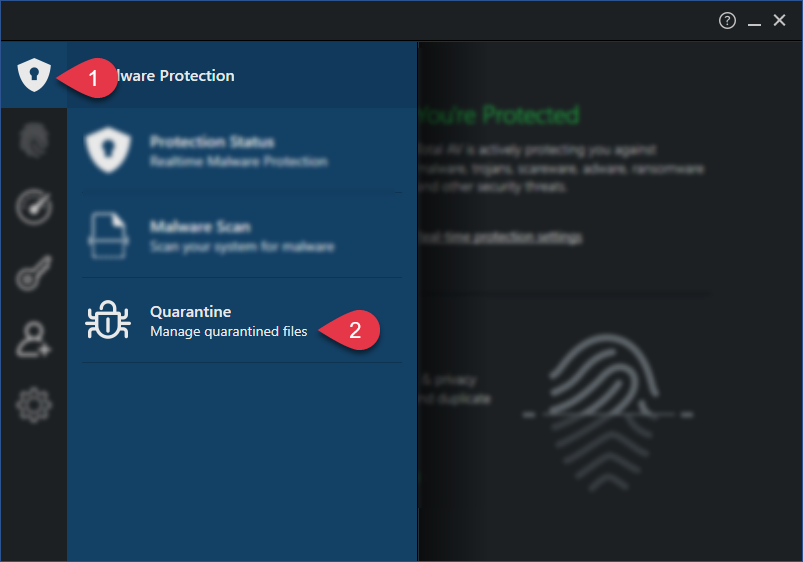
- Select the file that you would like to delete
- Click Delete Selected
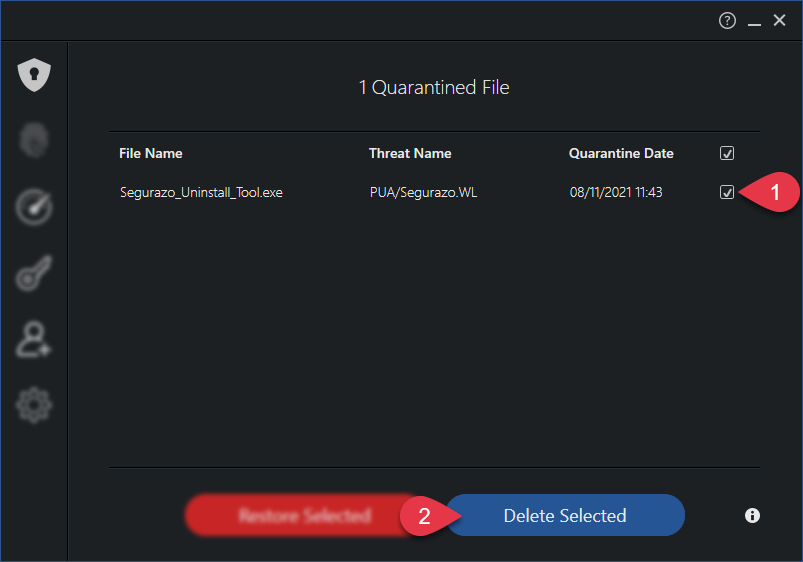
You have now fully removed the file from your PC.
 Note: This will permanently delete the file from your computer.
Note: This will permanently delete the file from your computer.How do I restore a file that is in quarantine?
If you are sure that a file that is within the quarantine folder is safe and is virus-free, you do have the option to restore the file to its original location. This is what we call a false positive.
 Note: If a file has been wrongfully detected as a virus, please send it to us. More info
Note: If a file has been wrongfully detected as a virus, please send it to us. More infoTo restore a file that is in quarantine, follow these instructions:
- Open the TotalAV application
- Click the TotalAV logo
- Click Quarantine
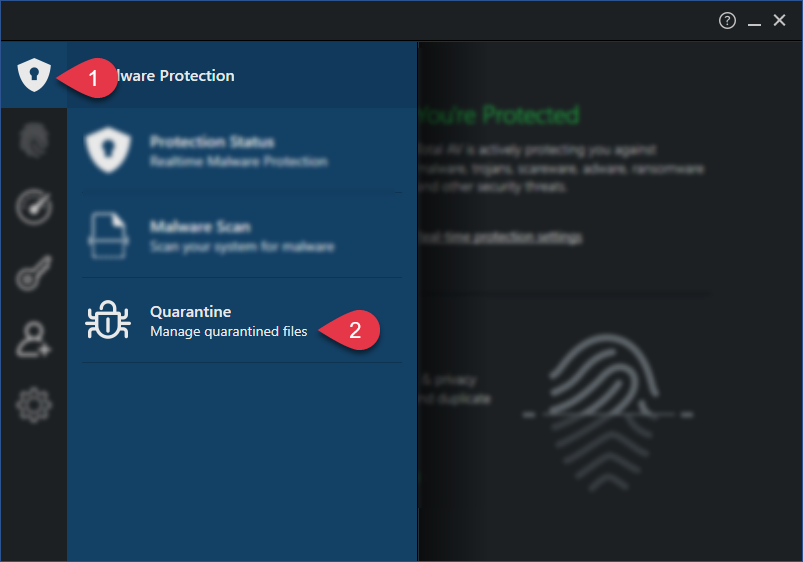
- Select the file that you wish to restore
- Click Restore Selected
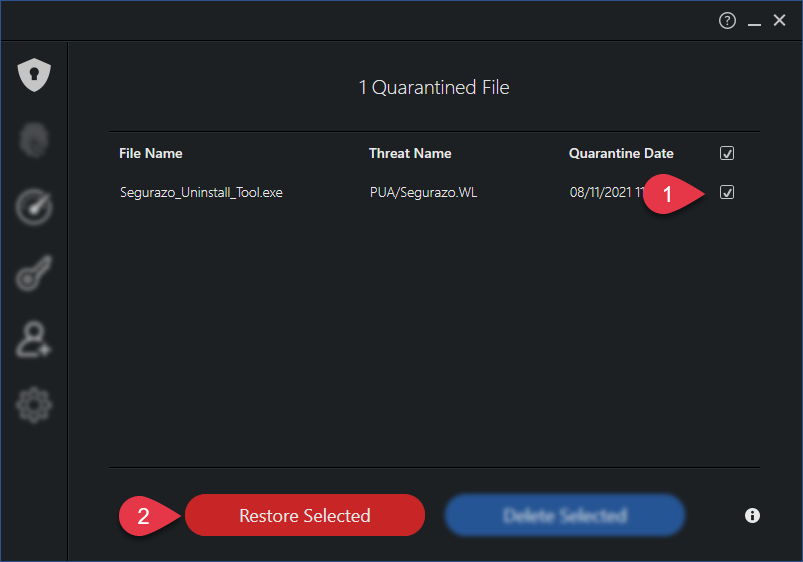
 Note: Only restore a quarantined file if you are 100% sure the file is not infected.
Note: Only restore a quarantined file if you are 100% sure the file is not infected.macOS
If TotalAV has detected a virus, it will be sent to the TotalAV quarantine folder. Once a virus is within quarantine it can not spread to other files within your computer.
Within this article you will learn:
- What do I do if TotalAV detects a virus?
- How do I remove an infected file?
- How do I restore a file that is in quarantine?
What do I do if TotalAV detects a virus?
Once TotalAV detects a virus, it will be instantly moved to the quarantine folder. This will isolate the file where the virus is stored and it will not be able to spread or keep infecting your Mac.
We do not recommend always deleting a file that has been detected as a virus. The file that has been detected may be an important personal file. Do not worry. If an infected file is within quarantine, it can cause no more damage to your Mac.
How do I remove an infected file?
If you are 100% sure that the file that has been infected is not an important file or a personal file, you are able to delete this file.
To do so, follow these instructions:
- Open the TotalAV application
- Click Quarantine
- Select the file that you would like to delete
- Click Clean Selected
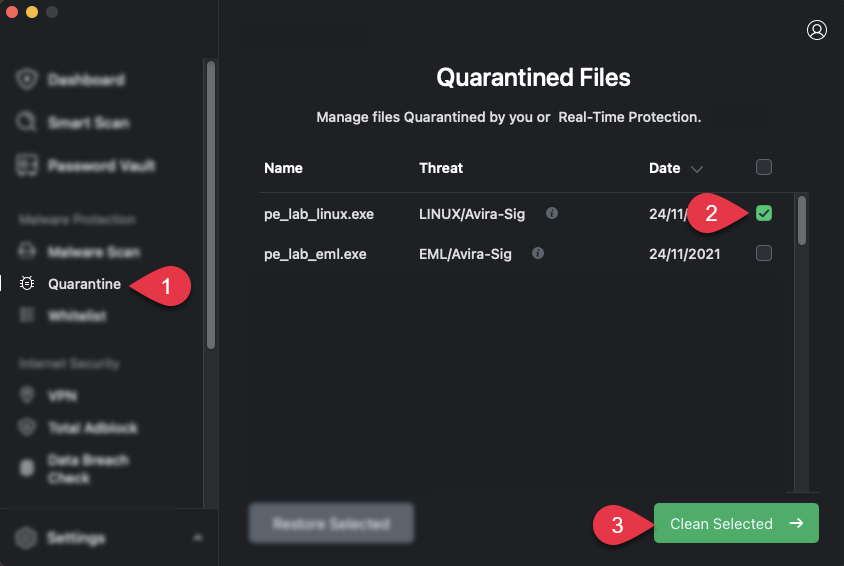
You have now fully removed the file from your Mac.
 Note: This will permanently delete the file from your computer.
Note: This will permanently delete the file from your computer.How do I restore a file that is in quarantine?
If you are sure that a file that is within the quarantine folder is safe and is virus-free, you do have the option to restore the file to its original location. This is what we call a false positive.
 Note: If a file has been wrongfully detected as a virus, please send it to us. More info
Note: If a file has been wrongfully detected as a virus, please send it to us. More infoTo restore a file that is in quarantine, follow these instructions:
- Open the TotalAV application
- Click Quarantine
- Select the file that you wish to restore
- Click Restore Selected
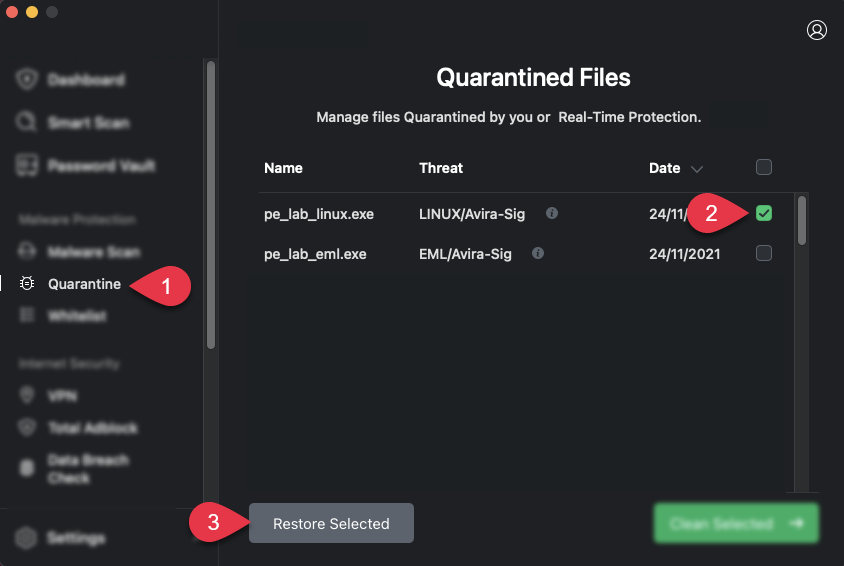
 Note: Only restore a quarantined file if you are 100% sure the file is not infected.
Note: Only restore a quarantined file if you are 100% sure the file is not infected.
