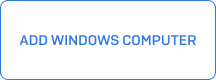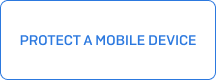This article covers how to protect additional computers (Mac/Windows) with Sophos Home accounts/subscriptions, using your Sophos Home dashboard
Video steps
Step-by-step
- Access your Sophos Home dashboard (Check this link for more details about accounts)
- Click on the Add Device button (or , if you are on the computer view, click Add New device)
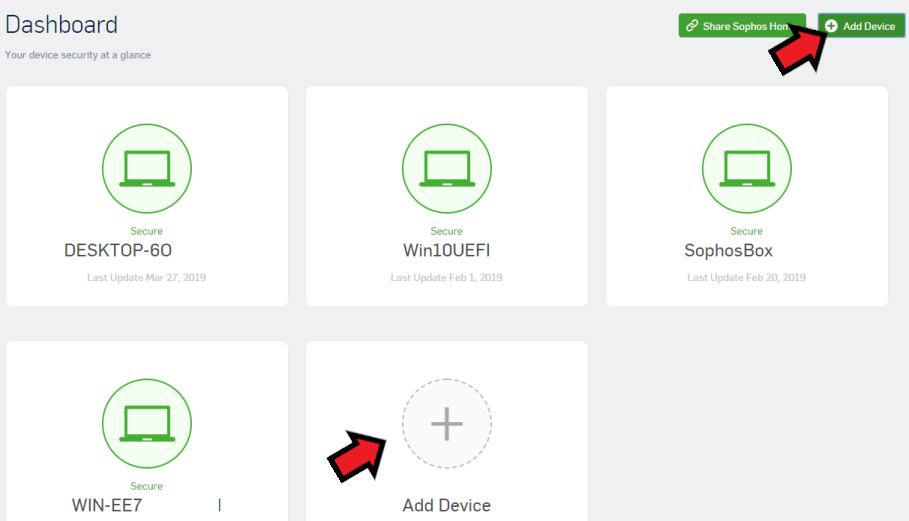
- Choose the appropriate option:
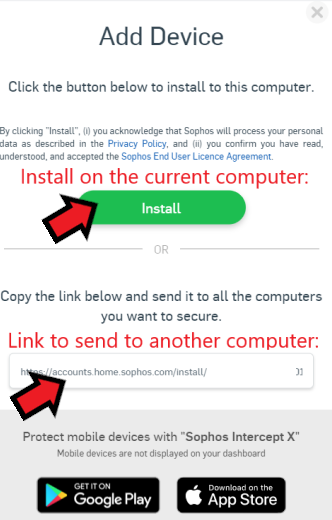
- If using the link option, paste the link into a web browser on the computer you wish to protect: (you can use paste and click Enter, or use “Paste and Go…” )
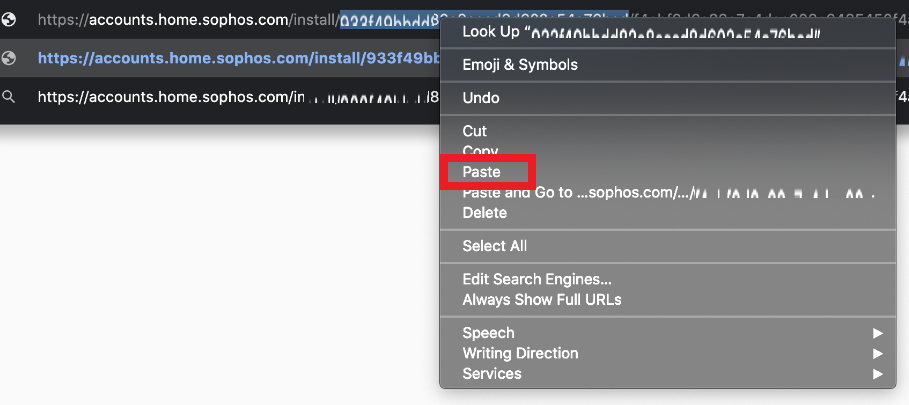
- Click the Download button to start downloading the installer.
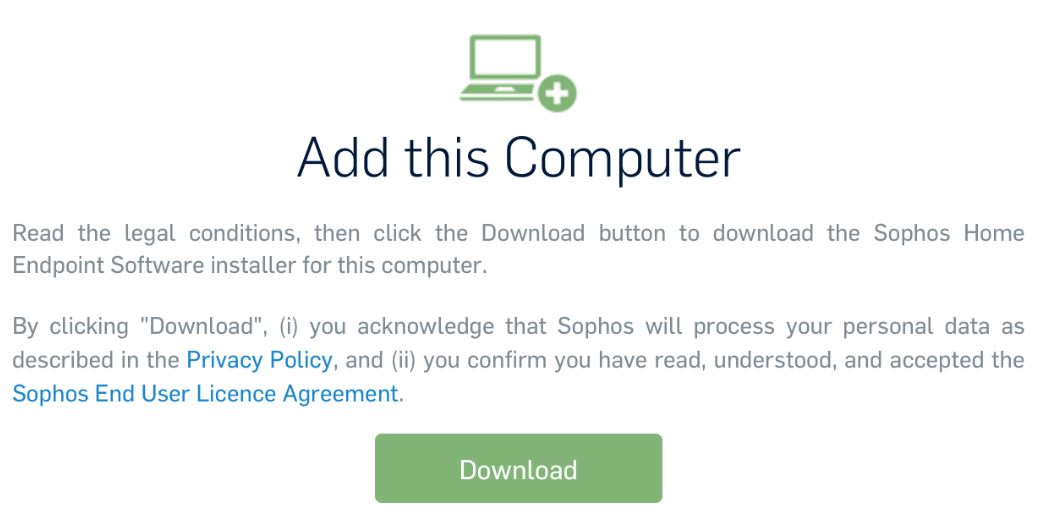
- Double-click on the downloaded installer and follow the on-screen instructions to install Sophos Home
- Repeat these steps to protect additional computers, always downloading a new installer for each.
Requirements to install Sophos Home on additional computers
To install Sophos Home on additional computers, and manage them via the same Sophos Home Dashboard, you’ll need to create a Sophos Home account.
- A Sophos Home account is needed to protect additional systems under the same license. If you do not have a Sophos Home account yet, follow these steps: creating a Sophos Home account.
- Premium users (who purchased a license key), please ensure your License Key is linked to your account: Sophos Home – Activating Premium License keys
- Ensure the computer you are adding meets the system requirements for installing Sophos Home.
- If you are re-protecting a system, review this article
Additional information about Sophos Home accounts
Sophos Home Premium users can protect up to 10 computers (Windows and/or Mac) within their account, Free users can protect up to 3.
For more information please refer to our FAQ How many computers can I add to my Sophos Home account?
To manage/restrict access to the Sophos Home Dashboard, please see: Direct Access or Single Sign On