The Personal firewall controls all network traffic to and from the system. This is accomplished by allowing or denying individual network connections based on specified filtering rules. It provides protection against attacks from remote computers and can block potentially threatening services. It also provides antivirus protection for HTTP, POP3 and IMAP protocols.
 Basic
Basic
Enable Personal firewall – We recommend that you leave this feature enabled to ensure the security of your system. With the firewall engaged, network traffic is scanned in both directions.
Enable Network attack protection (IDS) – Analyzes the content of network traffic and protects from network attacks. Any traffic that is considered harmful will be blocked.
Enable Botnet protection – Detects and blocks communications associated with malicious command and control servers by recognizing patterns that indicate a computer is infected and a bot is attempting to communicate.
Enable Home network protection – Protects computers from incoming network (Wi-Fi) threats.
Notify about newly discovered network devices – Notifies you when a new device is detected on your network.
 Advanced
Advanced
Filtering mode – The behavior of the firewall changes based on the filtering mode. Filtering modes also influence the level of user interaction required. The following filtering modes are available for the ESET Smart Security Premium Personal firewall:
Automatic mode – The default mode. This mode is suitable for users who prefer easy and convenient use of the firewall without the need to define rules. Custom, user-defined rules can be created but are not required in Automatic mode. Automatic mode allows all outbound traffic for a given system and blocks most inbound traffic with the exception of some traffic from the Trusted Zone (as specified in IDS and advanced option/Allowed services) and responses to recent outbound communications.
Interactive mode – Allows you to build a custom configuration for your Personal firewall. When a communication is detected and no existing rules apply to that communication, a dialog window reporting an unknown connection will be displayed. The dialog window gives the option to allow or deny the communication, and the decision to allow or deny can be saved as a new rule for the Personal firewall. If you choose to create a new rule, all future connections of this type will be allowed or blocked according to that rule.
Policy-based mode – Blocks all connections that are not defined by a specific rule that allows them. This mode allows advanced users to define rules that permit only desired and secure connections. All other unspecified connections will be blocked by the Personal firewall.
Learning mode – Automatically creates and saves rules; this mode is best used for the initial configuration of the Personal firewall, but should not be left on for prolonged periods of time. No user interaction is required, because ESET Smart Security Premium saves rules according to predefined parameters. Learning mode should only be used until all rules for required communications have been created to avoid security risks.
Profiles can be used to customize the behavior of the ESET Smart Security Premium Personal firewall by specifying different sets of rules in different situations.
Evaluate also rules from Windows firewall – In automatic mode, allow incoming traffic allowed by the Windows Firewall unless it has been blocked by Personal firewall rules.
Rules – Here you can add rules and define how the Personal firewall handles network traffic.
Zones – Here you can create zones containing one or multiple secure IP addresses.
IDS and advanced options – Allows you to configure advanced filtering options and the IDS functionality (used to detect several types of attacks and exploits).
IDS exceptions – Allows you to add IDS exceptions and customize reactions to malicious activities.
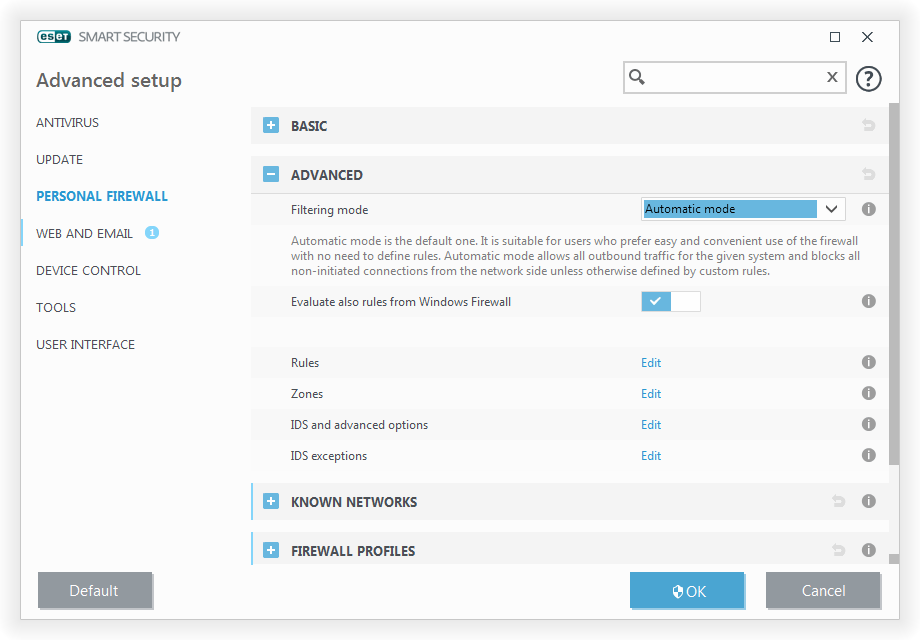
|
You can create an IDS exception when a Botnet attacks your computer. An exception can be modified in Advanced setup (F5) > Personal firewall > Advanced > IDS exceptions by clicking Edit. |
Source : Official ESET Brand
Editor by : BEST Antivirus KBS Team

