You can see the Parental Control reports from the Messaging Center  , by clicking the Activity button in the Parental Control section. A list will be shown, containing all the reports that are available. Clicking on a profile name will provide a summary of the report:
, by clicking the Activity button in the Parental Control section. A list will be shown, containing all the reports that are available. Clicking on a profile name will provide a summary of the report:
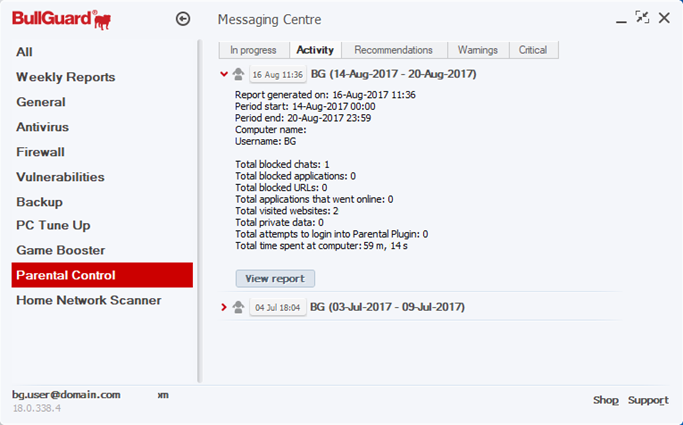
Clicking on View report will take you to a browser window where you will be able to view the report for that specific profile.
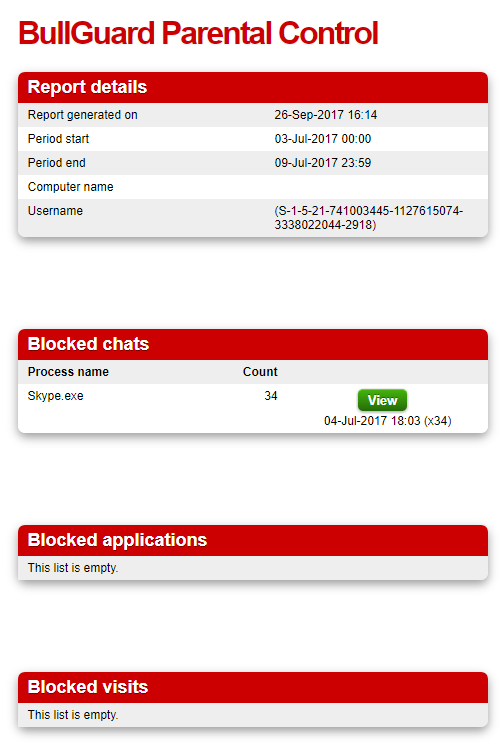
Report details: gives you specific information about the report you are viewing.
Blocked chats: lists all the chat programs that have been blocked on the monitored account.
Blocked visits: here you can see all the websites and domain names that have been blocked, as well as the time when access was attempted (by clicking the View button next to each domain name).
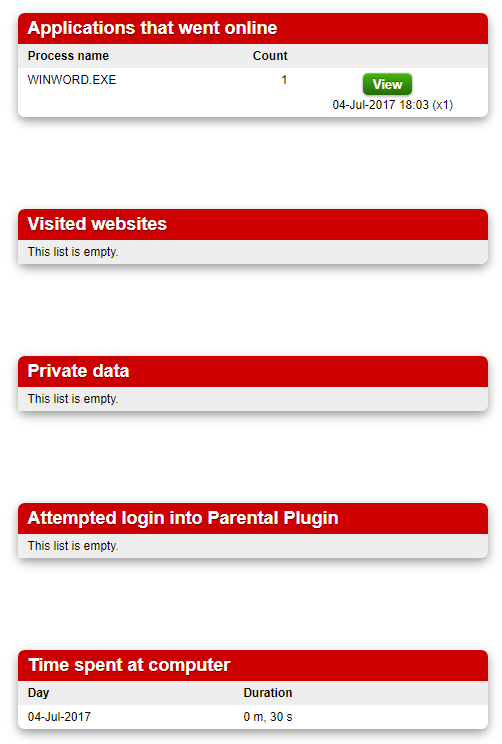
Private data: allows you to see when your child tried to share private information, on what program and what kind of data he was trying to send.
Time spent online: lets you know how much time your child spent on the internet on a given day.
Applications that went online: lists all the applications that were granted internet access and tells you how many times and at what time in the day they were used.
Attempted login into Parental Plugin: lets you know how many logins into the Parental Control module where attempted and at what time on a given day. It also allows you to see which were successful and which failed, letting you know if the child tried to access the module.
Source : Official BullGuard Brand
Editor by : BEST Antivirus KBS Team

