Use the Time zone menu  to configure the time zone and view license information.
to configure the time zone and view license information.
Time zone settings
The aspect of time is important in the assessment and analysis of perceived and actual cyberattacks.
Cyberforensic investigations often rely on time stamps to piece together the sequence of events. It’s important that your system reflects the correct time zone settings.
Microsoft Defender for Endpoint can display either Coordinated Universal Time (UTC) or local time.
Your current time zone setting is shown in the Microsoft Defender for Endpoint menu. You can change the displayed time zone in the Time zone menu.
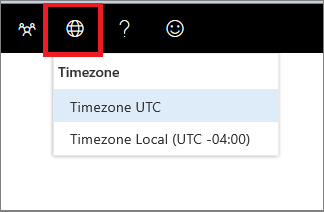 .
.
UTC time zone
Microsoft Defender for Endpoint uses UTC time by default.
Setting the Microsoft Defender for Endpoint time zone to UTC will display all system timestamps (alerts, events, and others) in UTC for all users. This can help security analysts working in different locations across the globe to use the same time stamps while investigating events.
Local time zone
You can choose to have Microsoft Defender for Endpoint use local time zone settings. All alerts and events will be displayed using your local time zone.
The local time zone is taken from your device’s regional settings. If you change your regional settings, the Microsoft Defender for Endpoint time zone will also change. Choosing this setting means that the timestamps displayed in Microsoft Defender for Endpoint will be aligned to local time for all Microsoft Defender for Endpoint users. Analysts located in different global locations will now see the Microsoft Defender for Endpoint alerts according to their regional settings.
Choosing to use local time can be useful if the analysts are located in a single location. In this case it might be easier to correlate events to local time, for example, when a local user clicked on a suspicious email link.
Set the time zone
The Microsoft Defender for Endpoint time zone is set by default to UTC. Setting the time zone also changes the times for all Microsoft Defender for Endpoint views.
To set the time zone:
- Click the Time zone menu
 .
. - Select the Timezone UTC indicator.
- Select Timezone UTC or your local time zone, for example -7:00.
Regional settings
To apply different date formats for Microsoft Defender for Endpoint, use regional settings for Internet Explorer (IE) and Microsoft Edge (Edge). If you’re using another browser such as Google Chrome, follow the required steps to change the time and date settings for that browser.
Internet Explorer (IE) and Microsoft Edge
IE and Microsoft Edge use the Region settings configured in the Clocks, Language, and Region option in the Control panel.
Known issues with regional formats
Date and time formats
There are some known issues with the time and date formats. If you configure your regional settings to anything other than the supported formats, the portal may not correctly reflect your settings.
The following date and time formats are supported:
- Date format MM/dd/yyyy
- Date format dd/MM/yyyy
- Time format hh:mm:ss (12 hour format)
The following date and time formats are currently not supported:
- Date format yyyy-MM-dd
- Date format dd-MMM-yy
- Date format dd/MM/yy
- Date format MM/dd/yy
- Date format with yy. Will only show yyyy.
- Time format HH:mm:ss (24 hour format)
Decimal symbol used in numbers
Decimal symbol used is always a dot, even if a comma is selected in the Numbers format settings in Region settings. For example, 15,5K is displayed as 15.5K.

