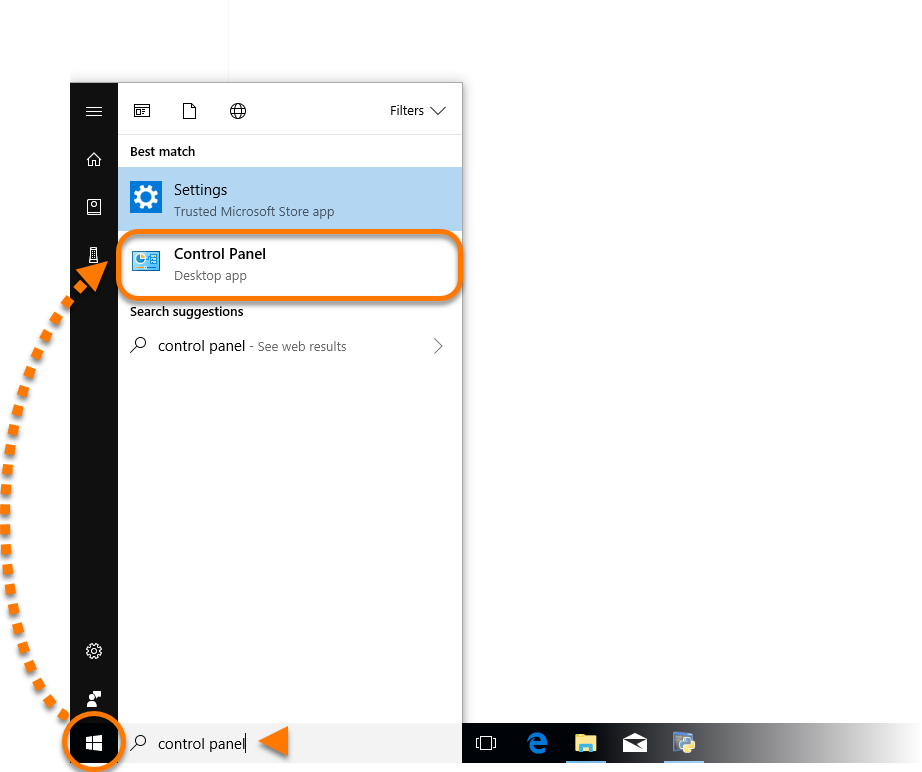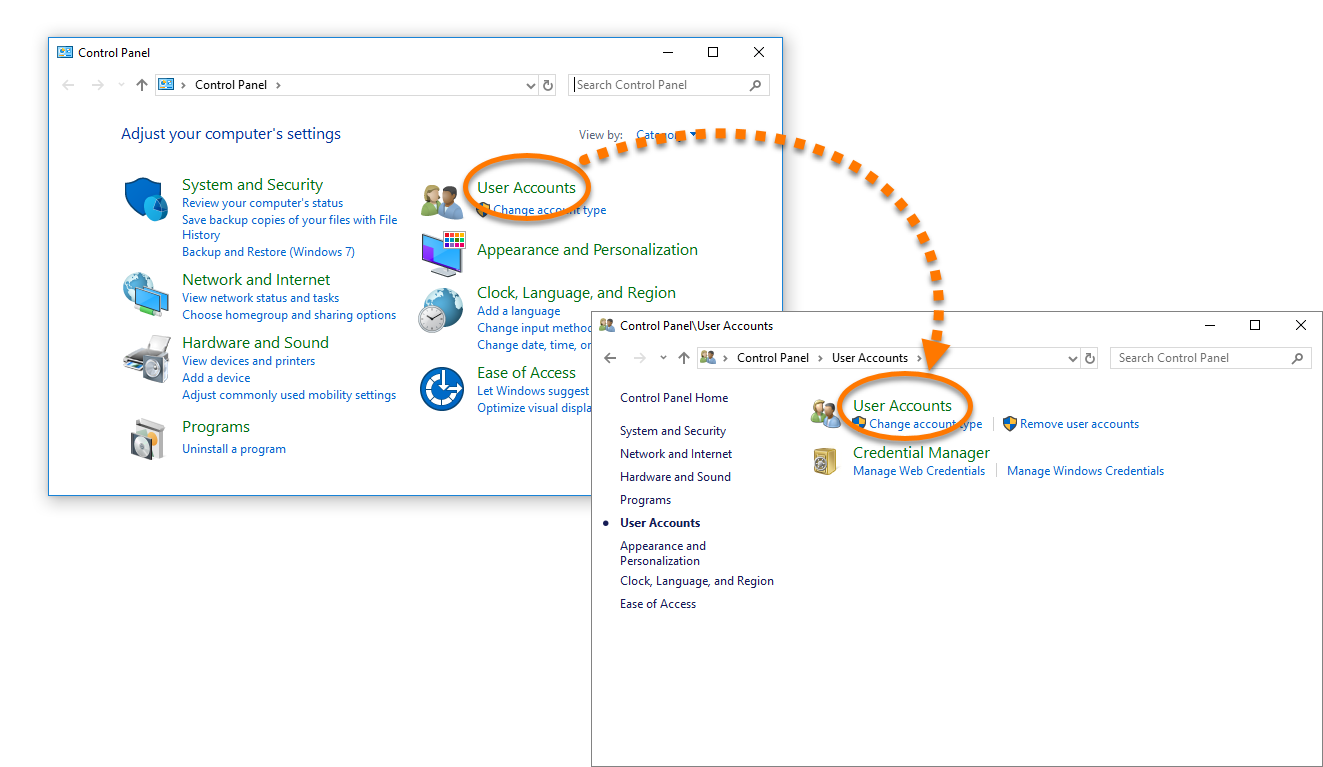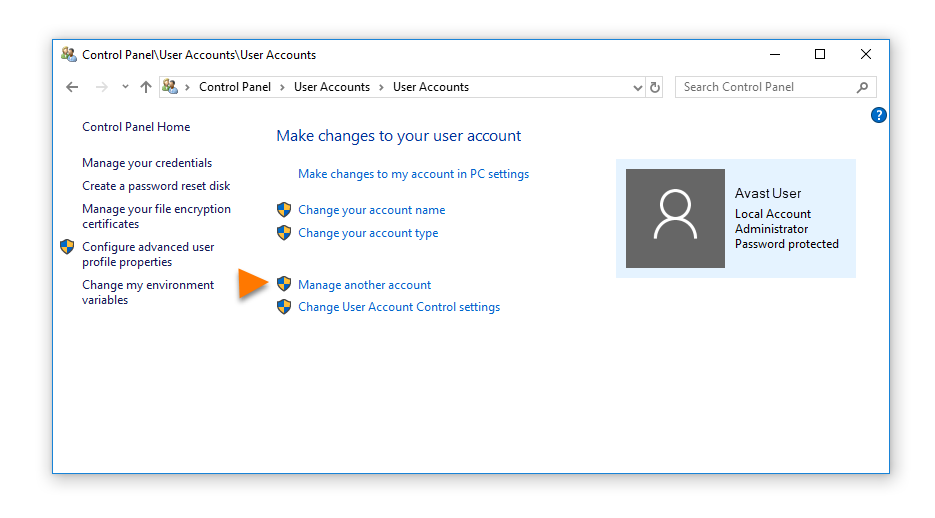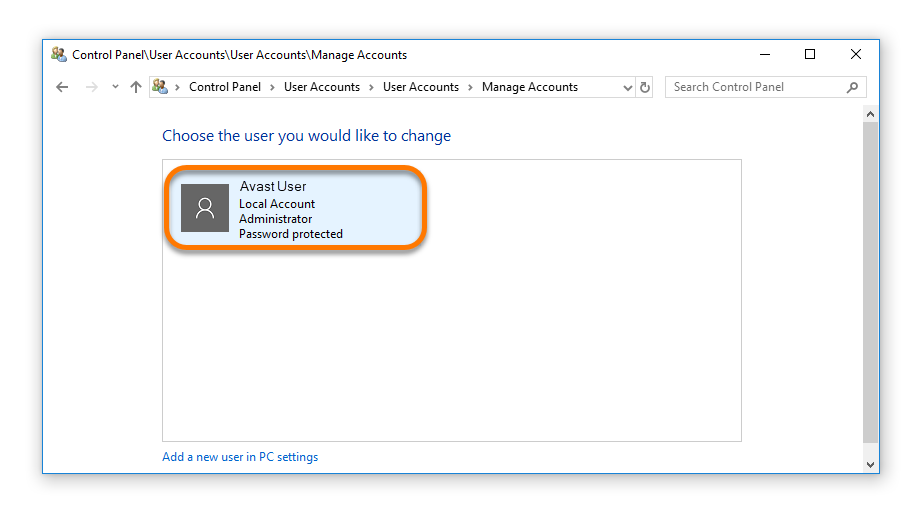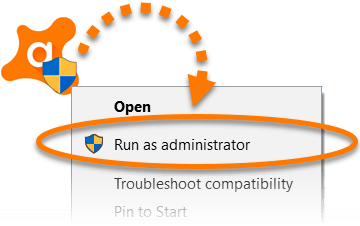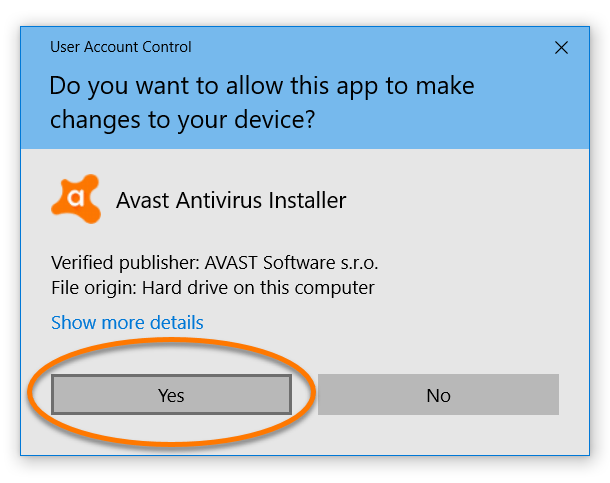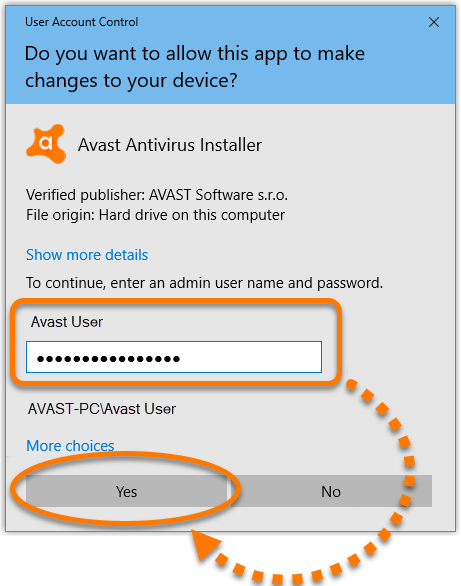By default, Windows requires you to actively authorize any software installation or reinstallation. This prevents viruses, malware, and unauthorized individuals from stealthily installing unwanted software without your consent. Before installing Avast software, we recommend signing in to Windows as a user with administrative privileges to ease the authorization process.
Refer to the sections in this article to check which existing user accounts on your PC have administrative privileges and learn how to install your Avast product as an administrator. This article also contains troubleshooting steps, which may be helpful if you do not have access to an administrative account.
Check which accounts have administrative privileges
Install your Avast product
- Download the setup file for your Avast product using the relevant link below (by default, downloaded files are saved to your Downloads folder):
Avast Premium Security | Avast Free Antivirus | Avast Cleanup Premium | Avast SecureLine VPN | Avast AntiTrack | Avast Driver Updater | Avast Battery Saver | Avast BreachGuard
- Right-click the downloaded
avast_(...)_setup_(...).exesetup file and select Run as administrator. - Refer to the relevant step below to authorize installation:
- If you are signed in to Windows as a user with administrative privileges, click Yes when prompted for permission by the User Account Control dialog.
- If you are not signed in to Windows as a user with administrative privileges, enter an administrative account password into the User Account Control dialog and click Yes to authorize the installation.
- If you are signed in to Windows as a user with administrative privileges, click Yes when prompted for permission by the User Account Control dialog.
- Follow the on-screen instructions to complete installation of your Avast product. For detailed installation instructions, refer to the relevant article below:
Avast Premium Security | Avast Free Antivirus | Avast Cleanup Premium | Avast SecureLine VPN | Avast AntiTrack | Avast Driver Updater | Avast Battery Saver | Avast BreachGuard
Source : Official Avast Brand
Editor by : BEST Antivirus KBS Team