If a language is listed only once, for example German, then that pack includes the tools for all countries/regions that use that language.
Important: If your organization installed Office on your computer, contact your IT department to install any language packs.
- If you’re an administrator who has deployed Office LTSC 2021 to your users, you can deploy language packs by using the Office Deployment Tool.
- If you’re an administrator who has deployed a volume licensed version of Office 2019 to your users, you can deploy language packs by using the Office Deployment Tool.
- If you’re an administrator who has deployed a volume licensed version of Office 2016 to your users, you can download an ISO image of the language packs, language interface packs, and proofing tools from the Volume Licensing Service Center (VLSC).
Step 1: Install the language accessory pack
Select the version of Office you’re using from the tabs below, then select the language desired from the drop-down list. Then choose the appropriate architecture (32-bit or 64-bit) from the download links provided. If you’re not sure what you’re using see What version of Office am I using?
Once the file is downloaded, double-click it to install it.
Step 2: Configure Office language
After you install the language accessory pack, you must configure Office for your new language preferences. This configuration affects all your Office applications.
Note: If you’re using Office 365 and the commands available are different from what’s shown here, click the Office 2016 tab and follow the instructions there.
- In any Office application, go to File > Options > Language.
- Under Office display Language, make sure the display language you want Office to use is listed.
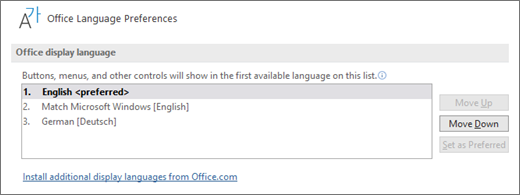
- Under Office authoring languages and proofing, make sure the language you want to use for authoring your document is listed.
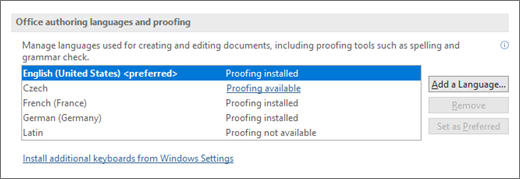 If the language accessory pack includes proofing tools for that language, its status appears as Proofing installed. If the status is Proofing available, click the link to install the proofing tools.
If the language accessory pack includes proofing tools for that language, its status appears as Proofing installed. If the status is Proofing available, click the link to install the proofing tools. - Restart all Office programs for your changes to take effect.
You can change the default language for all your Office applications in the Set the Office Language Preferences dialog. For more information, see Add a language or set language preferences in Office.

