Issue
- When deploying the ESET Management Agent Live Installer to a macOS/Linux client, the package is distributed as a
.tar.gzfile - Extract PROTECTAgentInstaller.tar.gz and install the ESET Management Agent
- Deploy ESET Management Agent to a macOS client
- Deploy ESET Management Agent to a Linux client
Solution
Deploy ESET Management Agent to a macOS client
Peer certificates and Certification Authority that are created during the installation are by default contained in the Static Group All.
-
Open the ESET PROTECT Web Console in your web browser and log in.
- Click Quick Links → Other Deployment Options.
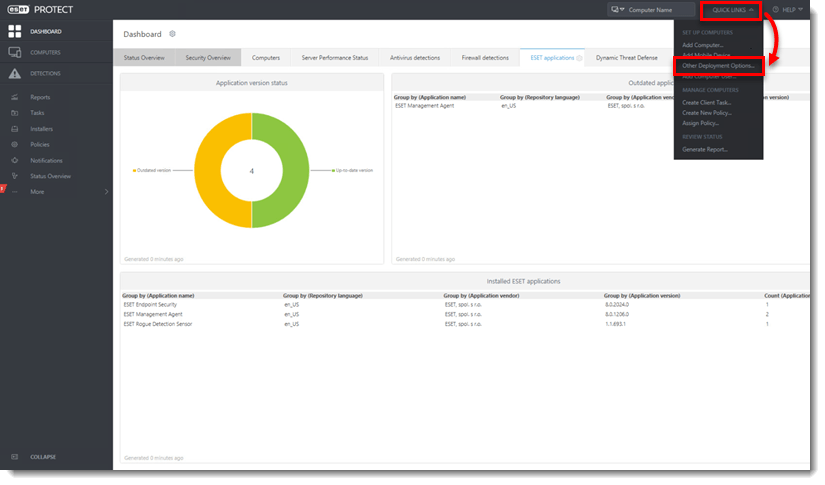
- Select Create Agent Live Installer and then select Create Installer or Select Existing. In this example, Create Installer option is selected.
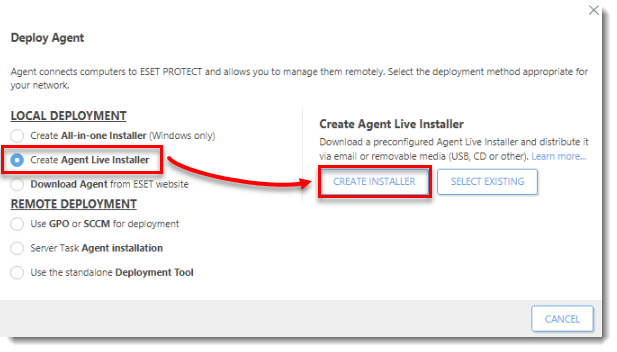
- Deselect the check box Participate in product improvement program if you do not agree to send crash reports and telemetry data to ESET. If the check box is left selected, telemetry data and crash reports will be sent to ESET. Click Configuration where you can change the Name for the Agent Live Installer, change the Server Hostname (optional) and select the Parent group where the computer will be contained after the installation (optional).
- Click Finish.
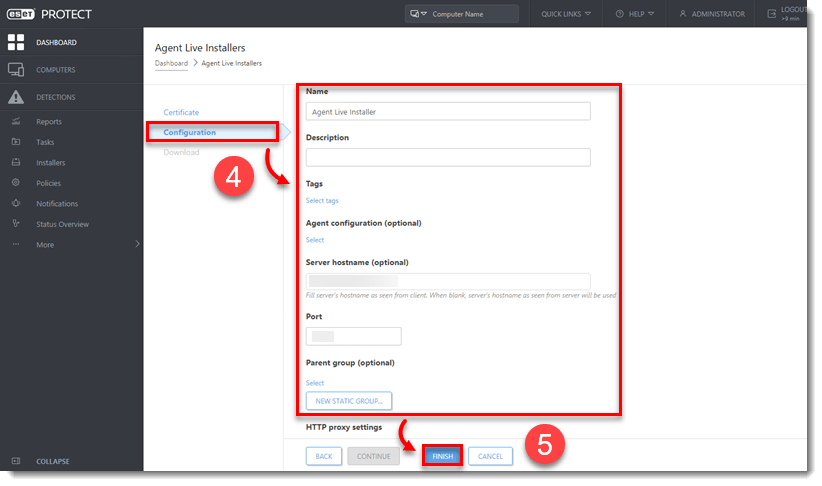
- Click Download under Agent Installer for Mac. Make note of the file’s saved location.
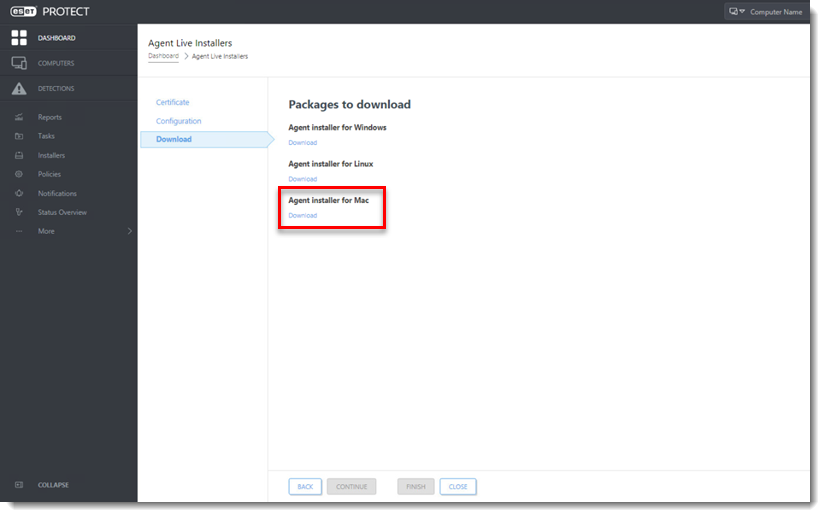
- Distribute the Live Installer file to your Apple client using email or a shared network folder. Download the file to the Desktop on your client.
- After you have downloaded the file to the client, double-click PROTECTAgentinstaller.tar.gz to extract the file. PROTECTAgentinstaller.sh will be extracted to your Desktop.
- Click Go → Utilities and then double-click Terminal to open a new Terminal window.
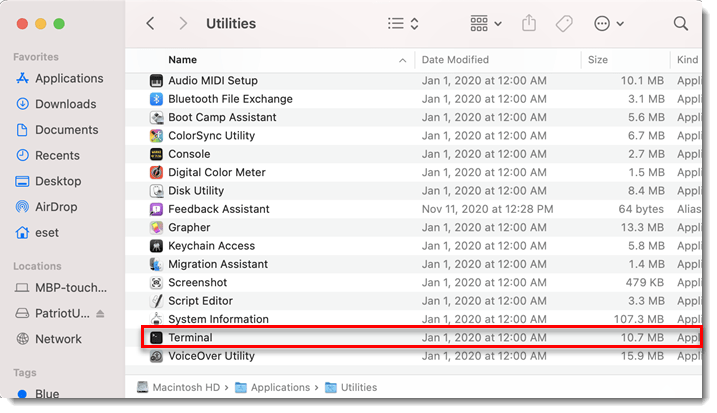
- When you are prompted for your password, type the password for your user account. Though characters will not appear, your password will be entered. Press Return when you are finished to continue the installation.
- Click Go → Utilities and then double-click Activity Monitor. Click the Energy tab and locate the process called ERAAgent to verify that the Agent is running. You can now manage this client computer using ESET PROTECT.
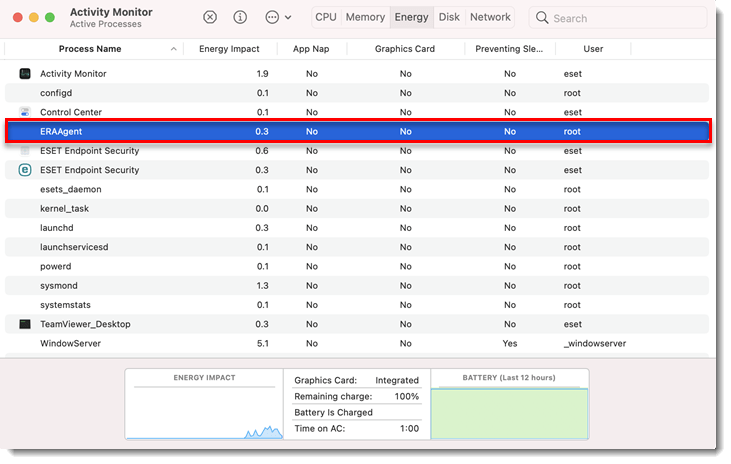
Alternatively, depending on your version of macOS, click CPU and locate the process called ERAAgent to verify that the Agent is running. You can now manage this client computer using ESET PROTECT.
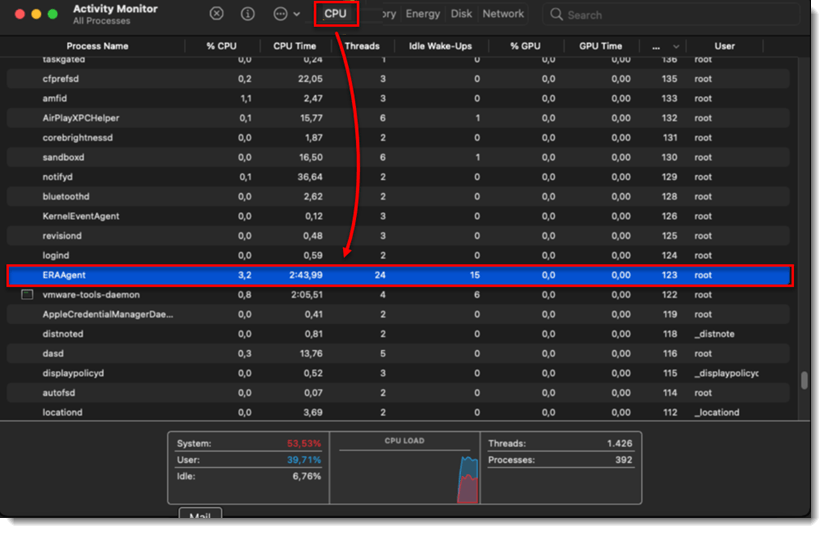
- If you are performing a new endpoint installation from ESET PROTECT, proceed to: Deploy ESET endpoint products to your client computers.
Deploy ESET Management Agent to a Linux client
- Complete steps 1-5 in the section above.
- Click Download under Agent installer for Linux. Make a note of the file’s saved location.
- Distribute the Live Installer file to your Linux client using email or a shared network folder. Download the file to the Desktop on your client.
- After you have downloaded the file to the client, double-click PROTECTAgentinstaller.tar.gz to extract the file. PROTECTAgentinstaller.sh will be extracted to your Desktop. If you prefer to extract through a terminal, type the following commands:
tar -xvzf PROTECTAgentInstaller.tar.gz
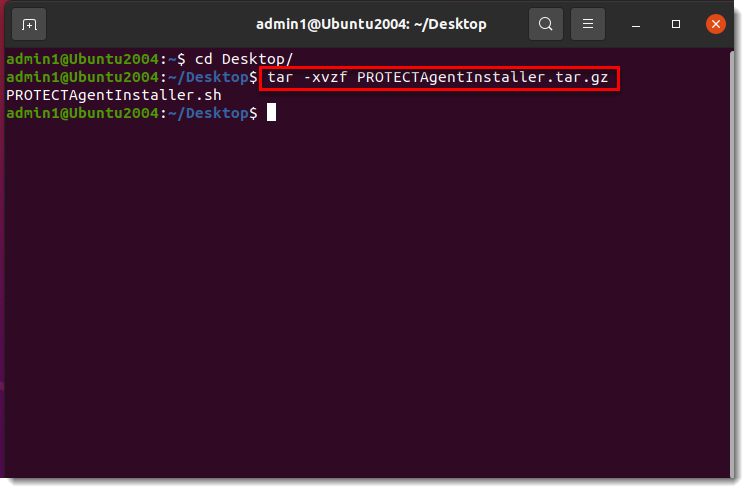
- In the Terminal window, type the following commands to run the install script:
cd Desktop/
sudo ./PROTECTAgentInstaller.sh
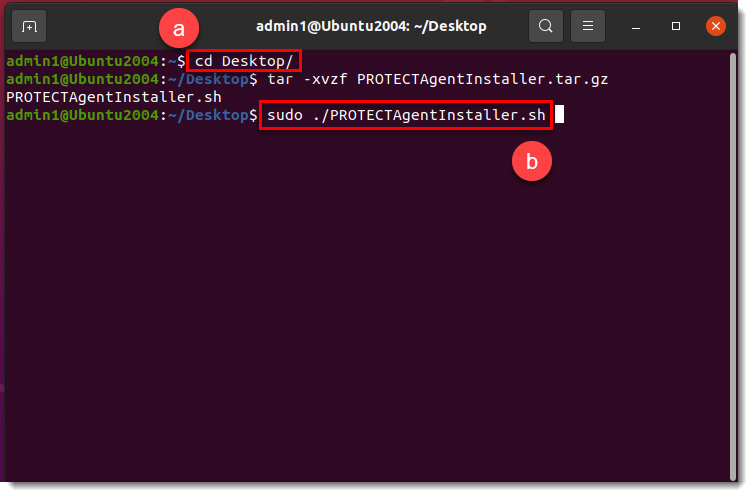
- Type the password for your user account. Characters will not appear in the password field, but the password will still be entered. Press Enter on your keyboard when you are finished to continue the installation.
- In the Terminal window, to verify that the Agent is running, run the following command:
systemctl status eraagent
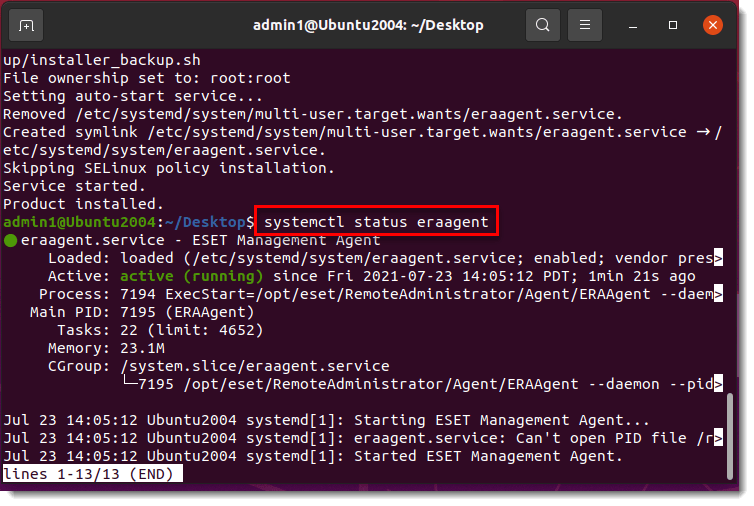
- You can now manage the client computer using ESET PROTECT. If you are performing a new endpoint installation from ESET PROTECT, proceed to: Deploy ESET endpoint products to your client computers.

