Issue
- One-click actions in ESET PROTECT enable users to manage alerts
- You want to update your ESET endpoint product or ESET File Security product using the Dashboard in ESET PROTECT (8.x)
Solution
To upgrade ESET security products on the client computers using a one-click action in ESET PROTECT:
-
Open the ESET PROTECT Web Console in your web browser and log in.
- Click Dashboard → ESET Applications.
- In the Application version status report, left-click the yellow section of the graph and select Update installed ESET products.
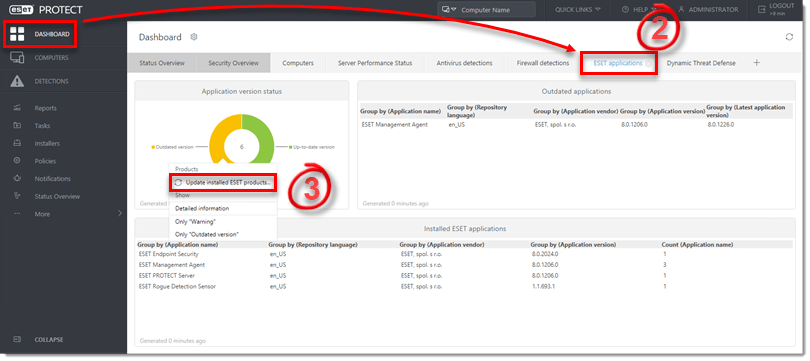
- Click (click to see the list) to see the computers where the ESET product will be updated.
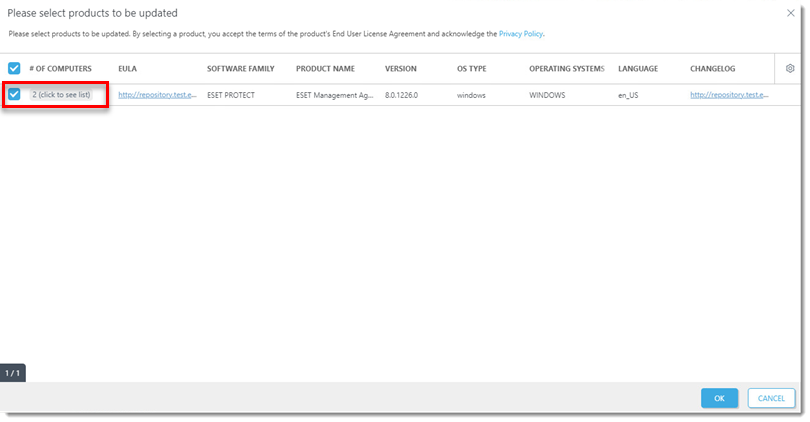
- Select the check box next to the computers where you want the ESET product to be updated and click OK.
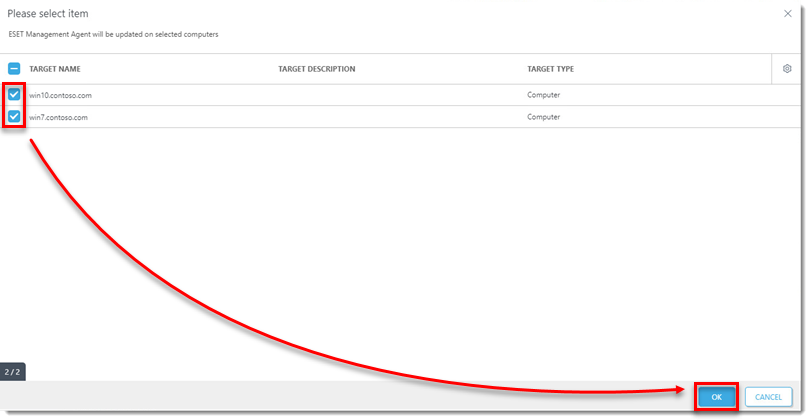
- Select the check box next to the ESET product to be updated, and click OK.
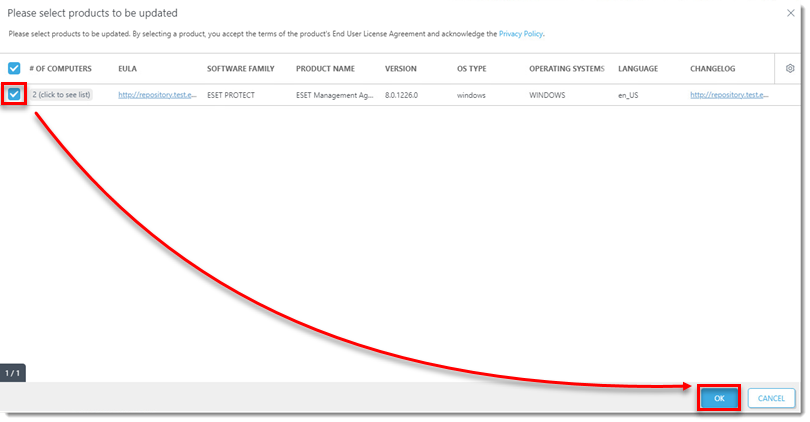
- Select the check box next to Automatically reboot when needed and click Update. To have machines restart later, deselect the check box.

- Click Tasks to view the progress of any scheduled Client Task(s). When the task finishes successfully, the managed computers are protected by the latest version of ESET security software.
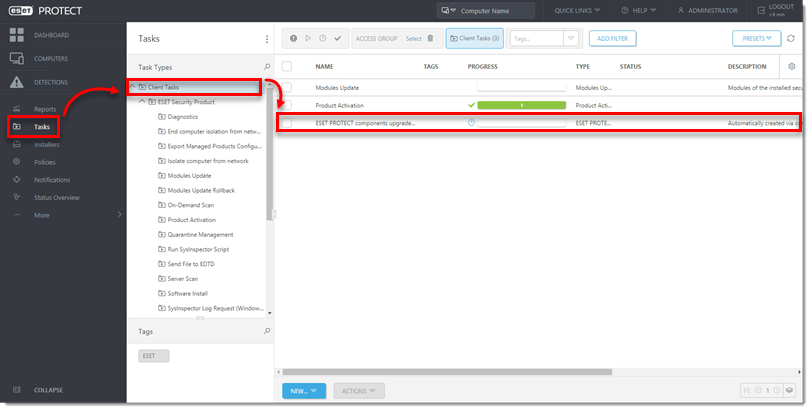
Last Updated: Jun 22, 2021
(Visited 21 times, 1 visits today)

