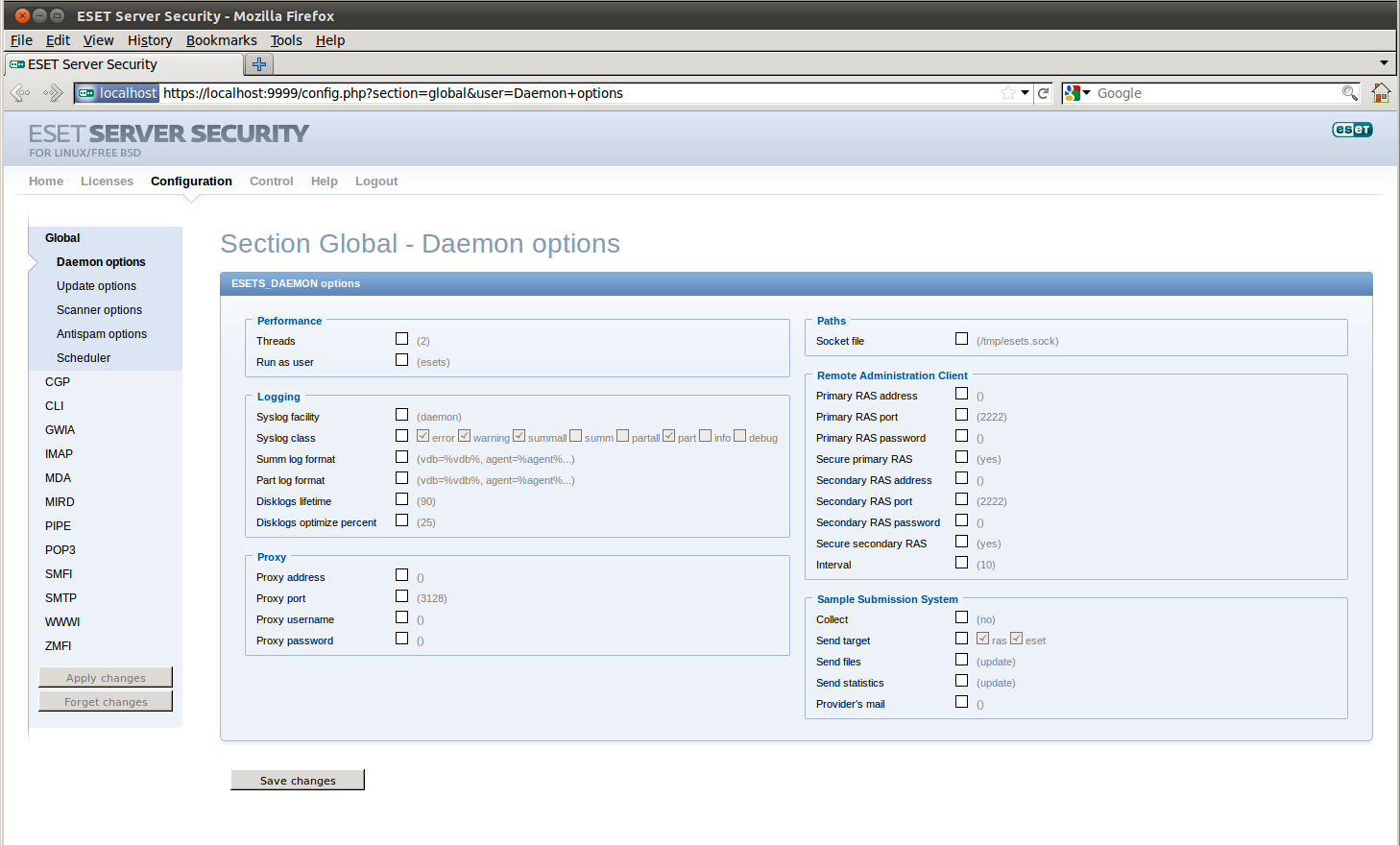Solution
To activate the Web Interface of ESET Server Security for Linux, follow the steps below:
- Open the configuration file (with root permissions) in a text editor.
root@machine:~$ vi /etc/opt/eset/esets/esets.cfg
- Find the [wwwi] by scrolling or searching. Each line is commented with detailed instructions for use.
- Enable the [wwwi] agent.
agent_enabled = yes
- Specify the listening address to 0.0.0.0 to listen on all interfaces. If you would like to constrain the service to one specific interface, set that IP address as your listening address.
listen_addr = "0.0.0.0"
- Specify the listening port to a port number of your choice. We recommend selecting a port greater than 1024 and recommend avoiding port 80 for security reasons.
listen_port = 2220
- Specify a username and password of your choice (username and password are required to access the interface). Do not use your ESET Security username or password or the root password for your system. Without setting a username and password, daemon will not start.
username = "username" password = "password"
- Save the configuration file and exit.
- Restart the esets_daemon to start the Web Interface.
root@machine:~$ sudo /etc/init.d/esets restart
Verify that the Web Interface daemon is running:
root@machine:~$ ps -e | grep esets 5443 ? 00:00:00 esets_daemon 5444 ? 00:00:11 esets_daemon 5447 ? 00:00:02 esets_wwwi
- Navigate to https://localhost:2220 (where 2220 is the listen port you set in step 5) in your web browser to test it. If your browser displays a security certificate warning, accept the website certificate.
Figure 1-1
Click the image to view larger in new window
- To log onto the Web Interface, enter the username/password that you specified in the configuration file /etc/opt/eset/esets/esets.cfg (see step 6) in the appropriate fields and log in.
Figure 1-2
Click the image to view larger in new window
Last Updated: Jul 13, 2021
(Visited 58 times, 1 visits today)