Issue
You want to configure ESET Mirror Tool to download updates from another ESET Mirror Tool in a network setup as shown in the scheme below:
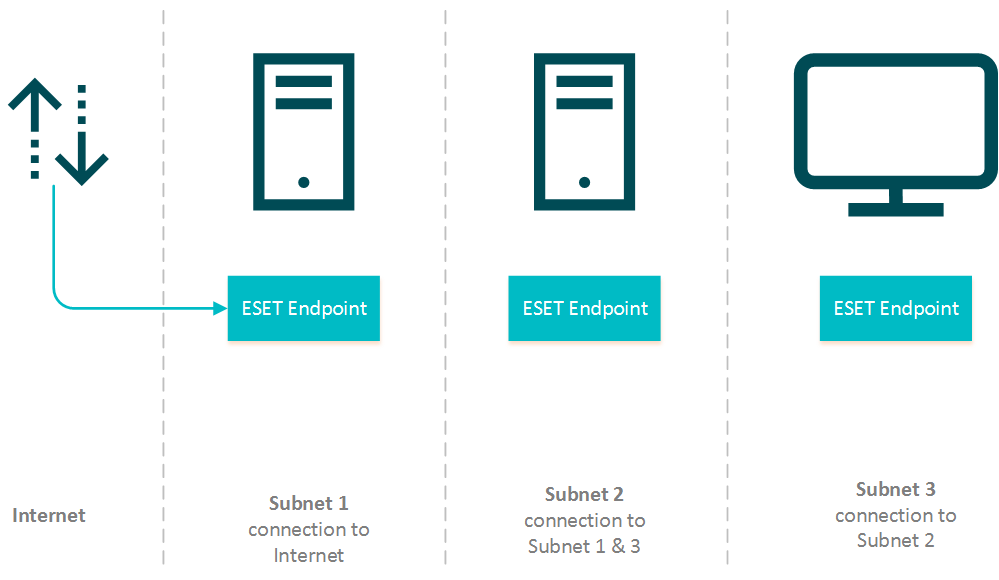
Solution
Prerequisites:
- Download the ESET Mirror Tool for Windows from the ESET download page.
- Install Visual C++ Redistributable for Visual Studio 2010 and Visual C++ 2015 Redistributable x86
- Create and download an offline license file using ESET Business Account.
I. Setup the computer connected to the Internet (Subnet 1)
- Create folders for Mirror Tool operation:
- A folder for the offline license file, for example:
C:\mirror - A folder for intermediary files, for example:
C:\mirror\temp
- Copy Mirror Tool to the desired folder.
- Copy an offline license file (for example
offline.lf) to the desired folder (for exampleC:\mirror) - Install HTTP Server (for example Apache HTTP Server) that supports serving HTTP ETags and make sure it is running.
- Open the Command Prompt, navigate to the Mirror Tool folder. Specify the
htdocsas the output folder (for exampleC:xampphtdocs) to make the downloaded files accessible from other computers in the network. Use the following syntax to download Detection Engine updates and other program modules updates:
MirrorTool.exe --mirrorType regular --intermediateUpdateDirectory c:\mirror\temp --offlineLicenseFilename c:\mirror\offline.lf --outputDirectory C:\xampp\htdocs
- Download of module updates may take longer, depending on the Internet connection speed and size of the downloaded files.
II. Set a computer as an update mirror (Subnet 2)
- Create folders for Mirror Tool operation:
- A folder for the offline license file, for example:
C:\mirror - A folder for intermediary files, for example:
C:\mirror\temp - A folder for the downloaded files, for example:
C:\mirror\out
- Copy Mirror Tool to the desired folder.
- Copy an offline license file (for example
offline.lf) to the desired folder (for exampleC:mirror) - Open the Command Prompt, navigate to the Mirror Tool folder and run the command with the following syntax:
MirrorTool.exe --mirrorType regular --updateServer http://1.2.3.4/eset_upd/ep8 --intermediateUpdateDirectory c:\mirror\temp --offlineLicenseFilename c:\mirror\offline.lf --outputDirectory C:\mirror\out
- Enable the Update Mirror and HTTP Server:
- Open the ESET Endpoint product and press F5 to access Advanced setup.
- Click Update and expand Profiles → Update Mirror.
- Click the slider bar next to Create update mirror to enable it.
- Set the Storage folder path (in this example
C:\mirror\out). - Make sure Enable HTTP Server is turned on. Optionally, you can configure other HTTP Server parameters (username, password, port).
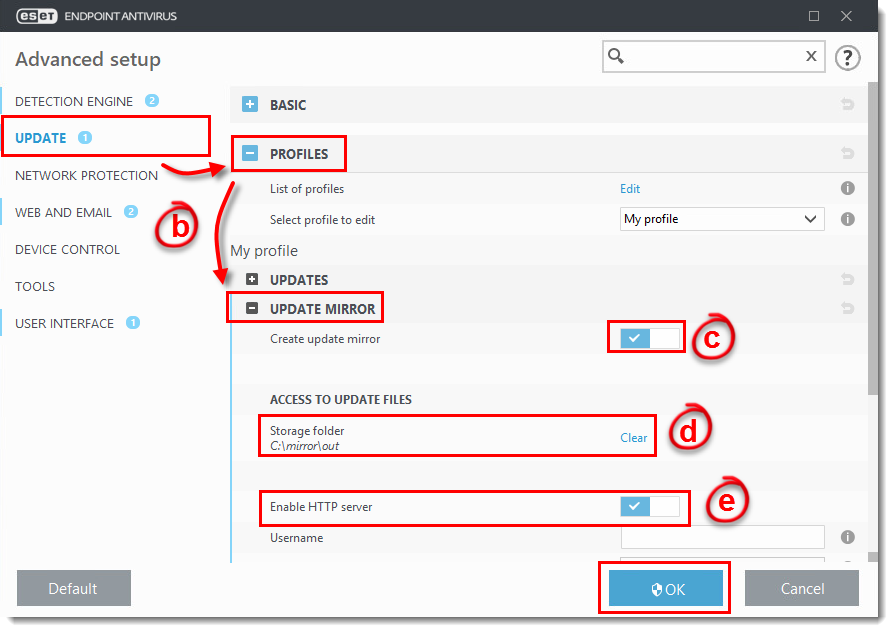
Figure 1-1
- Enable ESET Endpoint product modules updates in offline mode (from the downloaded update files):
- Open the ESET Endpoint product and press F5 to access Advanced setup.
- Click Update and expand Profiles → Updates.
- Click the slider bar next to Choose automatically under Modules Updates.
- In Custom server, type the local IP address in the following format:
http://localhost:2221Provide other server settings if needed (in case you have specified them in step 5e).
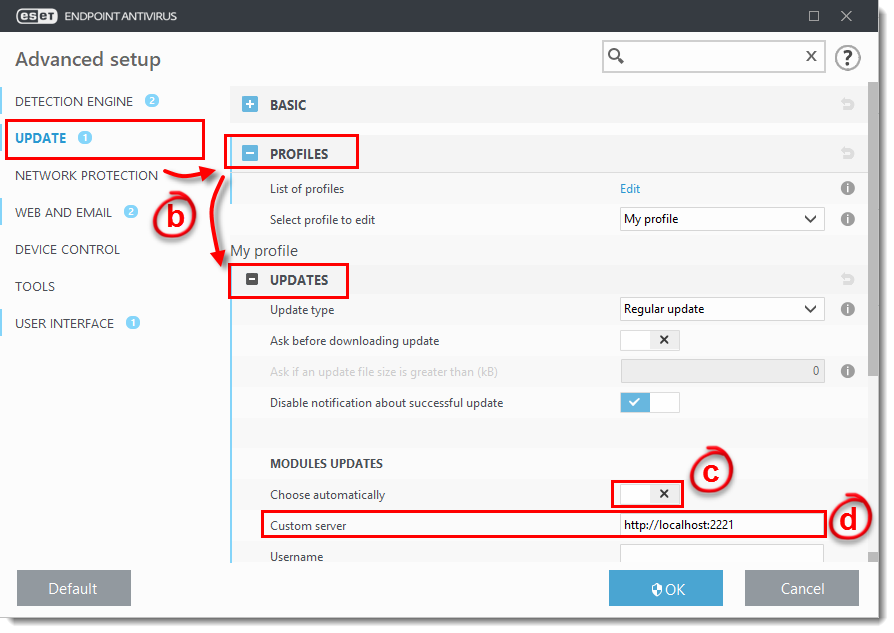
Figure 1-2
III. Set ESET Endpoint products on computers in Subnet 3 to download updates from the mirror
Perform the following steps on each computer in the Subnet 3 to enable the download of ESET Endpoint product modules updates. If you are managing computers using ESET PROTECT or ESET Security Management Center, you can adjust the below setting using a Policy.
- Open the ESET Endpoint product and press F5 to access Advanced setup.
- Click Update and expand Profiles → Updates.
- Click the slider bar next to Choose automatically under Modules Updates.
- In Custom server, type the IP address of a mirror server created in Section II. Use the following format (IP address is an example – it is IP of the computer from Subnet 2 configured in Section II):
http://10.20.30.50:2221
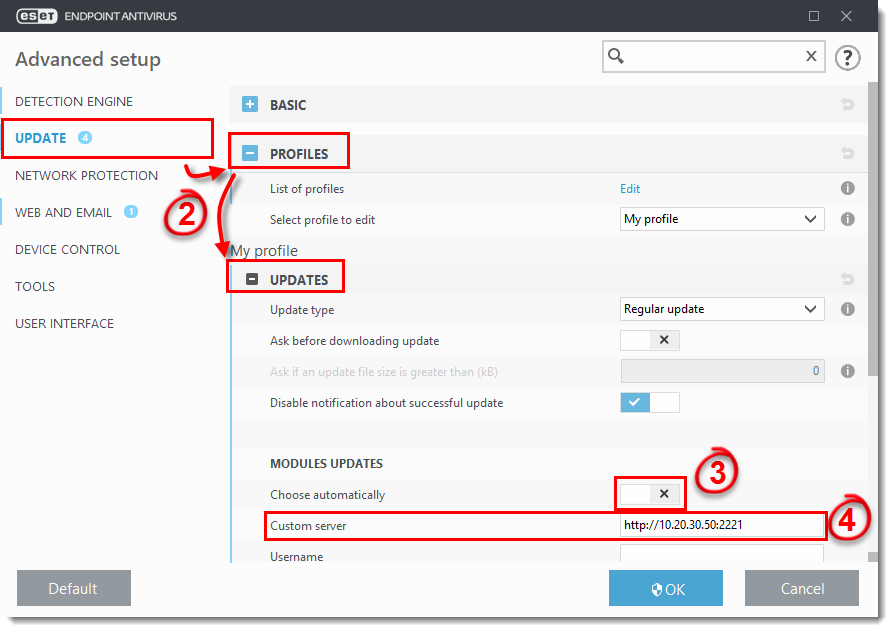
Figure 1-3
- The final setup is in the scheme below.
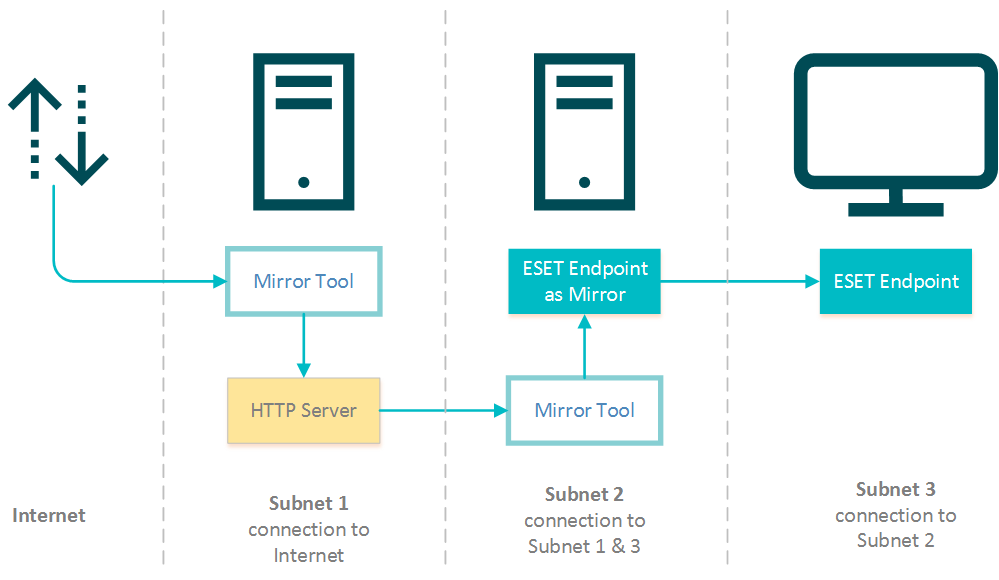
Figure 1-4

