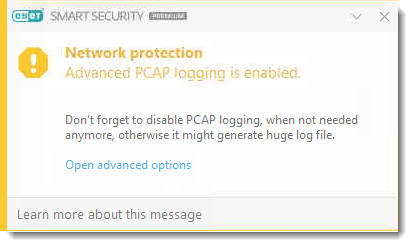Issue
This article applies to the following products:
- ESET Internet Security
- ESET Smart Security
- ESET Smart Security Premium
Solution
To create a firewall rule to allow a blocked connection directly from your log files, follow the steps below:
- With advanced logging enabled, click Tools → More tools.
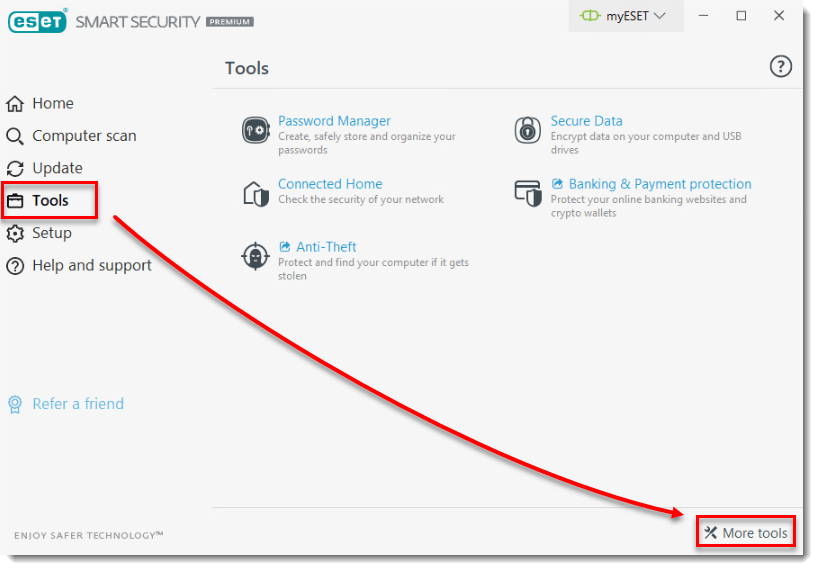
- Click Log files.
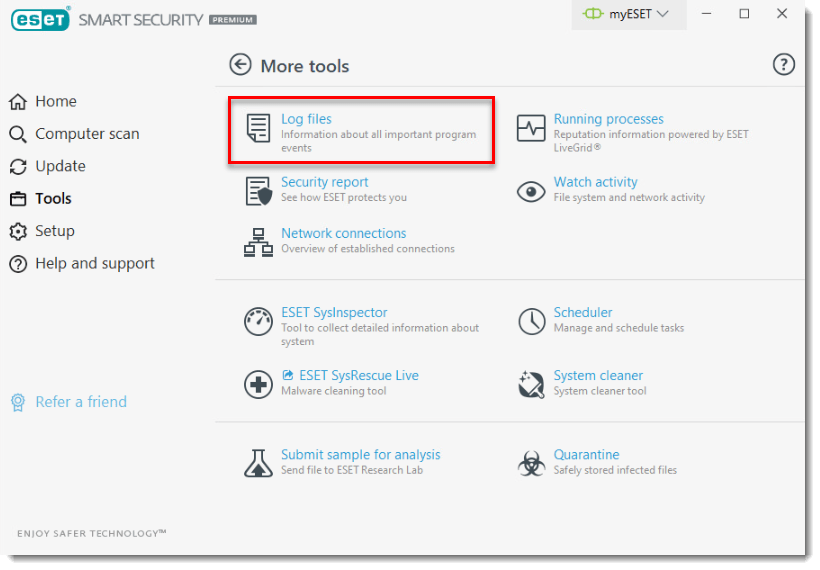
- Under Network protection (formerly Personal Firewall), find the entry for the communication you want to unblock, right-click the entry and select Don’t block similar events in the future.
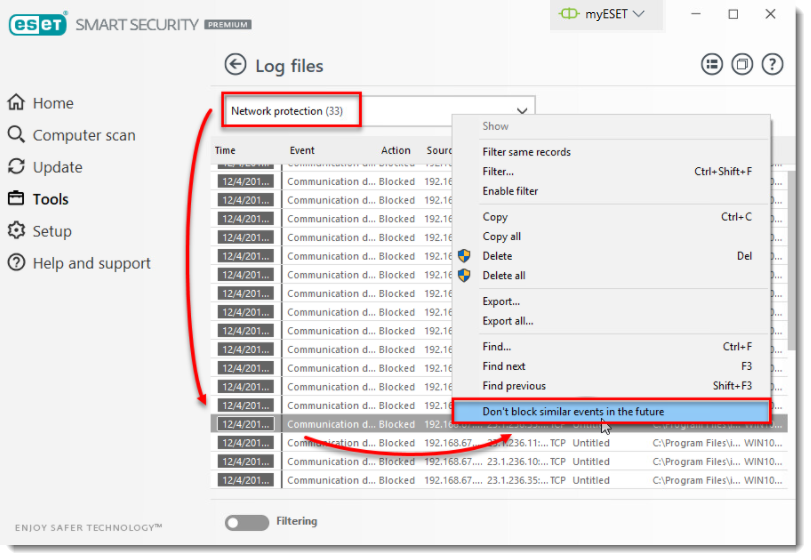
- A new firewall rule for this exception has been made. To view the new rule, click Open rule editor. Alternatively, press the F5 key, click Network Protection (formerly Personal Firewall), expand Advanced and click Edit next to Rules.
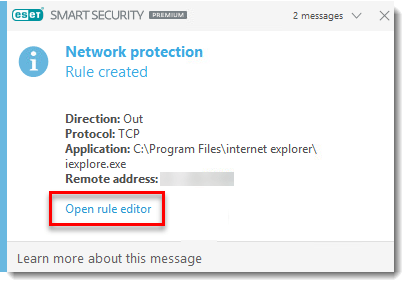
- When you have finished creating firewall rules from your log files, be sure to disable advanced logging. Repeat the steps in the Activate logging of blocked connections section and click the slider bar next to Enable Personal firewall advanced logging to disable it in step 4.
Last Updated: Jun 15, 2021
(Visited 15 times, 1 visits today)