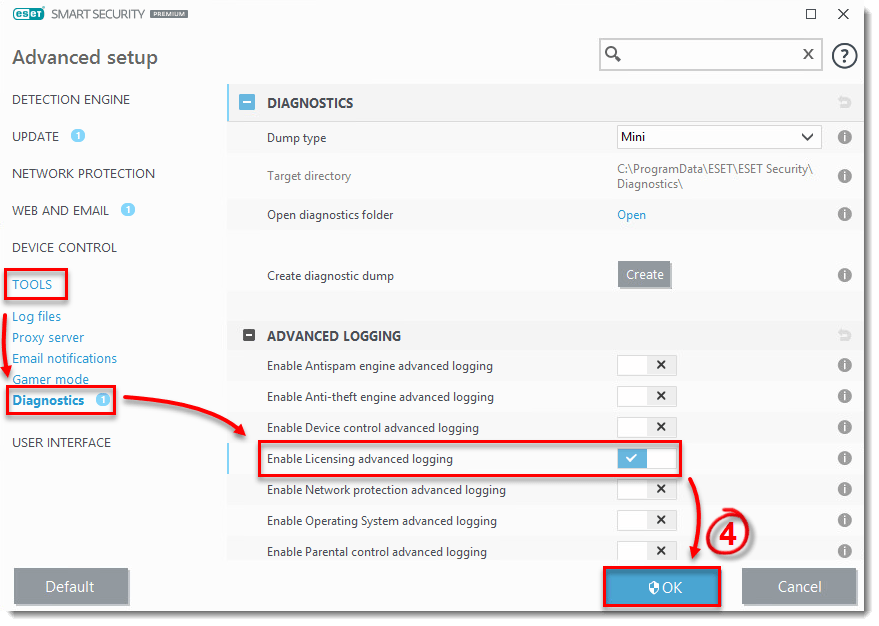Solution
Enable Licensing Advanced Logging
If the Licensing advanced logging option is not available, follow the steps in the infoWebclientFlags.zip section.
- Open the main program window of your ESET Windows product.
- Press the F5 key to access Advanced Setup.
- Click Tools → Diagnostics.
- Expand Advanced Logging and click the slider bar next to Enable Licensing advanced logging. Click OK.
- Attempt to activate your ESET product again to reproduce the error and generate the log.
- Navigate to the ECP folder, located at
C:\ProgramData\ESET\ESETSecurity\Diagnostics\ECP.You may need to make hidden files visible to see this folder. - Select all the log files, right-click them and then select Send to → Compressed (zipped) folder from the context menu to create a .zip file.
- If you have not already done so, open a case with ESET Technical Support before you submit your .zip file.
- Attach the .zip file to an email reply to ESET Technical Support. A Technical Support representative will examine the log and respond as soon as possible with the recommended action based on their findings. If you are unable to attach a zipped log file, change the file extension to .file (for example, ECP.file).
infoWebClientFlags.zip
- Download infoWebClientFlags.zip folder and save it to your Desktop.
- Open the main program window of your Windows ESET product.
- Press the F5 key to access Advanced Setup.
- Click Detection engine (formerly Antivirus or Computer) → HIPS and click the slider bar next to Enable Self-Defense to disable it. Click OK.
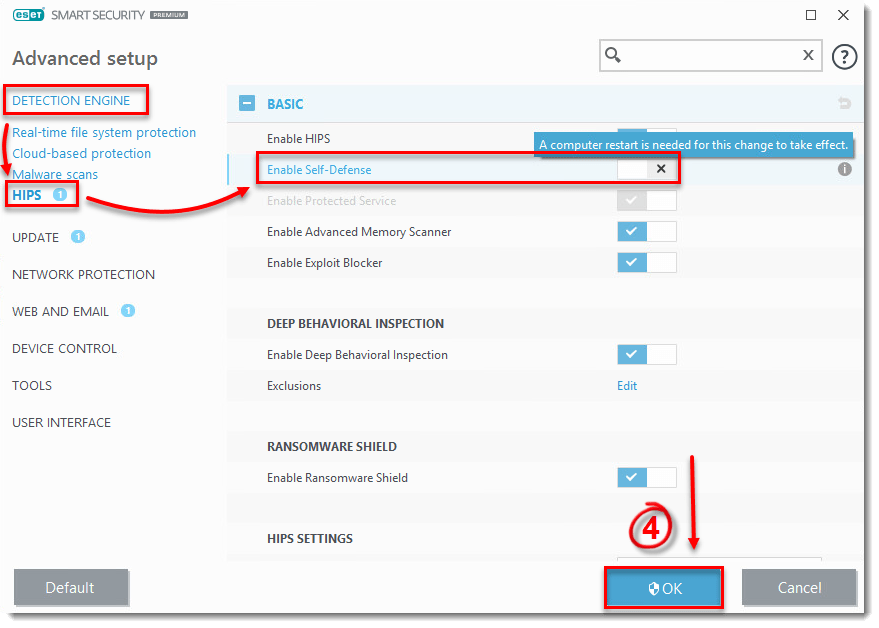
Figure 2-1
- Restart your computer.
- Open the infoWebClientFlags folder you saved in step 1, double-click infoWebClientFlagsEnable.reg and click Run.
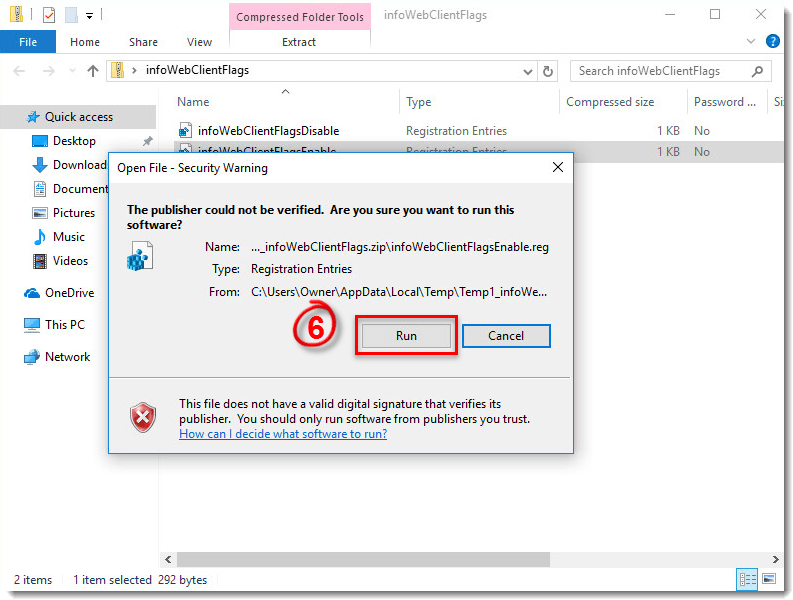
Figure 2-2
- Restart your computer.
- Activate your ESET product again to reproduce the issue and generate the log.
- Open the infoWebClientFlags folder, double-click infoWebClientFlagsDisable.reg and click Run.
- Repeat steps 2-5. Confirm the slider bar next to Enable Self-Defense is blue to indicate that it is re-enabled.
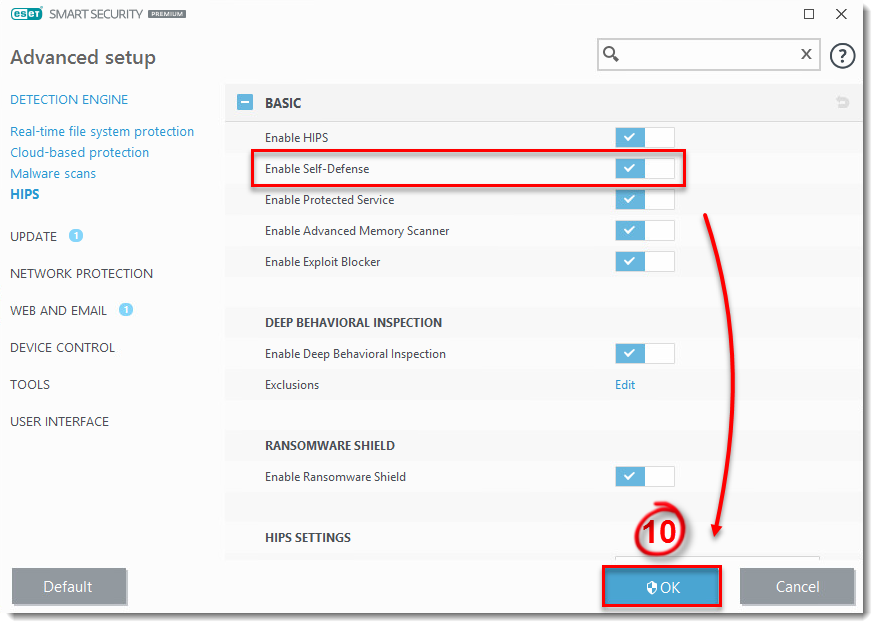
Figure 2-3
- Navigate to the ECP folder, by default this folder is located at C:\ProgramData\ESET\\ECP, you may need to make hidden files visible to see this folder.
- Select all the log files, right-click them and then select Send to → Compressed (zipped) folder from the context menu to create a .zip file.
- If you have not already done so, open a case with ESET Technical Support before you submit your .zip file.
- Attach the .zip file to an email reply to ESET Technical Support. A Technical Support representative will examine the log and respond as soon as possible with the recommended action based on their findings. If you are unable to attach a zipped log file, change the file extension to .file (for example, ECP.file).
Last Updated: Mar 23, 2020
Source : Official ESET Brand
Editor by : BEST Antivirus KBS Team
Editor by : BEST Antivirus KBS Team
(Visited 24 times, 1 visits today)