Issue
- You want to import passwords and other data into ESET Password Manager
Solution
Import data
Import your passwords and personal data from browsers or other password managers.
- Open the ESET Password Manager browser extension, click the menu icon, and then click Settings.

- Scroll down and click Import Data.
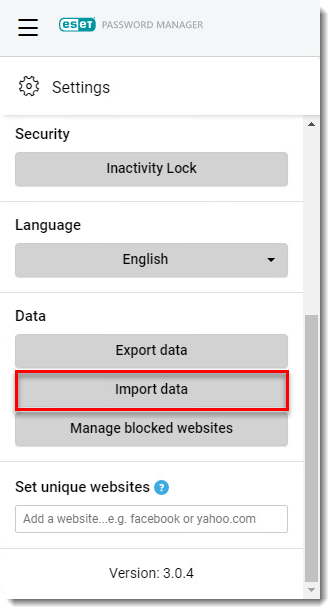
- Click Import Data.
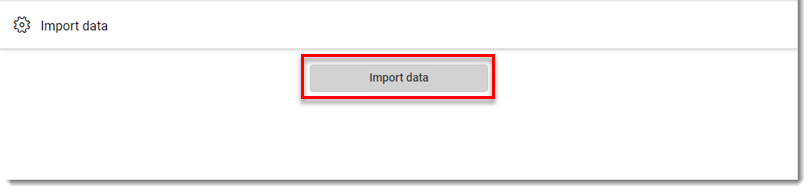
- Type or copy/paste in the Master Password and click Continue.
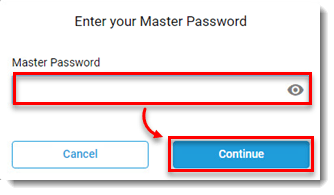
- Select a vendor from the Import from the drop-down menu. To import data exported from the previous version of Password Manager, choose ESET Password Manager v2.
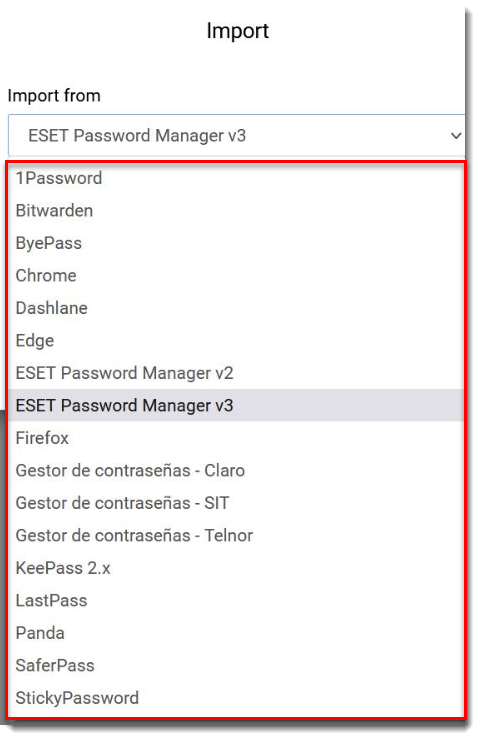
- Click Choose File.
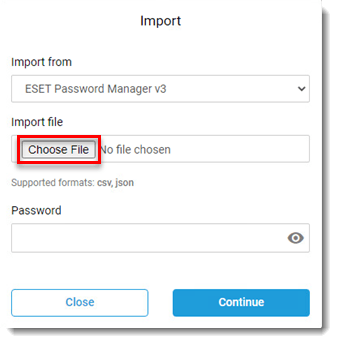
- Select the file path, select the password file, and then click Open.
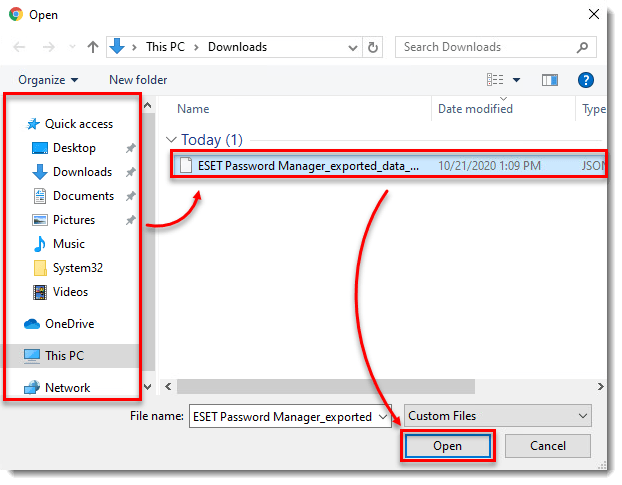
- Enter the password created during the export process, and click Continue. If there is no option to enter a password, click Continue.
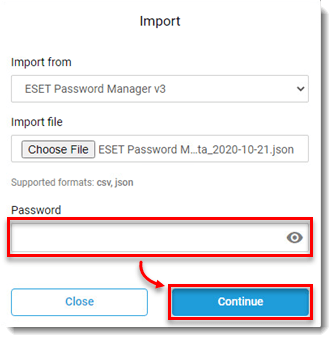
- Once the import has been completed, all the saved passwords will appear under Accounts.
Last Updated: Jul 26, 2021
(Visited 96 times, 1 visits today)

