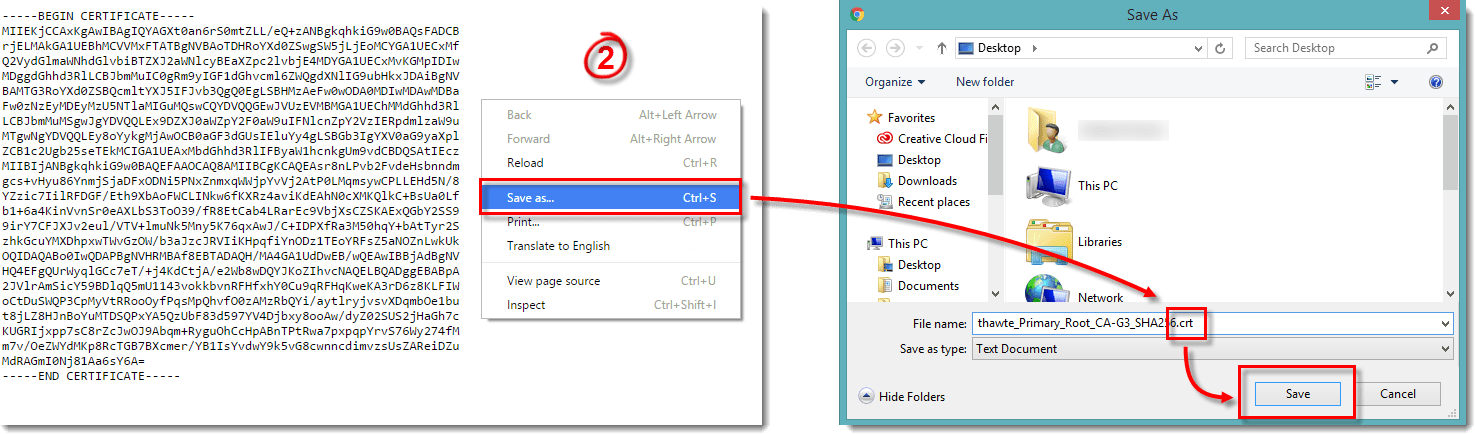Issue
- Received an ECP.20031 error during ESET installation
- Install required certificates after ESET installation and before ESET product activation
Solution
This error is caused by outdated or insufficient security certificates encountered during installation or activation. Follow the steps below to resolve it:
- Right-click the trusted root certificate authority (Thawte Primary Root CA G3) and select Save as. Save the file to your desktop as a .crt file. To do so, change the file extension in the File name field to .crt and then click Save.
Figure 1-1
- To launch the Certificate Import Wizard, double-click the .crt file from step 2.
- Click Install Certificate.
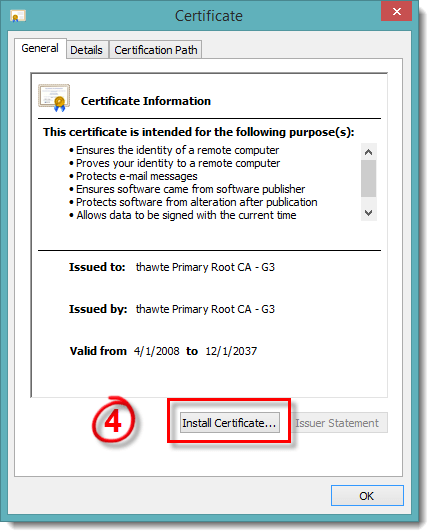
Figure 1-2
- Click Next.

Figure 1-3
- Click Next.
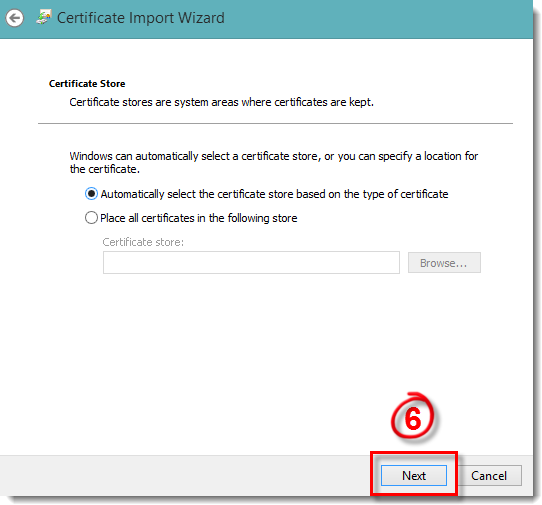
Figure 1-4
- Click Finish.
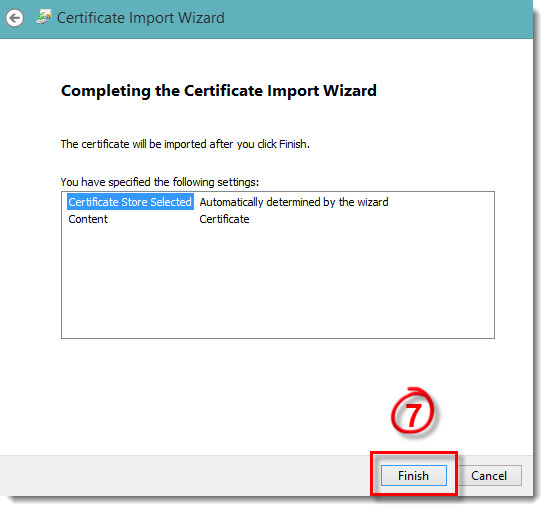
Figure 1-5
- Click OK.

Figure 1-6
- Click here to download a new trusted root certificate authority (Thawte Primary Root CA).
- Repeat steps #2 to 8 for the “Thawte Primary Root CA” certificate.
- Click here to download a new trusted root certificate authority (DigiCert Root CA).
- Repeat steps #2 to 8 for the “DigiCert Root CA” certificate.
- Click here to download a new trusted root certificate authority (DigiCert Root G2).
- Repeat steps #2 to 8 for the “DigiCert Root G2” certificate.
- Download the Microsoft Root Certificate update.
- Run the .exe file you downloaded in the previous step to install Microsoft Root Certificate updater. Your ESET product should install correctly after you complete these steps.
Check whether the system date and time is correctly set. If not, adjust your system date and time.
If you cannot resolve the issue:
Last Updated: Mar 23, 2020
(Visited 62 times, 1 visits today)