Issue
- Schedule a device scan to run automatically at a pre-defined time
Solution
- Open ESET Mobile Security for Android.
- Tap Antivirus.
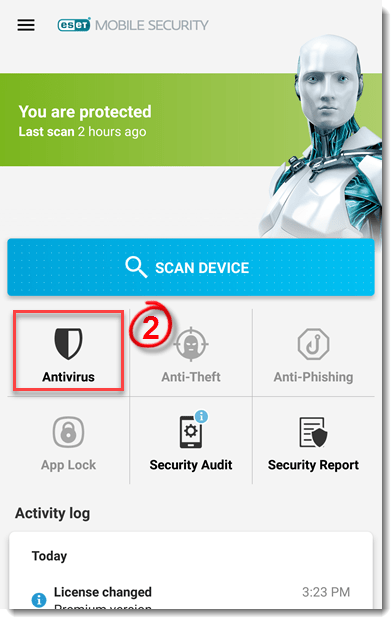
Figure 1-1
- Tap the menu icon
 → Advanced settings → Scan level to select your desired scan level:
→ Advanced settings → Scan level to select your desired scan level:
- Smart — scans SD card content in addition to the file types scanned by the quick scan.
- In-depth — scans all file types in both the internal memory and the SD card.
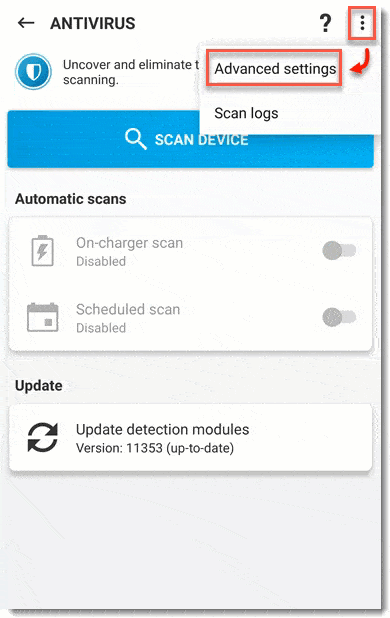
Figure 1-2
- Tap the slider bar next to Scheduled scan.
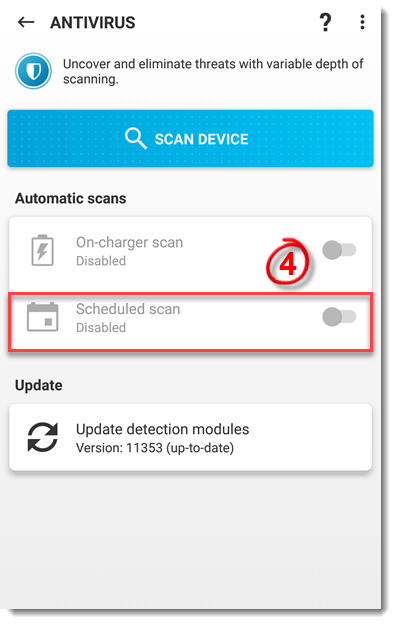
Figure 1-3
- Tap the days of the week that the scan will run. By default, the current day of the week is selected initially.
- Tap Time and select the time that the scan will run on the selected days. The scheduled scan is now set to run on the scheduled day and time. Your settings will automatically be saved when you exit this screen.
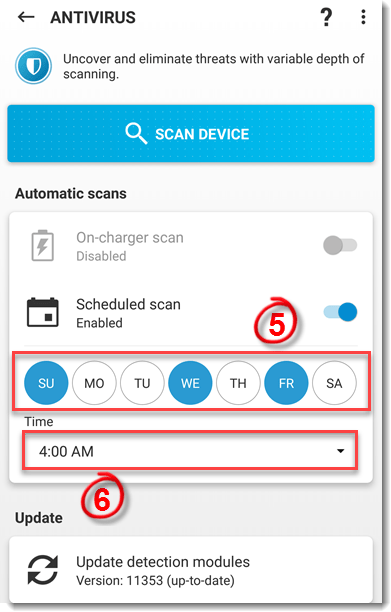
Figure 1-4
Last Updated: Mar 23, 2020
(Visited 26 times, 1 visits today)

