Issue
- Install on a parent device
- Install on a child device
Solution
Install on a parent device
- On your Android device, open the ESET Parental Control for Android download page.
- When prompted, tap Play Store. Alternatively, you can tap Internet, select the device you want Parental Control installed on and then tap Install.
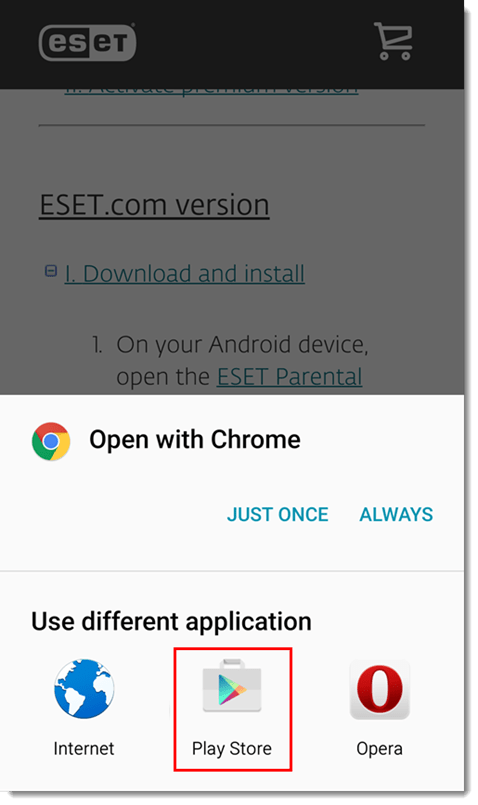
- Tap Install.
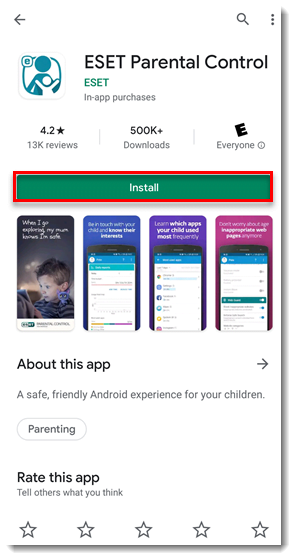
- Tap Open when the installation is complete.
- Select your desired language and tap Accept.
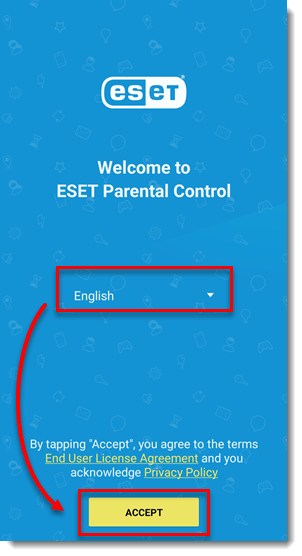
- Tap the check boxes to allow applicable Customer Experience Improvement Program and promotional settings, or tap Next.
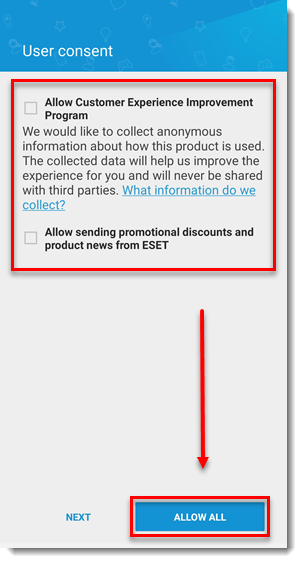
- A my.eset.com account will be required to continue. If you already have an account, tap Sign In and type or copy/paste in your credentials. If you do not have an account, tap Create Account.
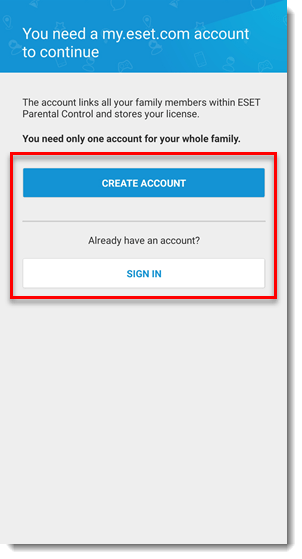
- Complete the required fields, tap the check box next to I agree to ESET’s Terms of use and then tap Create Account.
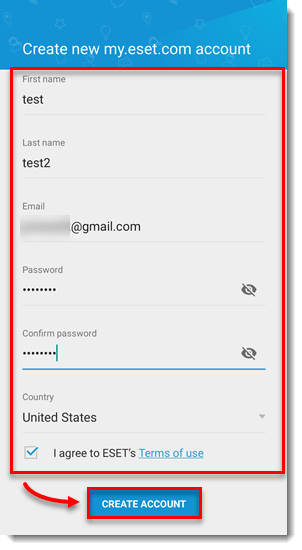
- Create and confirm a parental PIN. This PIN will be used to change the ESET Parental Control settings on your child’s device.
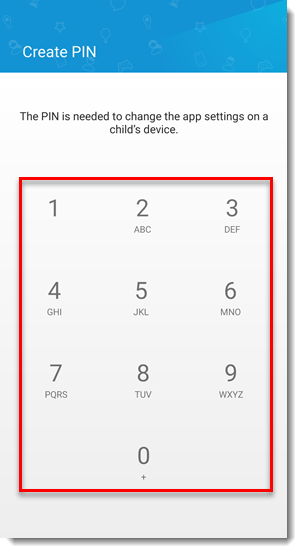
- In the Whose device is this? screen, tap Child or Parent, depending on who you are setting this app up for. If this is your device (parent), and you intend to manage a child’s device from ESET Parental Control for Android, you will also need to install ESET Parental Control for Android on the child’s device. If you are installing on a child device, continue to the next section.
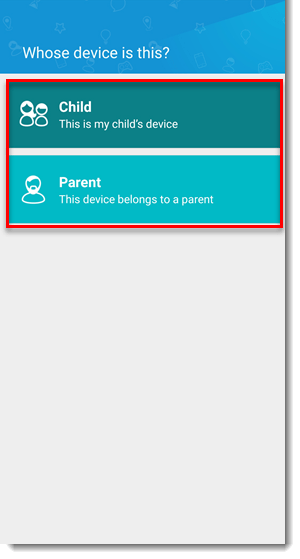
- Tap OK. ESET Parental Control is now installed on your device.
- Complete steps 1-11 in the section above and then tap the + icon to add a child profile.
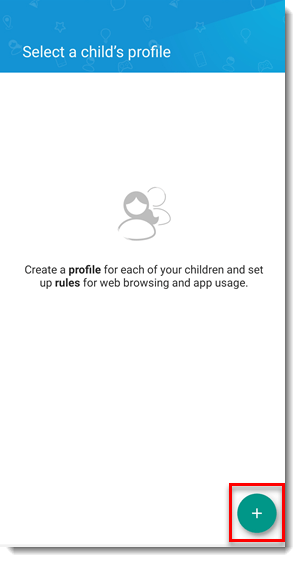
- Type or copy/paste your child’s name and their date of birth and gender, optionally add a photo and then tap Save.
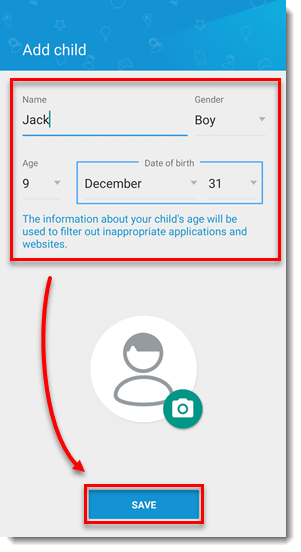
- ESET Parental Control for Android needs certain permissions to function correctly. To allow permissions for the Parental Control service, tap Next.
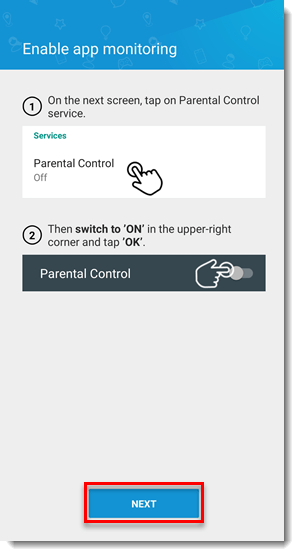
- Tap Parental Control.
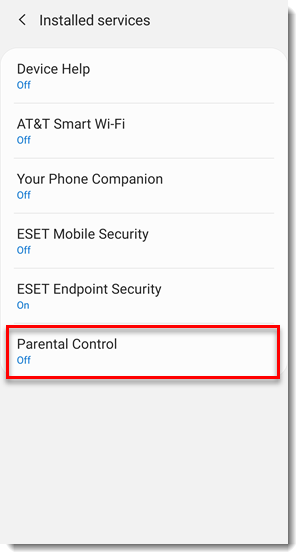
- Tap the slider bar next to Off to enable Parental Control.
.
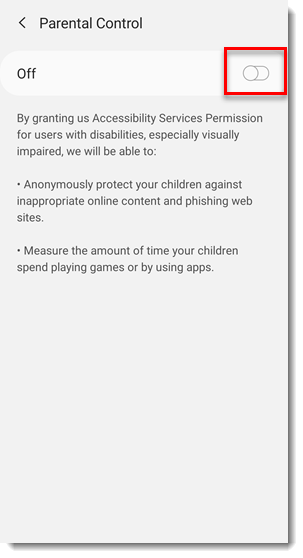
- Tap Allow.
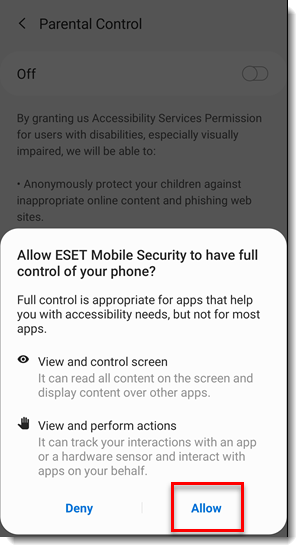
- Tap Next.
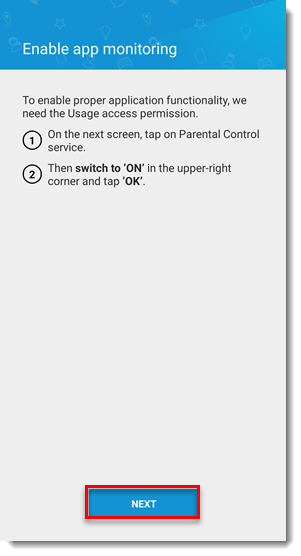
- Tap Parental Control.
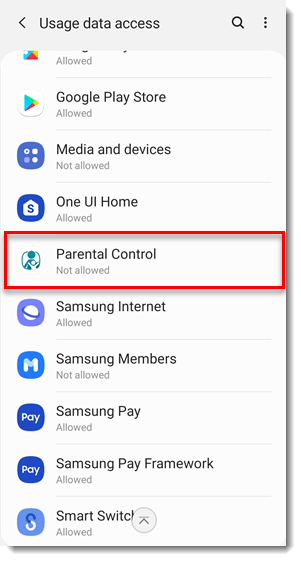
- Tap the slider bar next to Allow usage tracking to enable it.
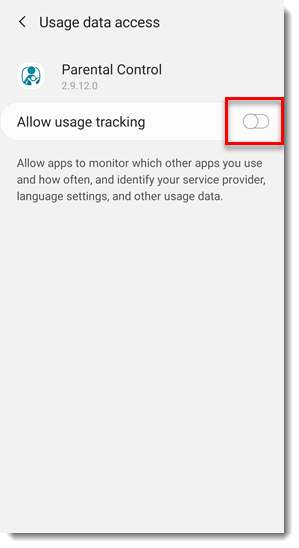
- Tap Next.
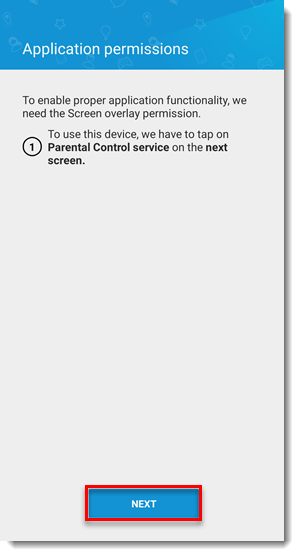
- Tap the slider bar next to Allow permission to enable it.

- Tap Next.
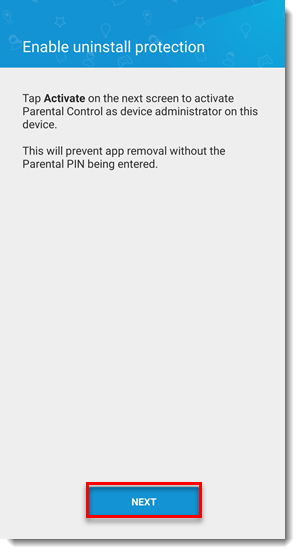
- Tap Activate.
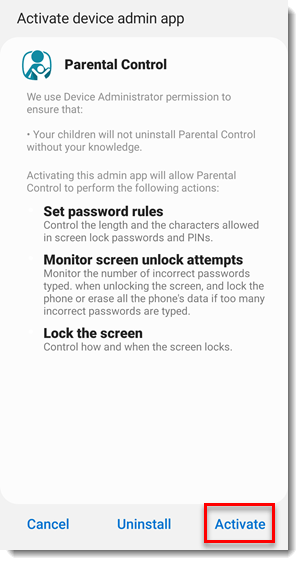
- Tap Continue.
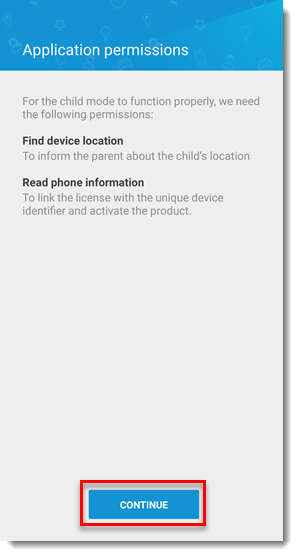
- Depending on your preference, tap Allow or Deny.
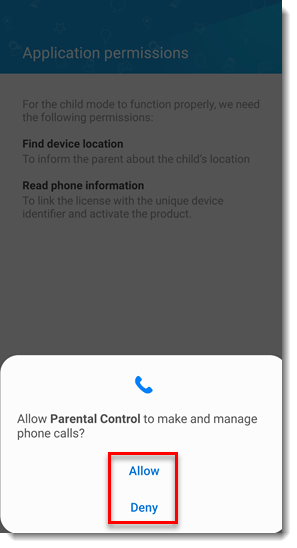
- Depending on your preference, tap a setting to allow Parental Control access on this device’s location.

- Tap Enable.
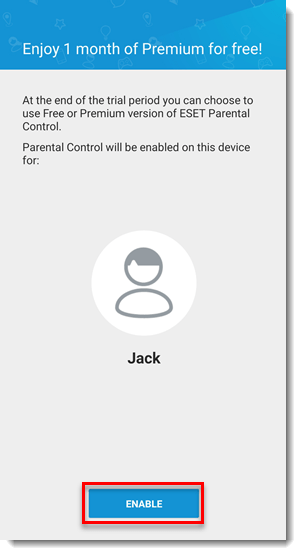
- Parental Control is now installed on your child’s device. For more information about Parental Control, visit our Online Help documentation.
Last Updated: Jul 16, 2021
(Visited 57 times, 1 visits today)

