Issue
- You receive error code 2502 or 2503 while uninstalling ESET Windows home products on Windows 10
Details
Solution
- Press the Windows
 key + R on your keyboard, type
key + R on your keyboard, type control panelin the Open field and click OK.
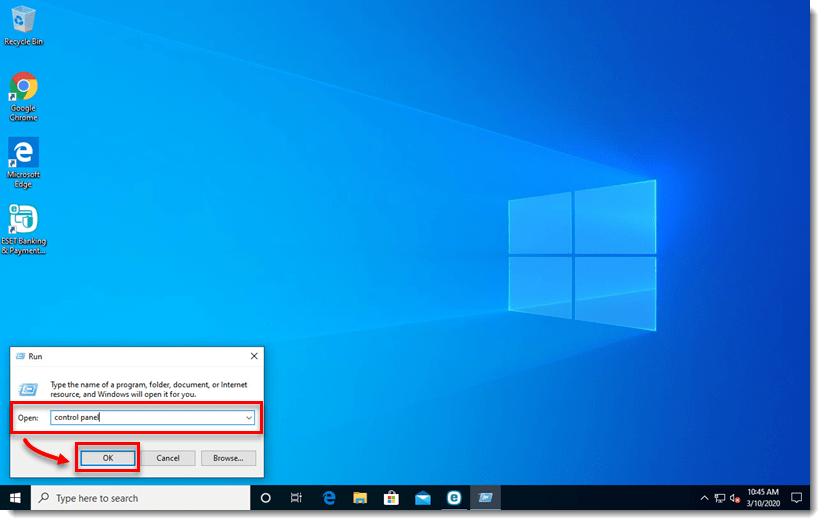
- Confirm that Category is selected next to View by and click Uninstall a program.
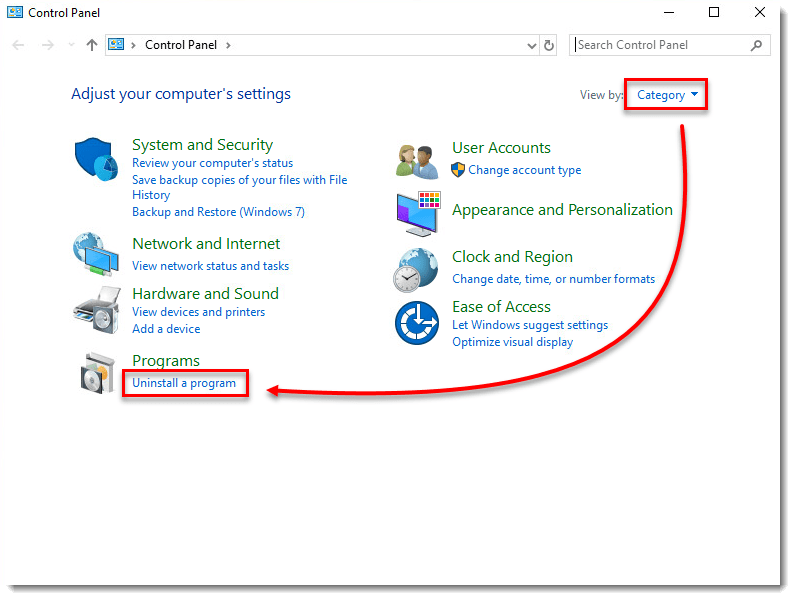
- Double-click your ESET product to open the Setup Wizard. Click Next to start the wizard. Depending on when your ESET product was installed, the setup wizard may also read “ESET Internet Security” or “ESET NOD32 Antivirus”.
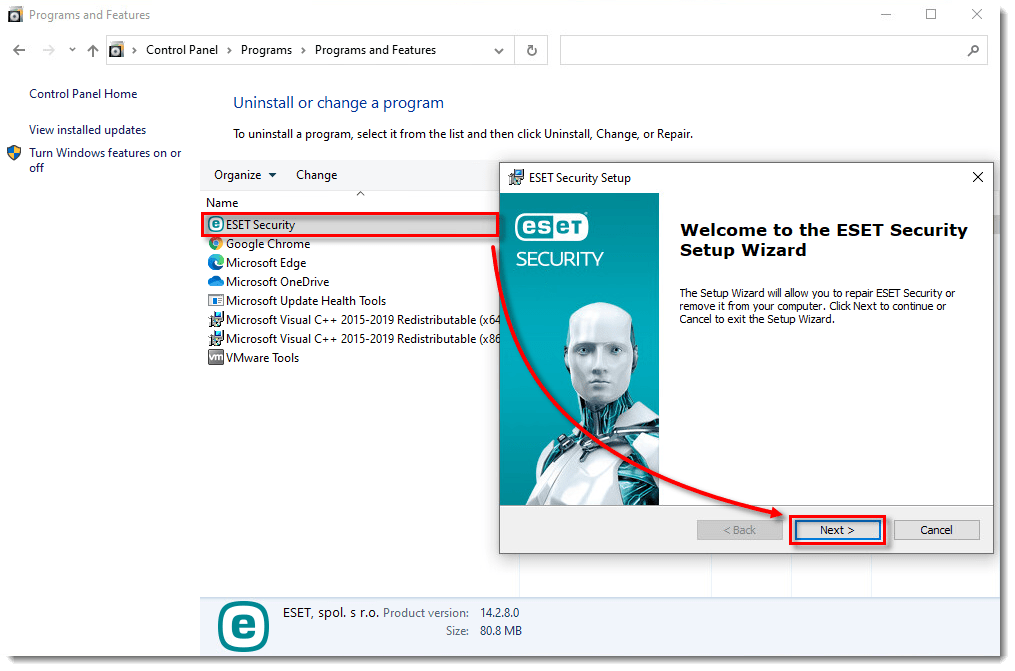
- If you have set a system settings password or a Parental Control password, you will need to type or copy/paste it in the Password field and then click Next.

- Click Remove → Remove.
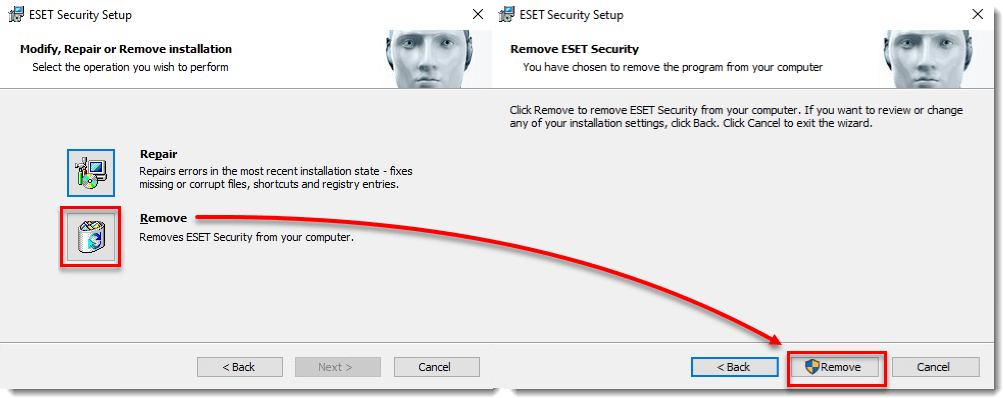
-
- Version 13.0 and earlier users: Click Remove, select a reason, and click Next. Follow the instructions in the uninstallation wizard. When prompted to restart your computer, click Yes.
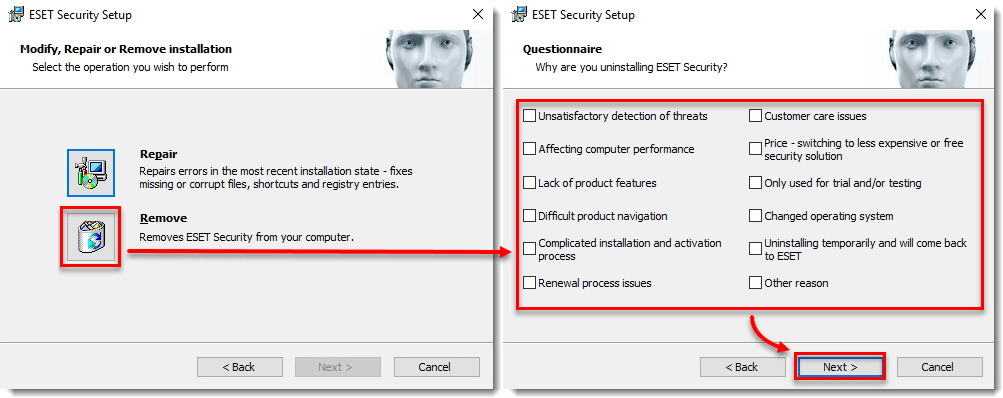
- If you need to reinstall your ESET product, see one of the following Knowledgebase articles:
Last Updated: Jun 29, 2021
(Visited 45 times, 1 visits today)

