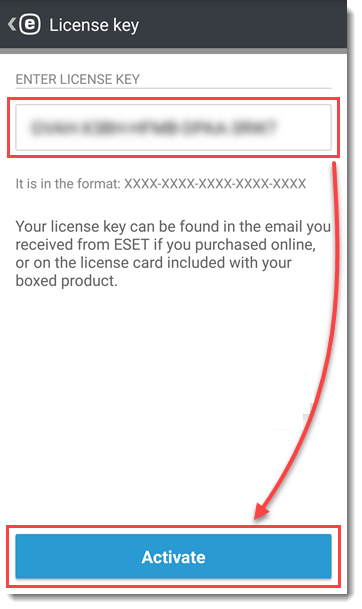Issue
- You want to install ESET Endpoint Security for Android (EESA) on your mobile device
Solution

 ESET Remote Administrator (ERA) users: Perform these steps in ERA.
ESET Remote Administrator (ERA) users: Perform these steps in ERA.
Click here for remote installation instructions using ESET Security Management Center (ESMC).
- Using your Android device, navigate to the ESET Endpoint Security for Android page of the Google Play Store.
- Tap Install.
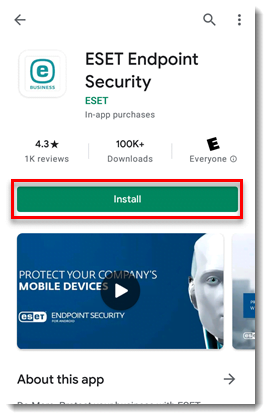
- After the app has finished downloading, tap Open.
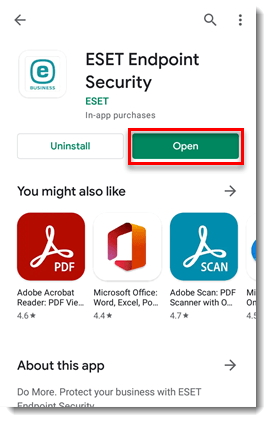
- Tap Admin setup.
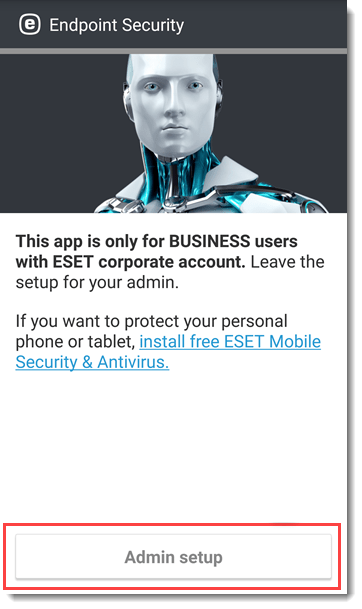
- Select the check box if you want to share application data to help improve ESET products and then tap Accept.
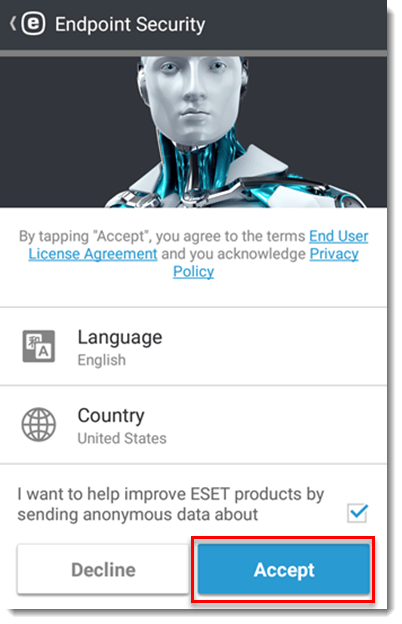
- Read the User consent tap Accept. If you do not agree, tap Decline to cancel the installation.
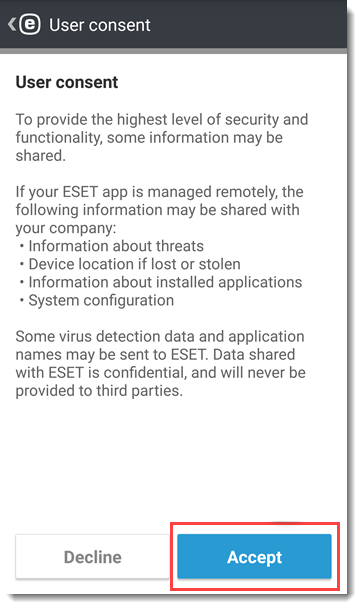
- To configure ESET Endpoint Security to use in a managed environment with ESMC, tap Yes, manage remotely. If you do not want to manage the device remotely, tap No, just protect.
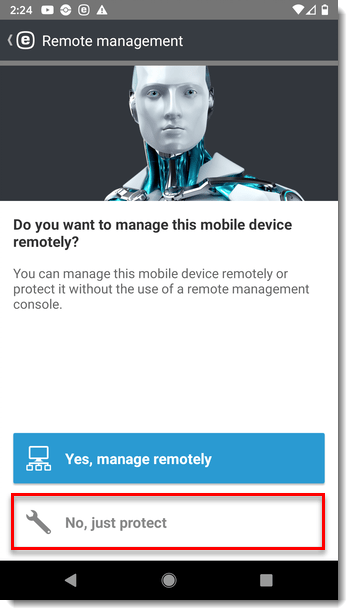
- Tap Continue to enable permissions for ESET Endpoint Security for Android. Tap Allow twice.

- Tap Continue, then tap the slider bar next to Permit drawing over other apps.
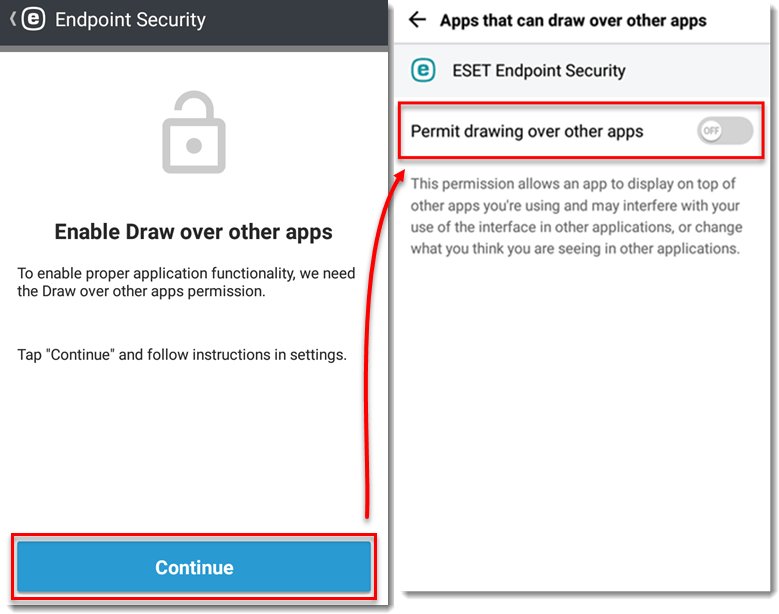
- To activate your product using your ESET Business Account, tap ESET Business Account. To activate your product directly using your License key, tap License key.
Activate using a License Key
Activate using your ESET Business Account

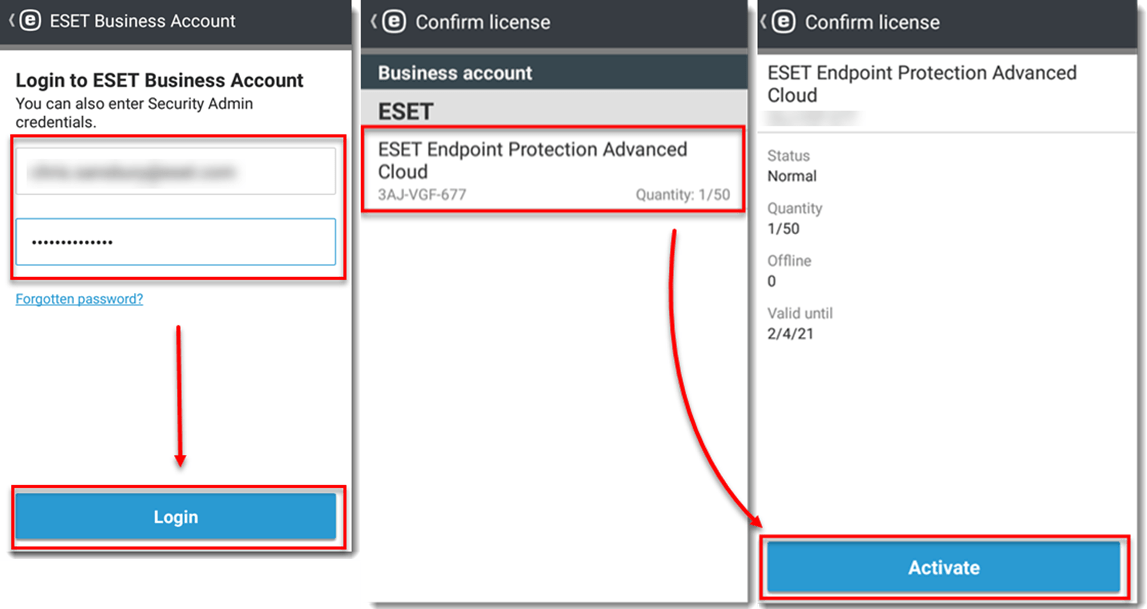
- Type the admin password that will control access to settings on your Android device into both fields and tap Create.
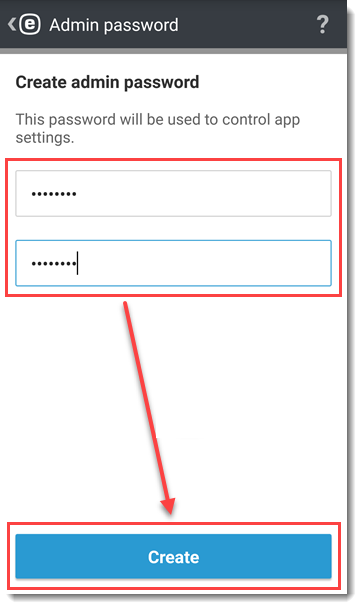
- Tap Enable → Activate in the Uninstall protection overview screen.

- Tap Continue.
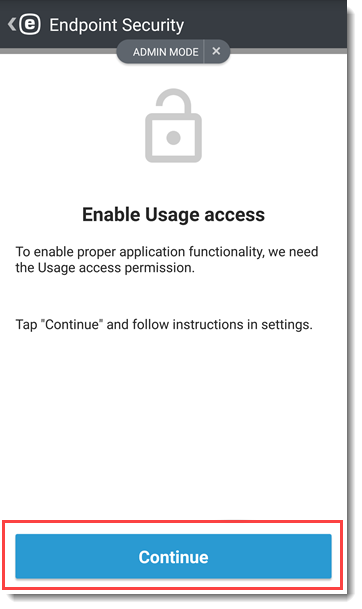
- Tap OK → ESET Endpoint Security and select the slider bar next to permit usage access to allow it.
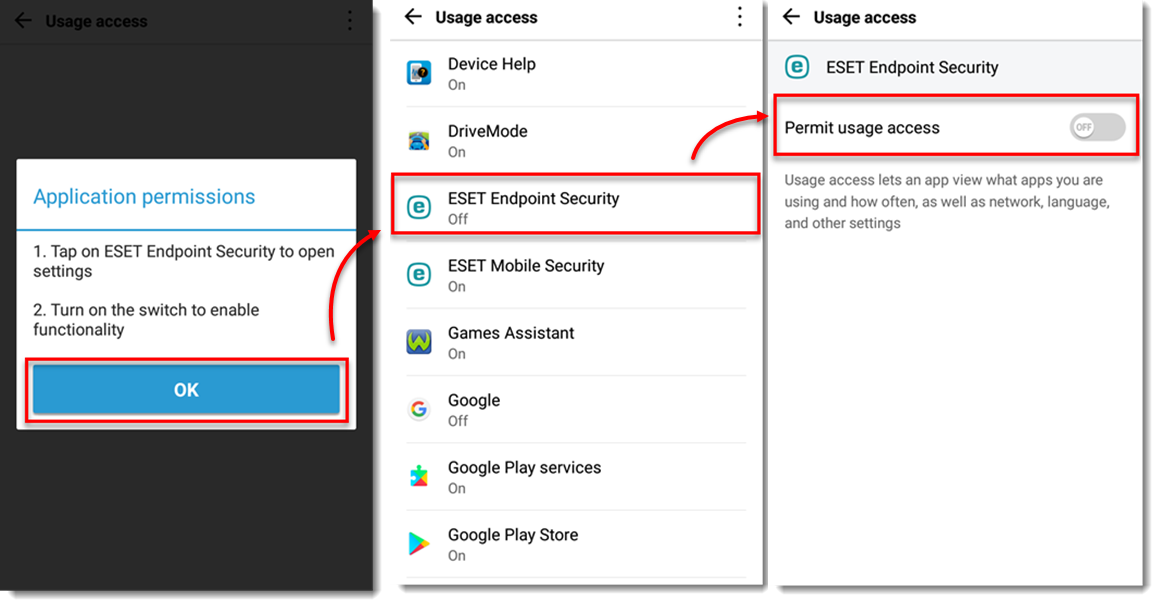
- Open your ESET Android product. How do I open my ESET product?
- Tap Allow or Decline next to Allow ESET Live Grid feedback system? We recommend that you tap Allow.

- Select your preferred setting for the detection of potentially unwanted applications and tap Next.
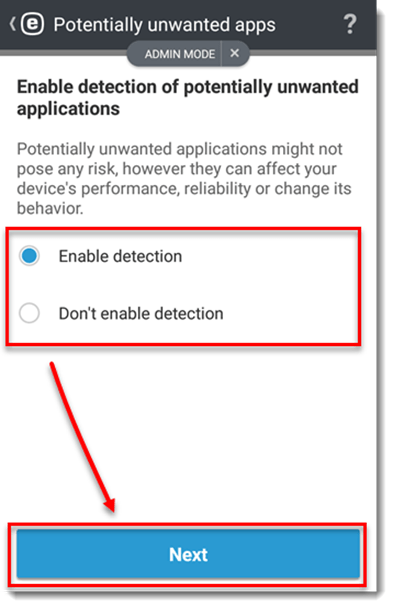
- Tap Finish.
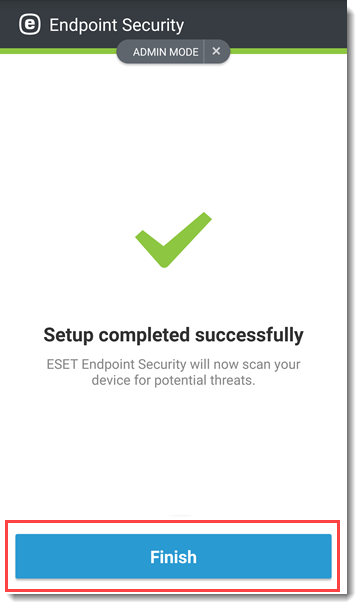
- After successful activation, the ESET Endpoint Security home screen will display the You are protected status.
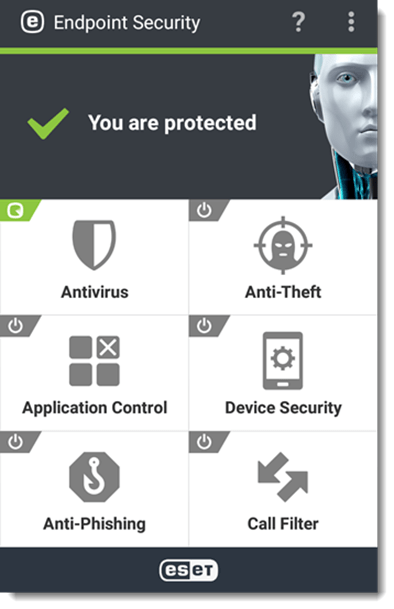
Last Updated: Dec 15, 2020
(Visited 22 times, 1 visits today)