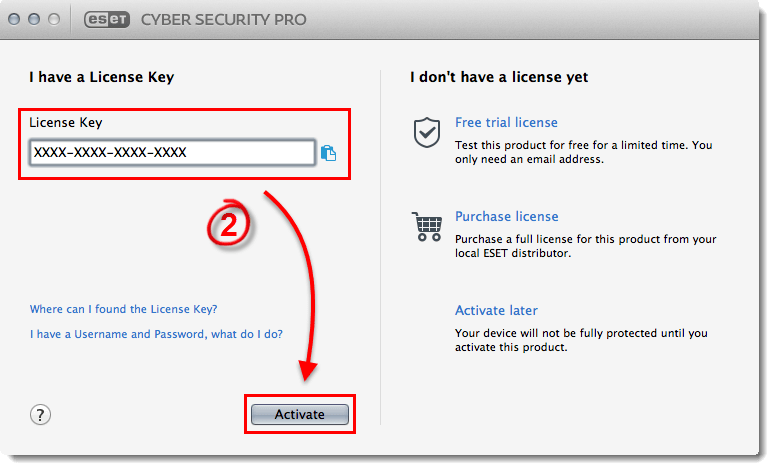Details
ESET Cyber Security Pro provides anti-malware, antivirus protection and an integrated firewall for Mac OS X.
Solution
- Install ESET Cyber Security Pro
- Activate ESET Cyber Security Pro
I. Install ESET Cyber Security Pro
- Download the latest install package from the ESET download page (or insert the ESET Cyber Security Pro CD into your CD drive):
- The install package will appear in your Downloads folder or the default folder set by your browser. Click the installer file to open it (if you inserted a CD in step 1, the ESET Cyber Security Pro CD window will open automatically. Double-click English).
- Double-click the Install icon. When prompted, click Continue to launch the Installation Wizard.
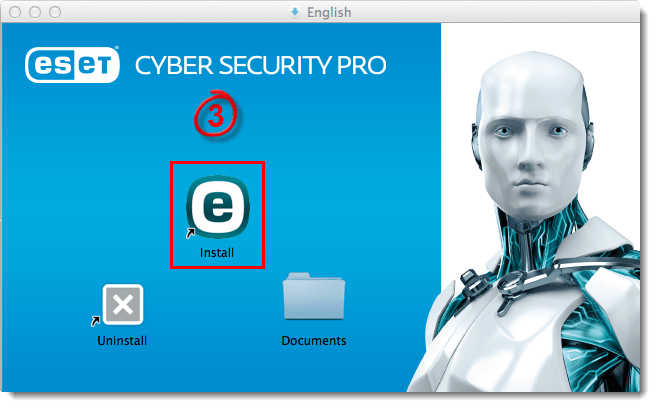
Figure 1-1
Click the image to view larger in new window
- Read the Introduction and click Continue.
- Click Continue in the Read Me window (if you want to print or save the important information displayed, click Print or Save, respectively).
- Click Continue → Agree to accept the Software License Agreement.
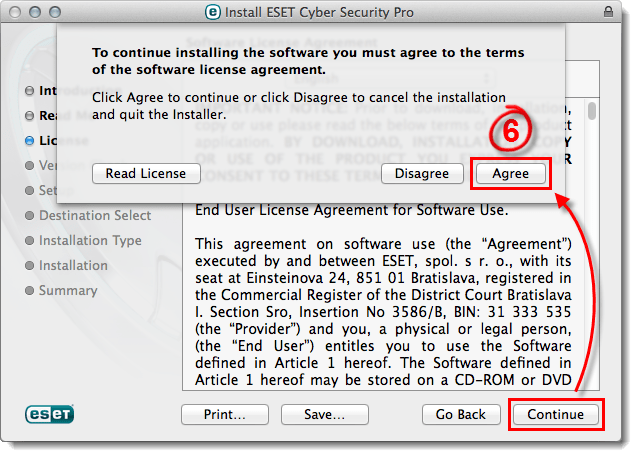
Figure 1-2
- Click Continue in the Version Check window (we highly recommend that you install the latest version if you are notified that one is available).
- Click Continue to perform a Typical installation (if you would like to configure your own settings, select Custom).
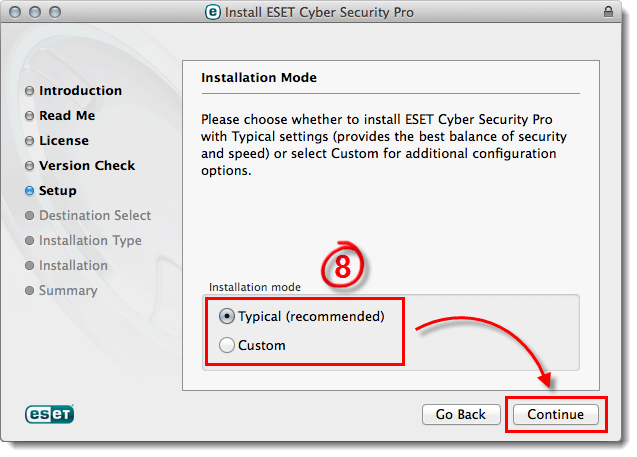
Figure 1-3
- Click Continue in the Live Grid window (the Live Grid Early Warning System submits new threats to ESET’s labs and provides feedback that improves protection. Deselect the check box next to Enable Live Grid Early Warning System to disable this functionality).
- The next step of the installation process is to configure detection of Potentially unwanted applications (what is a potentially unwanted application?). Such programs are not necessarily malicious, but can negatively affect the behavior of your operating system. These applications are often bundled with other programs and may be difficult to notice during the installation process. Although these applications usually display a notification during installation, they can easily be installed without your consent. Select one of the options and click Continue.
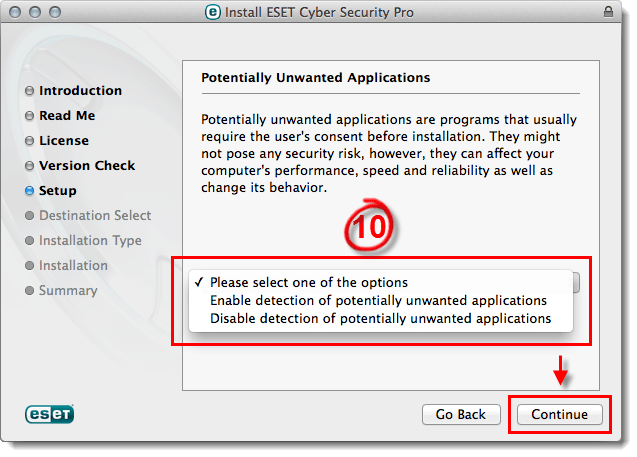
Figure 1-4
- When you are ready, click Install to install your product (you might need to enter your administrator Name and Password to continue. When the ESET installer prompts you after you have entered your administrator Name and Password, click Continue).
- The installation may take a few minutes to complete. Once you see the “installation was successful” screen displayed, click Close and continue to part II below.
II. Activate ESET Cyber Security Pro
- The Activate window will open automatically. If it does not open automatically, click the ESET icon
 or
or  on the menu bar, select Open ESET Cyber Security Pro and then click Activate product.
on the menu bar, select Open ESET Cyber Security Pro and then click Activate product.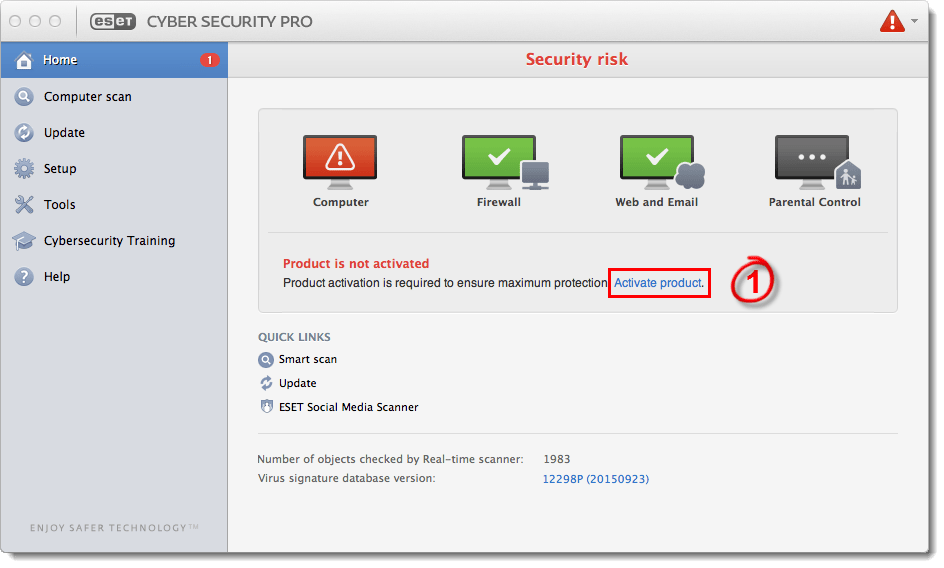
Figure 2-1
Click the image to view larger in new window - Type your License Key (or Activation Key) into the field and click Activate.
Figure 2-2
Click the image to view larger in new window - If successful, your product will display an “Activation was successful” message. Click Done. Your product will now automatically begin downloading the latest virus signature database update.
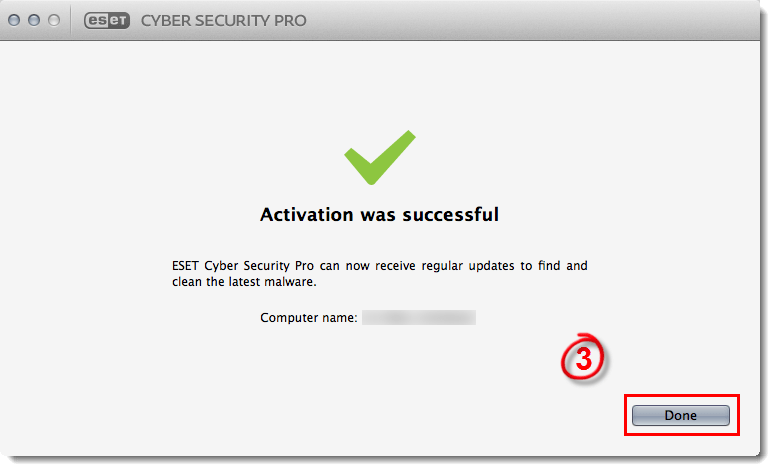
Figure 2-3
Click the image to view larger in new window
Last Updated: Mar 23, 2020
(Visited 17 times, 1 visits today)