Issue
- Disable Desktop notifications except those requiring user interaction
Details
By default, ESET products display Desktop notifications regarding detected threats, scheduled scan events, detection engine update activity, etc in the Windows notification area.
Solution
- Open the main program window of your Windows ESET product.
- Press the F5 key to open Advanced setup.
- Click Tools → Notifications, click the slider bar next to Display notifications on desktop, and then click OK.
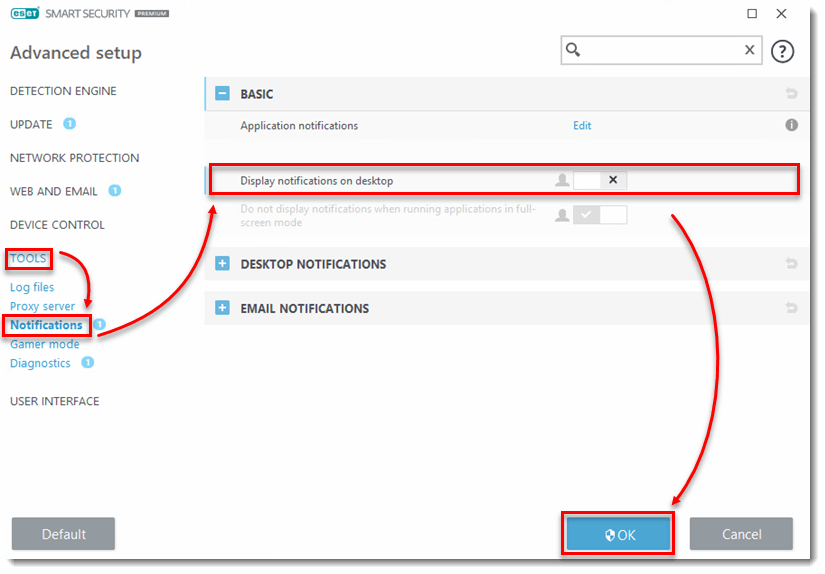
Last Updated: Jun 25, 2021
(Visited 59 times, 1 visits today)


