Details
- Uninstall your ESET home product in Windows 8 and 10 (images below are specific to Windows 8 users).
Solution
How can I determine which version of ESET I have?
- From the Start screen, press the Windows key
 + W to search for settings.
+ W to search for settings. - Type Add or remove programs into the search bar and click Add or remove programs from your search results.

Figure 1-1
- Select your ESET product and then click Change.
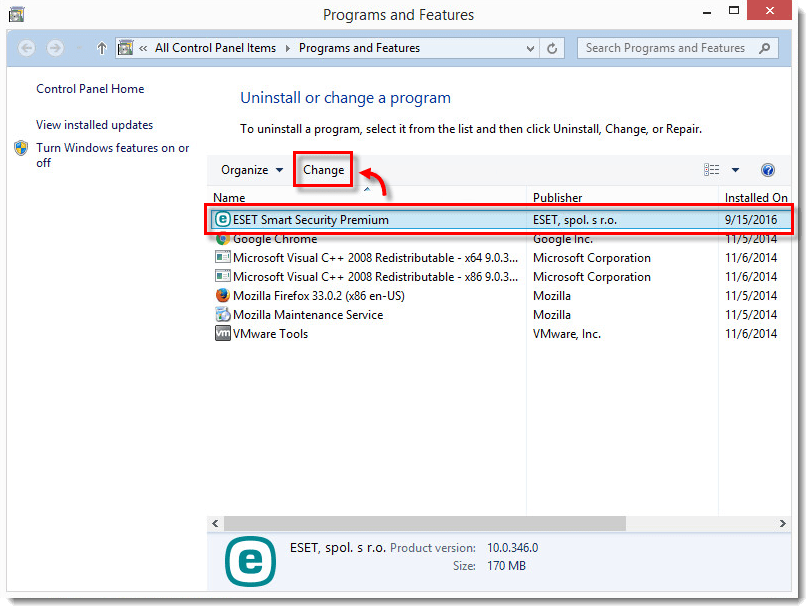
Figure 1-2
- In the Setup window, click Next.
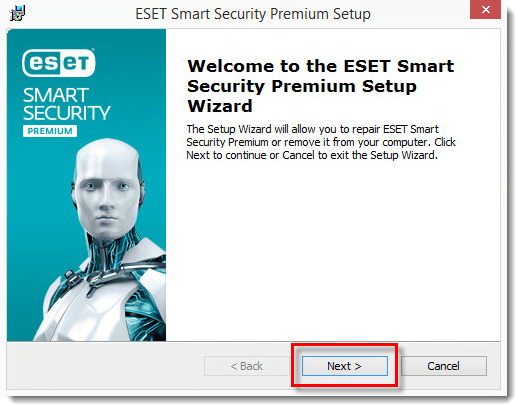
Figure 1-3
- Click Remove → Remove.

Figure 1-4
- Version 13.0 and earlier users: Click Remove, select a check box for the reason that you are uninstalling ESET and click Next
- Version 13.0 and earlier users: Click Remove, select a check box for the reason that you are uninstalling ESET and click Next
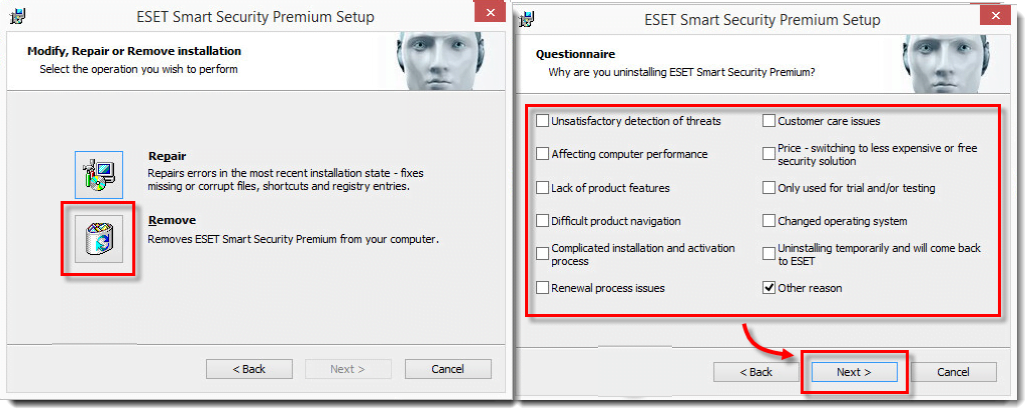
Figure 1-5
- Click Finish. Once the uninstallation is complete, restart your computer. If you need to reinstall your ESET product, see one of the following Knowledgebase articles:
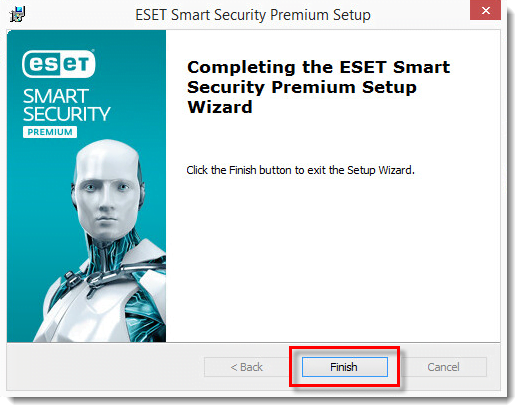
Figure 1-6
Last Updated: Oct 14, 2020
(Visited 28 times, 1 visits today)


