Issue
- Your ESET product detects the threat Win32/Goblin, Win32/Goblin.C.Gen or Win32/Goblin.e.gen.
Solution
- Click the link below to download the ESETGoblinCleaner tool. Save the file to your Desktop:
- Click Start → All Programs → Accessories → Command Prompt.
- Windows 8 users: Press Windows key
 + F to search, click Apps, enter Command Prompt into the search bar and then click Command Prompt.
+ F to search, click Apps, enter Command Prompt into the search bar and then click Command Prompt.
- Windows 8 users: Press Windows key
- Type the command
cd %userprofile%Desktop(do not replace “userprofile” with your username–type the command exactly as shown) and then press Enter. - Enter the command
: ESETGoblinCleaner.exefollowed by the path or file you want to scan. For example, the following will scan the entire C drive: ESETGoblinCleaner.exe C:.- You can add the string
>usernameDesktopGoblinLog.txtafter the path or file you want to scan to have the ESETGoblinCleaner tool record a log file of the scan and save it to your desktop. For example:ESETGoblinCleaner.exe C:> %username%DesktopGoblinLog.txt
- You can add the string
- Once the cleaner is done scanning all specified files/folders, it will display scan results in the command prompt (see Figure 1-1).
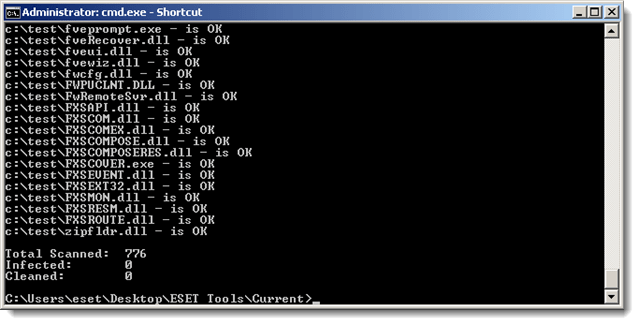
Figure 1-1
- Open the main program window of your Windows ESET product.
- Click Computer Scan → Custom scan and select In-depth scan from the Scan profile drop-down menu.
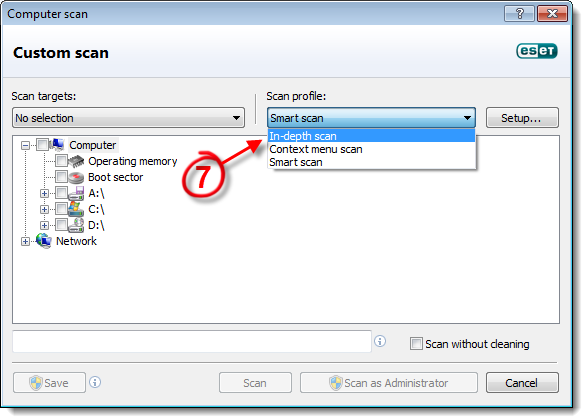
Figure 1-2
- Select the check box next to Computer and click Scan. The scan will remove any remnants of the malware still left on your system.
Windows XP users: Select the check box next to My Computer and then click Scan.
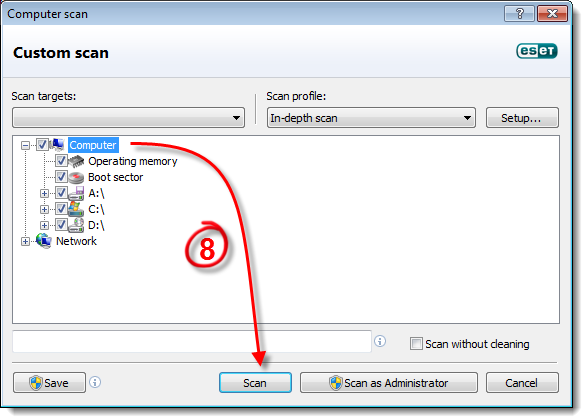
Figure 1-3
If you are still unable to resolve your issue, email ESET Technical Support.
Last Updated: Mar 23, 2020
Source : Official ESET Brand
Editor by : BEST Antivirus KBS Team
Editor by : BEST Antivirus KBS Team
(Visited 22 times, 1 visits today)

