Solution
- Export your configuration as an XML file
- Import your settings to another computer
- Submit a configuration .xml file to ESET Customer Care
![]() Business users: Click here for instructions
Business users: Click here for instructions
I. Export your configuration as an XML file
- Open the main program window of your Windows ESET product.
- Click Setup → Import/Export settings.

- Select Export settings, click browse icon … to choose a file name and location for your configuration .xml file, and then click Export. Save the .xml file to a shared or portable drive if you plan on exporting these settings to another computer.
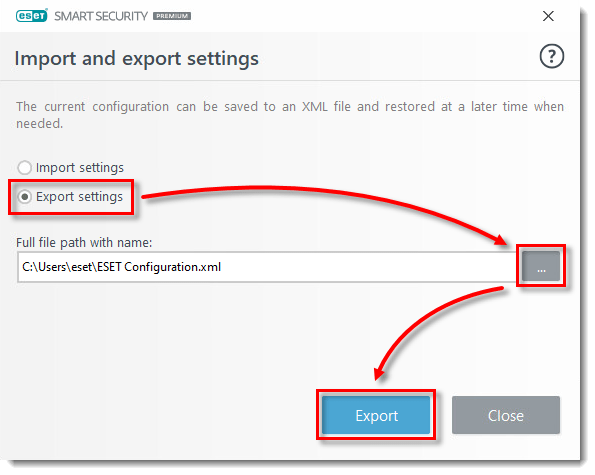
II. Import your settings to another computer
- To import your ESET product settings from one computer to another, repeat steps 1 and 2 (above) on the second computer and then select Import settings.
- Click browse icon … to navigate to the .xml file you want to import (stored on a public drive, a USB flash drive, etc.) and click Import. Your second computer will now be configured identically to the first.
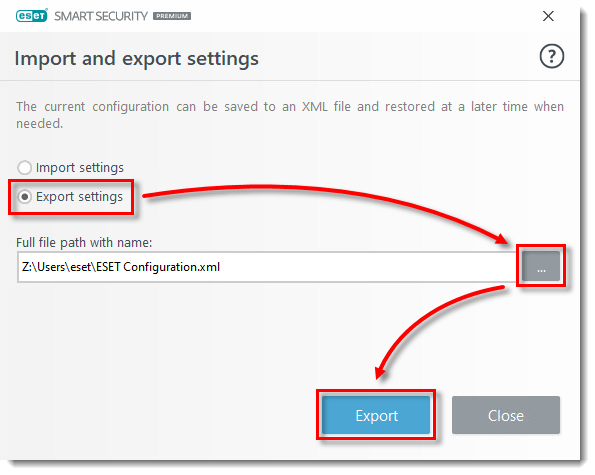
III. Submit a configuration .xml file to ESET Customer Care
- To better assist you with a case, Customer Care may request an .xml file containing the settings for your ESET product. Reply to this request and attach the .xml file you created in Part I.
Last Updated: Jul 2, 2021
Source : Official ESET Brand
Editor by : BEST Antivirus KBS Team
Editor by : BEST Antivirus KBS Team
(Visited 23 times, 1 visits today)

