Issue
- Restore quarantined files immediately after running the ESET Online Scanner
- Restore quarantined files after closing ESET Online Scanner
- For more information about the ESET Online Scanner, visit our Online Help documentation
Solution
Restore quarantined files immediately after running the ESET Online Scanner
- After you have completed a scan, click View detailed results.
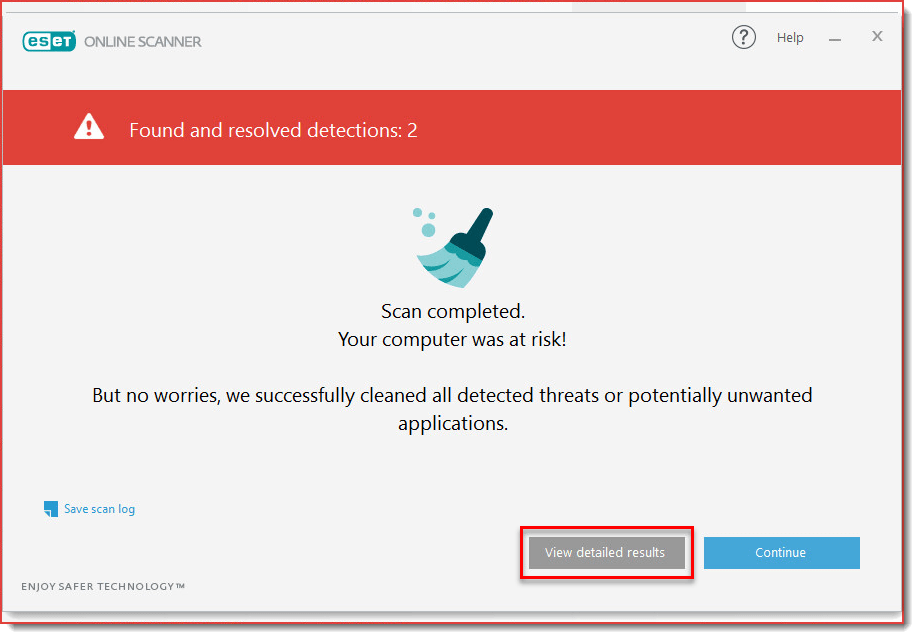
- Click Restore cleaned files.
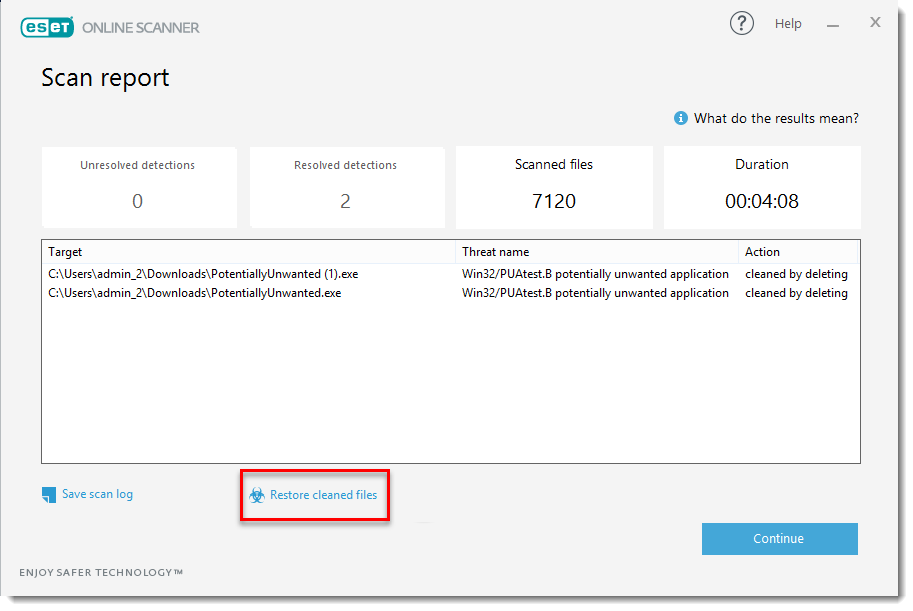
- Select the files you want to restore and then click Restore files.
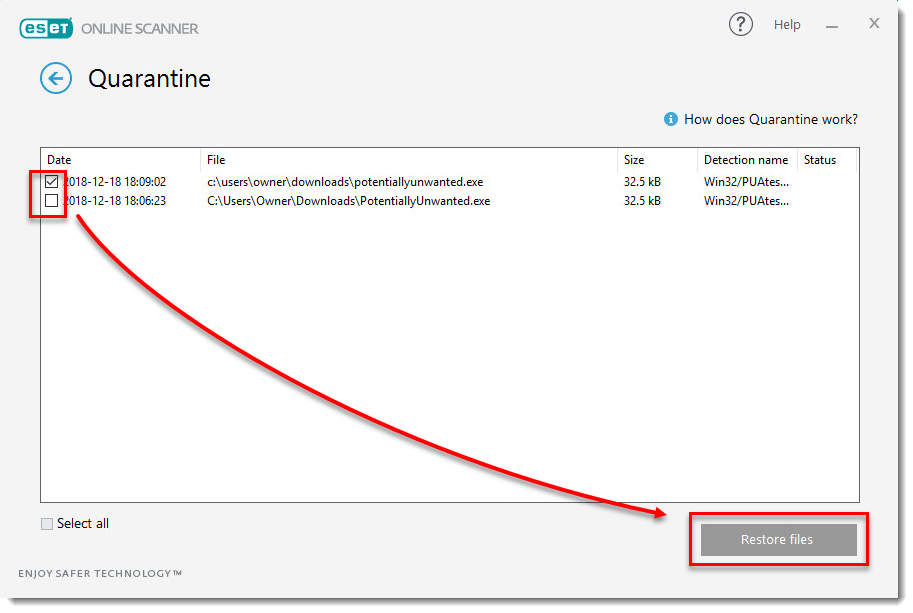
- Click Continue.

- Your quarantined files are now restored. Click Finish.

Restore quarantined files after closing the ESET Online Scanner
- Right-click the .exe file you downloaded previously to launch Online Scanner and Run as administrator.
- Click About ESET Online Scanner.
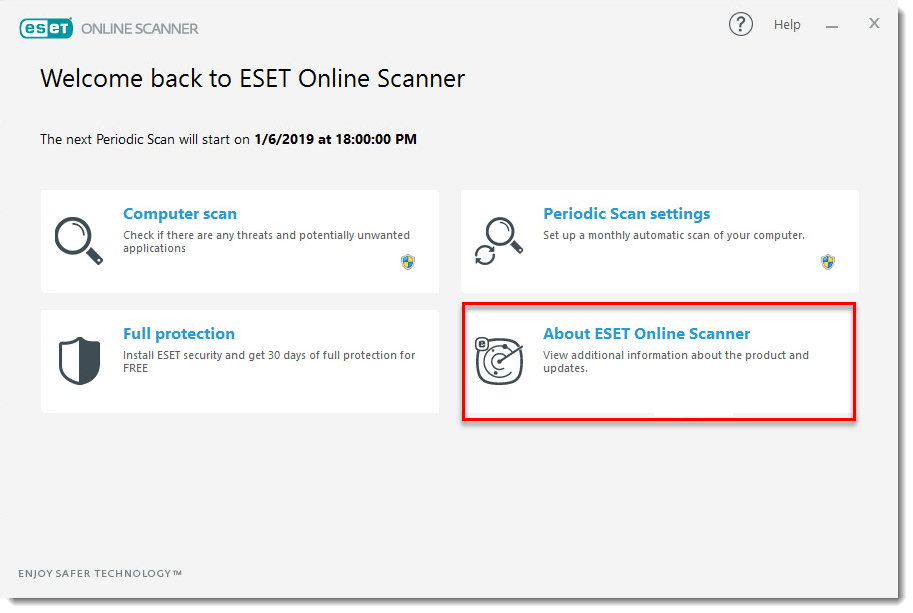
- Click View quarantined files.
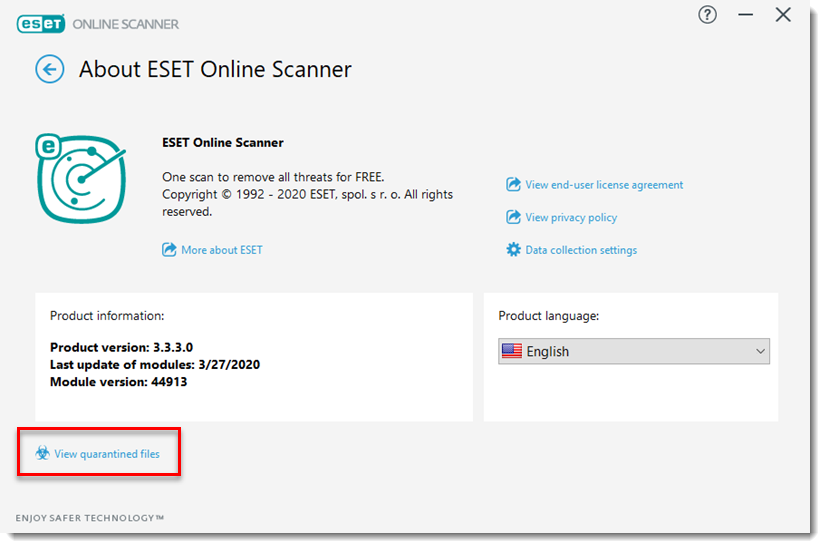
- Select the files you want to restore and then click Restore files.

- Click Continue.

- Your quarantined files are now restored. Click Finish.

Last Updated: Apr 11, 2020
(Visited 37 times, 1 visits today)

