Issue
Solution
By default, The ESET Antispam toolbar will appear in Microsoft Outlook, Outlook Express and Windows Live Mail (version 2012 and earlier) when you install ESET Smart Security Premium, ESET Smart Security and ESET Internet Security. This toolbar allows you to quickly designate messages as Spam or Not spam and categorize an email address as a Trusted address (Whitelist) or a Spam address (Blacklist).
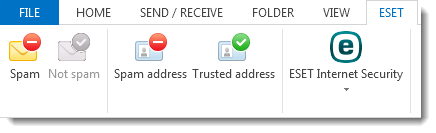
Figure 1-1
To add or remove the ESET Antispam toolbar, follow the instructions below:
- Open the main program window of your Windows ESET product.
- Press F5 on your keyboard to access Advanced setup.
- Click Web and Email → Email client protection.
- Select or deselect the slider bar next to your email client and click OK to save your changes.
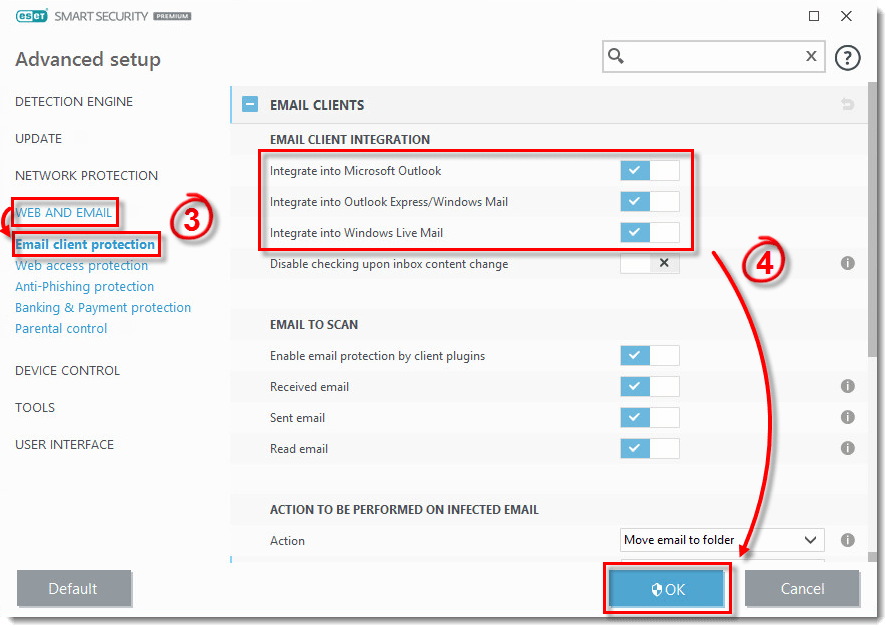
Figure 1-2
- Restart your email client.

