Issue
- Enable Gamer mode
- Disable Gamer mode
- Prevent Gamer mode from starting automatically
Details
While in Gamer mode, your ESET product will suppress pop-ups and scheduled ESET security tasks so that gaming or important presentations go uninterrupted. By default, ESET Windows home products switch to Gamer mode automatically when a full screen application is started.
If the Personal firewall is in Interactive mode and Gamer mode is enabled, you might have trouble connecting to the internet. This can be problematic if you start a game that connects to the internet. Normally, you would be asked to confirm such action (if no communication rules or exceptions have been defined), but user interaction is disabled in Gamer mode. You can define a communication rule for every application that might be in conflict with this behavior or to use a different filtering mode in the Personal firewall, so games that connect to the internet are not blocked by ESET. For instructions on defining new communication rules, see the following Knowledgebase article: How do I create a firewall rule to allow/disallow use of a certain application?
Solution
Enable Gamer mode
- Open the main program window of your Windows ESET product.
- Click Setup → Computer protection.

Figure 1-1
- Click the slider bar next to Gamer mode.

Figure 1-2
Disable Gamer mode
- Open the main program window of your Windows ESET product.
- Click Deactivate Gamer mode.

Figure 2-1
Prevent Gamer mode from starting automatically
ESET Windows home products switch to Gamer mode automatically when you run a full screen application. To prevent Gamer mode from starting when full screen applications (for example, games or presentation applications) are started, follow the steps below:
- Open the main program window of your Windows ESET product.
- Press the F5 key to open Advanced setup.
- Click Tools → Gamer mode, and then click the slider bar next to Enable Gamer mode when running applications in full-screen mode automatically. Click OK to save your changes.
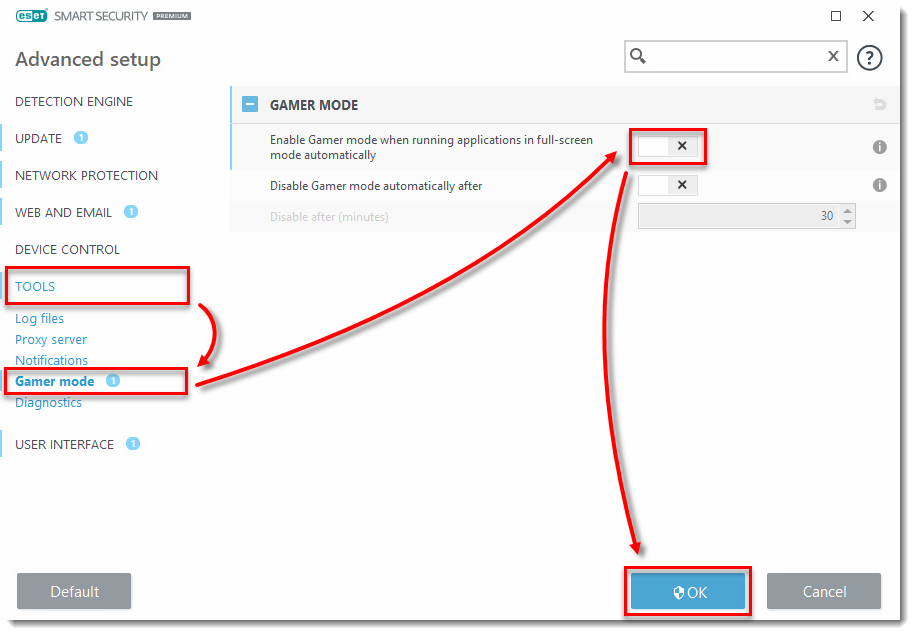
Figure 3-1

