Issue
- Add a web page to the exceptions list
- Edit a web page in the exceptions list
- Remove a web page from the exceptions list
Details
Setting a web page exception is a quick way to allow access to a specific web page that might otherwise be blocked by Parental control. You can define which user accounts different web page exceptions apply to.
Solution
Add a web page to the exceptions list
Click here for step-by-step instructions.
Edit a web page in the exceptions list
- Open ESET Smart Security. How do I open my ESET product?
- Click Setup → Security tools.
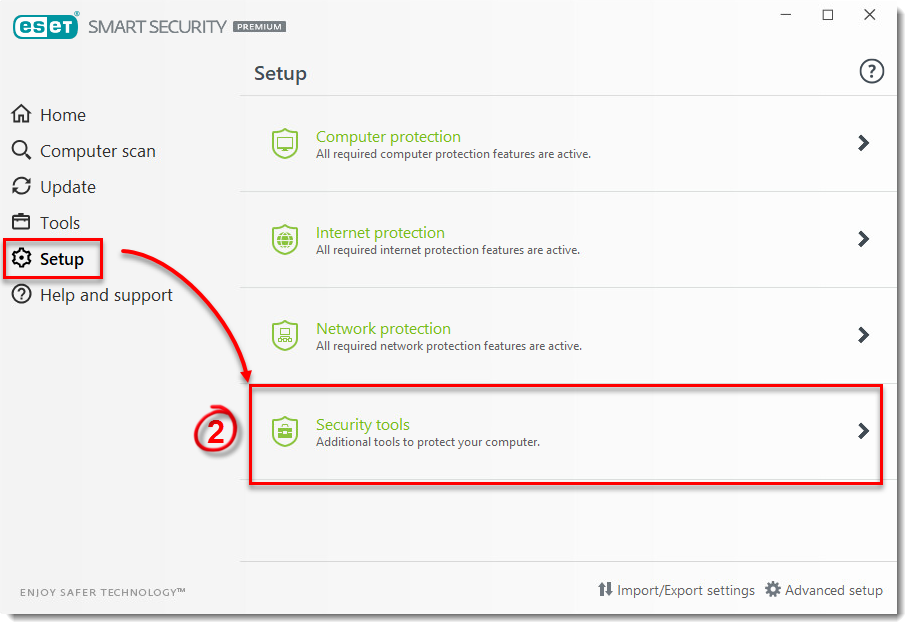
Figure 1-1
- Click the arrow next to Parental control.
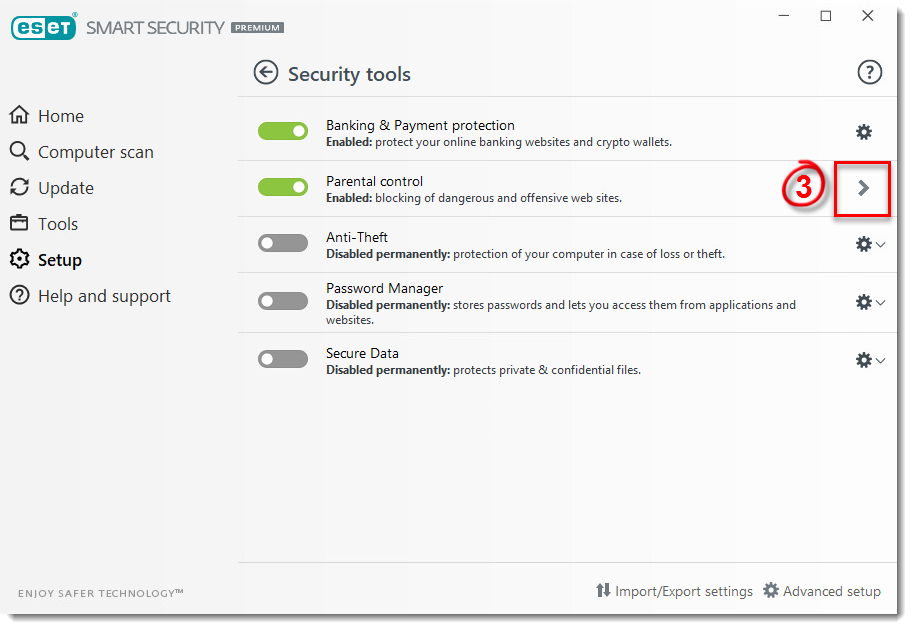
Figure 1-2
- In the Parental Control window, click Blocked content and settings… under the user account you want to protect.
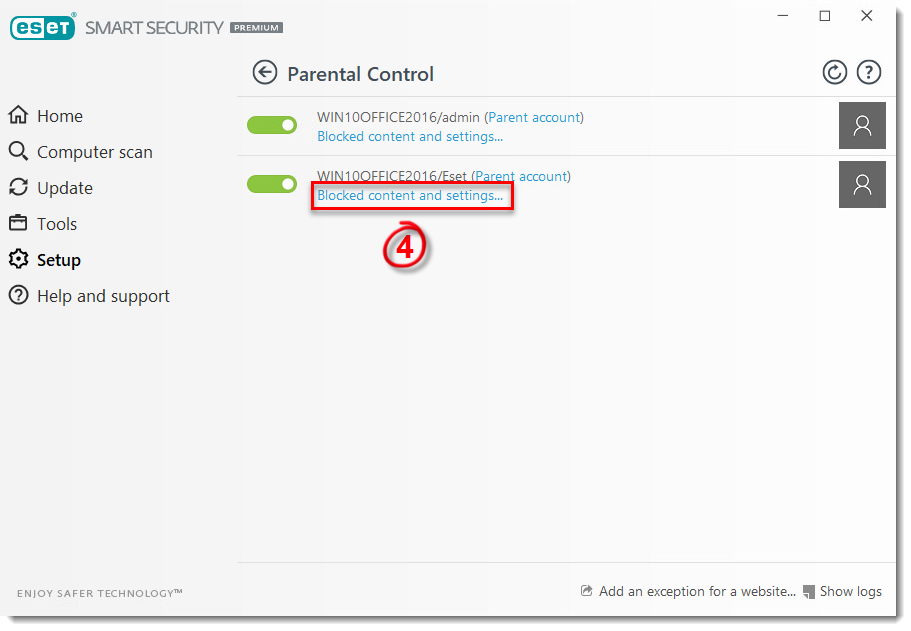
Figure 1-3
- Click the Exceptions tab, select the website you want to edit, and click Edit.
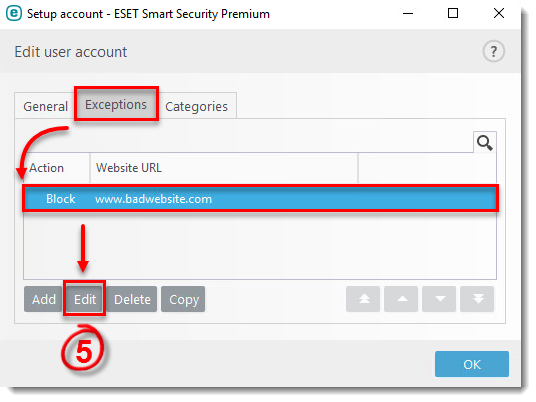
Figure 1-4
- Edit the website exception and click OK.
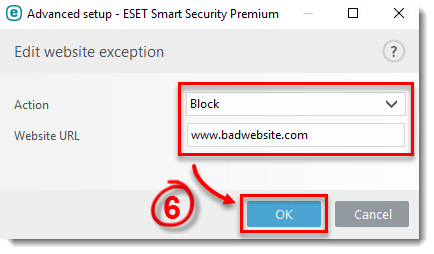
Figure 1-5
- In the Exceptions window, click OK.
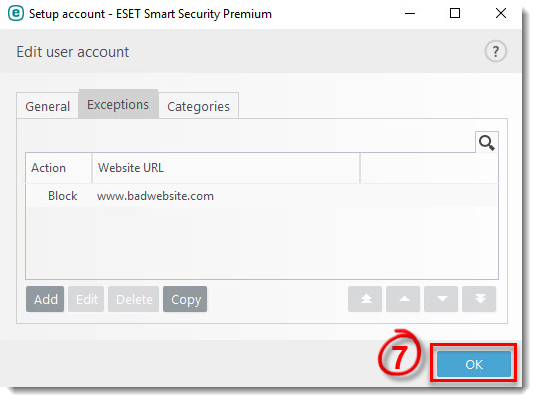
Figure 1-6
Remove a web page from the exceptions list
- Open ESET Smart Security. How do I open my ESET product?
- Click Setup → Security tools.
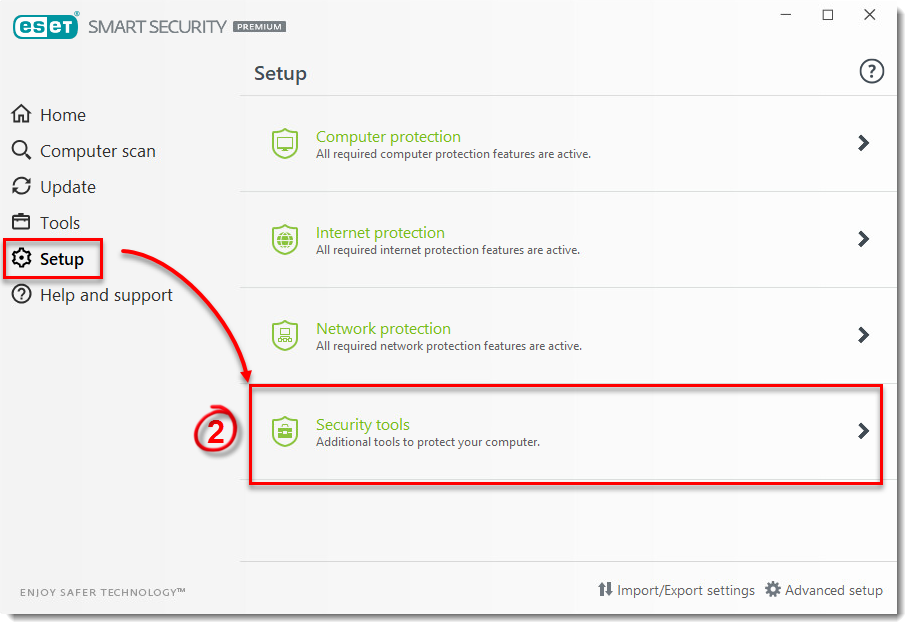
Figure 2-1
- Click the arrow next to Parental control.
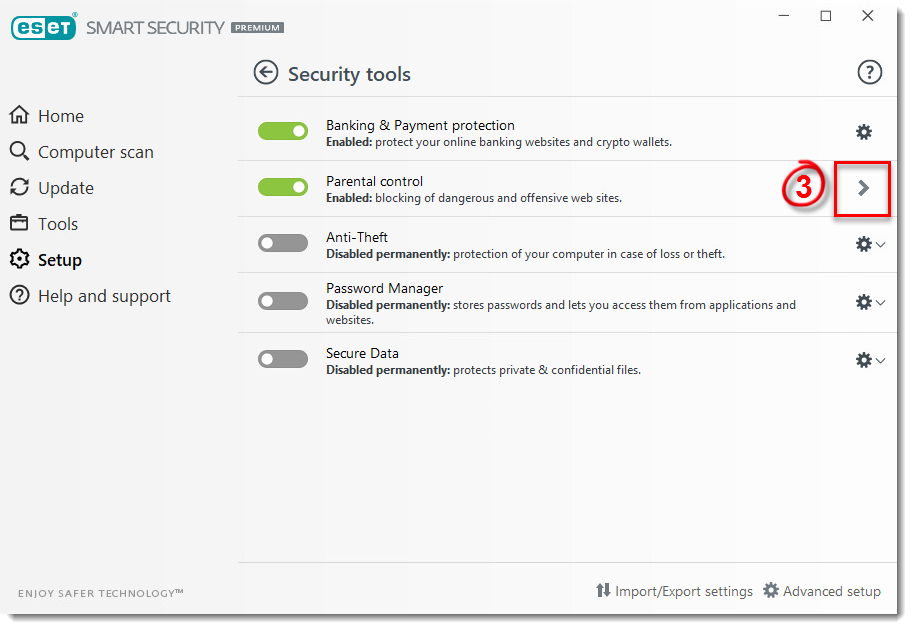
Figure 2-2
- In the Parental Control window, click Blocked content and settings… under the user account you want to protect.
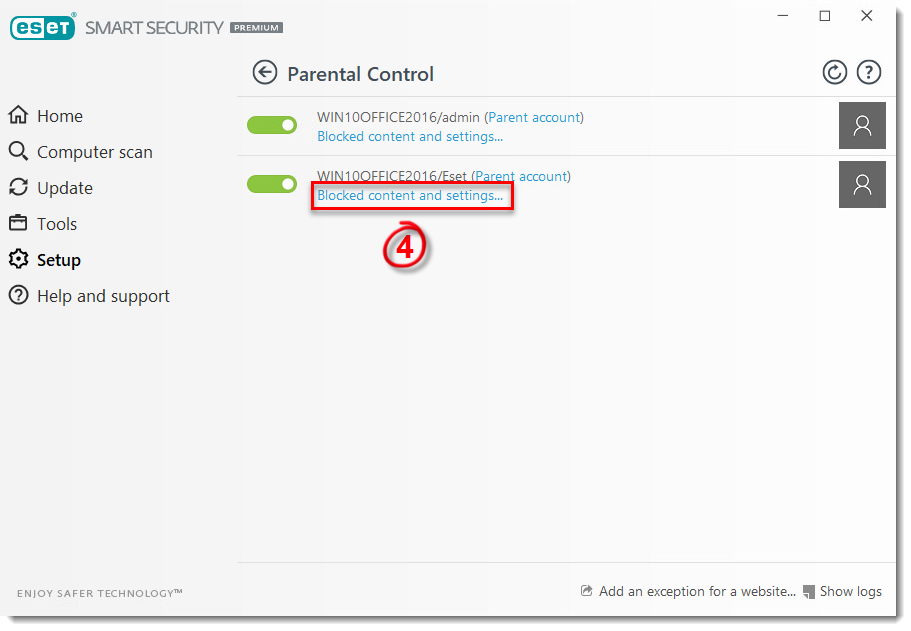
Figure 2-3
- Click the Exceptions tab, select the website you want to remove, click Delete, and click OK.
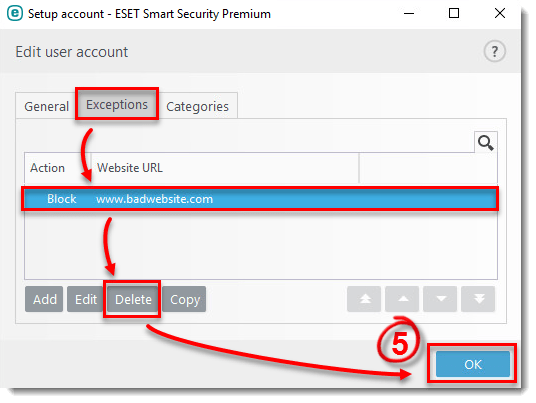
Figure 2-4

