Issue
- Password-protect Parental Control and program settings
Solution
- Set up Windows user accounts for each person accessing the computer. For information on setting up Windows user accounts, click the appropriate link below:
- Open the main program window of your ESET Windows product.
- Click Setup → Security tools.
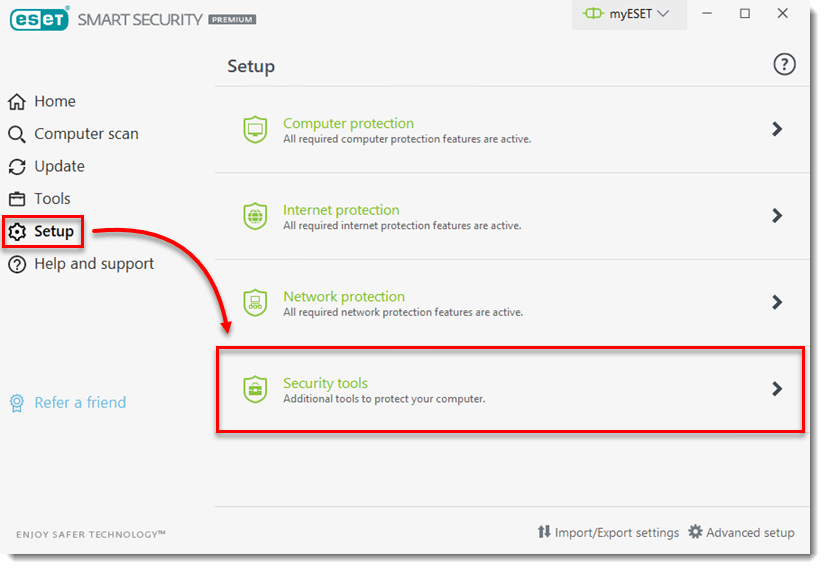
- Verify Parental control is enabled and click the arrow next to Parental Control.

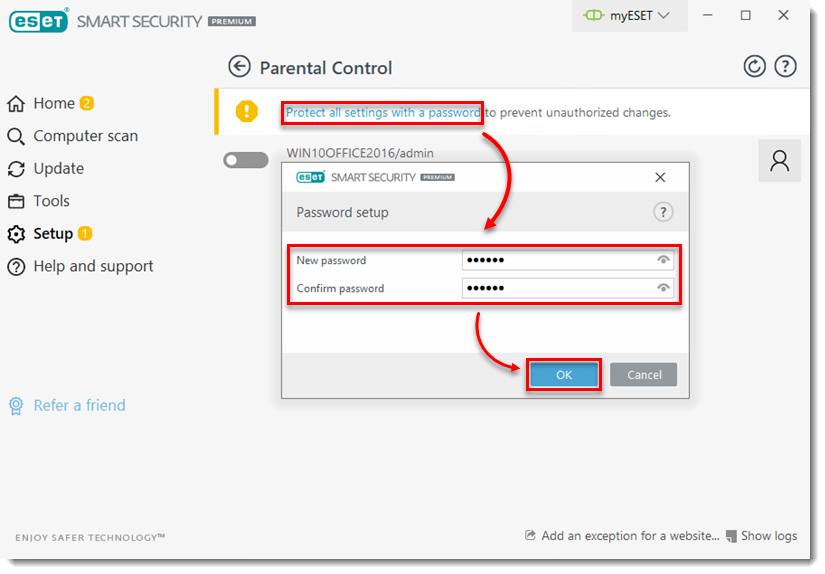
Last Updated: Jun 25, 2021
(Visited 15 times, 1 visits today)


